Installer User Interface
The first part of your application experience, the installer User Interface is also the way your users start interacting and making decisions about how they want to work with your product. This is why Advanced Installer strives to create beautiful, easy to use and powerful User Interfaces.
Beautiful User Interface
Our powerful Themes support allows you to completely change the appearance of your installer with just a mouse click. Over 50 beautiful, ready-to-use themes ensure a consistent but unique and customizable visual look and feel for your installers.
Schedule image slideshows in the background of your installation dialog to entertain or educate your users about your product during longer installs.
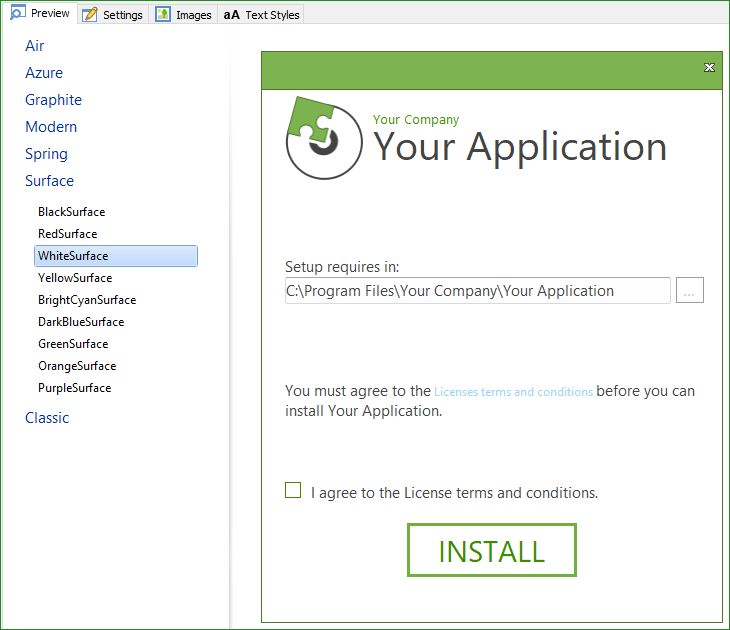
Enhanced User Interface
Create MSIs with standard Windows Installer interfaces for perfect platform integration or go beyond, and upgrade to our native External UI implementation offering:
- HTML5 hosting or WinUI on your installer dialogs
- Windows 11 and
Windows 10 and other native controls:
- Large true-color icons
- Command Link controls
- Hyperlink
- Checklist
- Selection Tree with checkboxes
- Tab Host control
- Native OS “Browse for Folder” dialog
- Enforced EULA lecture
- Printing support
Multiple Languages
Distribute localized installers in as many languages as you need. Multi-language installers will start in the user's default system UI language and the bootstrapper can offer a language selection dialog.
The many productivity-enhancing tools that come with Advanced Installer implement similarly intuitive, powerful and beautiful UI: the EXE Bootstrapper, Updater, Native Java Launcher.
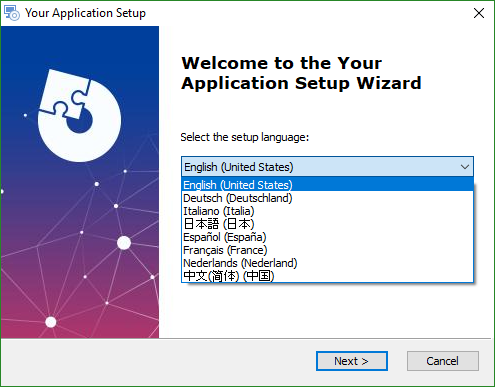
Installer Dialogs
Creating installer dialogs is time-consuming. Fortunately, Advanced Installer comes with a list of the most used dialogs which have been created taking into consideration the most common usage scenarios.
Your installers will be ready to also run at simplified or no-UI levels for administrative/enterprise deployment scenarios.
The fact that you don't have to doesn't mean you can't: our fully featured Dialog Editor waits ready to help you create your installer dialogs from scratch or simply customize the ones already provided.