Java Settings
Package with Bundled JRE
For Java Products, you can bundle a JRE into your installation at build time. If your installation package includes a JRE bundle, the installed Java Product will use the bundle over any JRE version installed on the target machine.
In order to bundle a JRE with your build use the button.
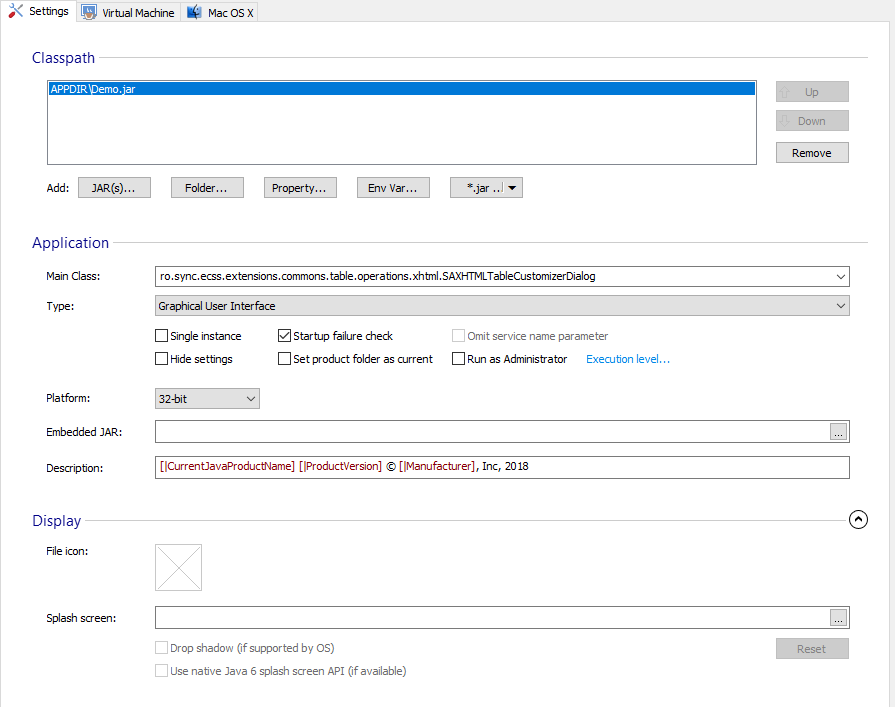
For the Mac OS build, only Java Products using Oracle VM support JRE
bundling. You can change the MacOS VM provider from Mac OS X settings Tab.
For the Mac OS build you can bundle only the JRE installed by the JDK.
So you should first install the JDK on a Mac machine and then pick its
installation folder when using the
button.
When none of the Java Products, included in the Mac OS X build,
is self-contained (all of its application files are added under Product Section) a JRE bundle cannot be
included in the Mac OS X build.
Compression
Use Pack200 to compress the JAR files
Pack200 is a method to compress JAR files very efficiently. You can find more details on the Pack200 page.
Only from JRE bundle
You can use this option if you want to be packed using Pack200 only the JAR files from the JRE bundled with your application.
Verify JAR files signature before and after packing
When you are using this option, the JAR signature is verified not to be broken during packing. The files whose signature is broken will not be compressed with Pack200.
The Verify JAR signature option requires JDK installed on your
development machine and the JDK installation folder to be specified in
the External Tools settings.
Below there is a short video to visually discover this functionality:
Topics
- JRE Bundle
Specify the JRE version to be bundled with your application