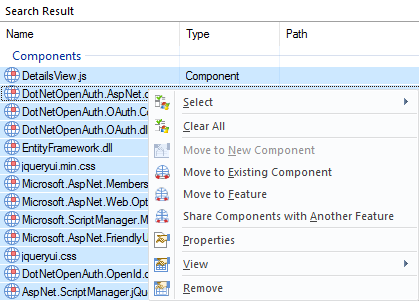How to select multiple components in the Organization view
The following article uses options that are available starting
with the Professional edition and project
type.
Let's suppose that you want to set same attributes for multiple components. This article will show how to select multiple components on the Organization page.
Organization view uses a native TREE control that does not support multiple components selection. However, a workaround to select multiple components on the Organization view is the following.
From the context menu of a component, use the Add to List or press F4, to add it to a list that appears under a tree, at the bottom of the page. Repeat this step for every desired component.
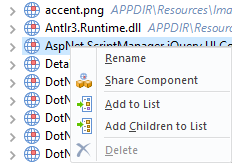
After adding the first component, a list is created at the bottom of the page containing the added components, as below:
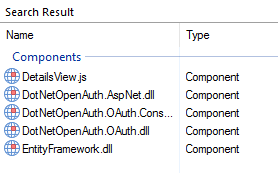
Now, you can select all the components from the list and set same properties to them.