Contents
- Overview
- Deployment File Types for MSIX
- MSIX Package Installations
- Upgrades and Downgrades
- Per User Installations
- Standard User Installation
- Application Package Signing
- Using the App Installer App
- Installing App Installer App
- Application Management via App Installer App
- App Installer App from Web Sites
- Uninstall an MSIX Package using App Installer App
- Installing MSIX with PowerShell
- The Add-AppXPackage Cmdlet
- The Get-AppXPackage Cmdlet
- The Remove-AppXPackage Cmdlet
- Using Get-AppPackageManifest
- Deployment with DISM
- Offline & Online Installation
- Provisioning Packages
- MSIX and the Windows Store
- MSIX and the App Installer File
- Configuration Manager and MSIX Deployment
- Using Intune with MSIX
- VDI Meets MSIX with App Attach
- MSIX and App Center
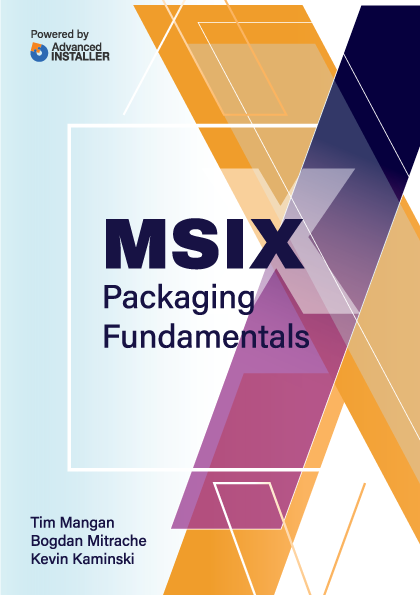
Offline & Online Installation
Application packages acquired from the Microsoft Store include licensing that must be applied. For offline installation to work, you need to acquire and add the licencing file when adding the package.
Currently, the Windows Store interface does not support separation of the license file, however organizations may use their Windows Store for Business, or Store for Education, to obtain the msix file or bundle and license file. When requesting the license file, you should download the xml version of that file when using the method shown here.
The Add-AppxProvisionedPackage commandlet adds a package to the image that is installed per user when they log into the device. You can customize the MSIX package further by including additional packages, for example, a license file with the use of the LicensePath parameter.
Add-AppxProvisionedPackage
-Path C:\offline
-PackagePath C:\Packages\MyPackage\MyPackage.msix
-LicensePath C:\Packages\MyPackage\MyLicense.xmlEach application will have unique dependencies that will need to be included in the offline package, some will be required, and some will be optional. In most use cases (where there is an Internet connection), dependencies are simply downloaded when needed, but in the case of offline installations, required dependencies must be specified so that they are present to complete the application install.
Dependent packages are specified using the DependencyPackagePath parameter.
Add-AppxProvisionedPackage
-Path c:\offline
-PackagePath C:\Packages\MyPackage\MyPackage.msix
-DependencyPackagePath
C:\Packages\MyPackage\MyDependencyPackage.msix
-LicensePath C:\Packages\MyPackage\myLicense.xmlOnline Installation
Another scenario is to use DISM to install applications into online operating systems. This could be part of an MDT task sequence or some other customization script that runs after the operating system is installed.
In the following example, an application, its dependencies, and a license file are all contained in the folder “C:\MyPackage”. In order for DISM to load all the required components from the same folder, use the FolderPath parameter.
Add-AppxProvisionedPackage -Online -FolderPath "C:\MyPackage"