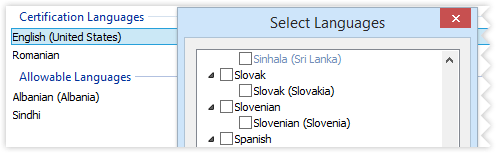Create and deploy Appx Packages
Create and deploy Appx Packages
MSIX/APPX is the next generation, simple and secure packaging format for Microsoft Windows. With Advanced Installer you can easily create Appx packages for Windows Store, having your application ready for deployment in Windows 10 and beyond.
Do you already have an MSIX/APPX package that you need to modify?
Simply start an Import Windows Store
App project type and then customize it in Advanced Installer as needed.
Importing an MSIX Package
Read the introductory tutorial
to see how easy it really is
Build APPX Packages
You can build your APPX packages with Advanced Installer in several ways:
- Create a new APPX package from scratch and configure your installation by importing the necessary files, registry, visual assets and so on.
- Use Advanced Installer Repackager to convert your EXE packages or other types installed into an APPX.
- Convert an MSI build into an APPX.
As MSIX is the new modern approach, there's no dedicated APPX
package project. To create an APPX package, navigate to the Builds page
in a new MSIX Package Project, and lower the minimum version of the
package under Target Platforms. By default, MSIX minimum OS version
supported is Windows 10 1809. After the target OS's minimum version has
been lowered, the package will be created as an APPX.
Once the APPX package is built, you can easily deploy it on Microsoft Store.
We have a full article on How to publish your MSIX package to the Microsoft Store.
One important aspect to keep in mind is that APPX and MSIX packages require Digital Signing in order to be sideloaded on the OS. With Microsoft Store you don’t need to worry about any digital certificates as these will be automatically signed by Microsoft once they are published in the Store.
Advanced Installer’s friendly User Interface presents MSIX/APPX settings in a way that is easy to understand and use:
Digital Signature
If you choose not to publish your APPX package to the Microsoft Store, you are required to digitally sign the package in order to install it. With Advanced Installer you have multiple options to sign your package:
- Use from machine certificate store
- Certificate from disk
- Azure Key Vault
- Device Guard for signing
Dependencies
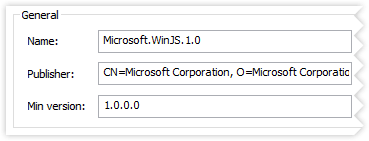
Declaring package dependencies for the APPX package might sound like a tedious task because these need to be manually added into the AppxManifest file.
With Advanced Installer you can easily declare any dependencies:
- Manually by introducing the details of the prerequisite such as: Name, Publisher, Architecture and Version
- By selecting an APPX/MSIX package installed on the machine and retrieve the details
- By selecting any MSIX file on Disk
Visual Assets
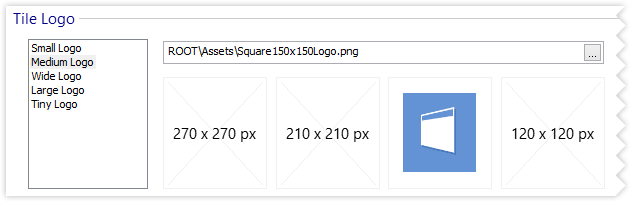
Advanced Installer helps you customize all the visual assets of your application such as:
- Tile
- Tile Logo
- Splash Screen
- Badge Logo
Capabilities
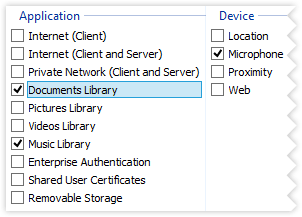
With Advanced Installer you are able to add or remove system capabilities that are necessary for your APPX Package.
Declarations
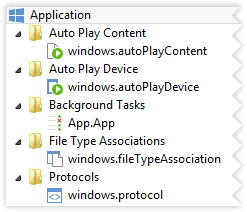
With Advanced Installer you can automatically add and declare declarations into your APPX packages though its intuitive GUI. See the full list of application declarations in our Application Declarations Page.
Content URIs
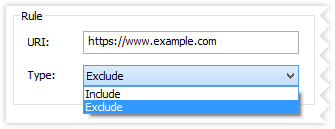
Advanced Installer offers the option to define which web pages are granted permission to access the system's geolocation devices and clipboard within the web context.
MSIX / APPX Packages Localization