How to Find Silent Install Switches for EXE
Command-line switches should be present in every setup installer. When it comes to MSI installers, they support command line switches by default.
However, the situation changes with EXE setup installers. There are no universal switches that work for all setup EXEs. These switches change depending on which tool was used to build the installer and how the developer configured it. For example, the /S /SILENT /QUIET /Q -silent -unattended are all examples of switches that instruct an unattended installation of a setup.
Here's a common MSI install command line that uses install switches:
Msiexec /i mysetup.msi REBOOT=ReallySuppress /qb!
In this install switch, this is what each part of the code does:
/i instructs install operation
REBOOT=ReallySuppress instructs installer not to ask for a reboot
/qb! sets the display level to only a progress bar
Check all the supported MSI switches in our Msiexec.exe Command Line article.
Now, different from MSI installers where you can easily locate the correct command-line switches, setup.exe installers require a different approach. In this article, we will cover how to find the correct command-line switches for your setup.exe.
Where and why do you need installation command-line switches?

In an enterprise environment with multiple devices, it makes sense to automate the software distribution. As an administrator, you don’t want users to install the software by themselves, because they don't have permissions and could run into issues.
To integrate a package into the infrastructure and distribute it to your end-users, we typically use distribution configuration management tools such as Endpoint Manager, SCCM, and Matrix42.
The first scenario where you need to use install switches is to instruct the program to perform an unattended install.
For this reason, some respected software vendors offer two types of setups: one for the consumer, home-user, and one setup for IT Pros and administrators. The second setup is the one that already allows installation switches to be integrated into the Enterprise environment. For example: Adobe, Chrome Enterprise, Firefox, etc.
Another scenario where you will find install command lines useful is when you want to build a wrapper bundle installer and you want one of your setups to install unattended and leave the main application with user interaction.
Industry Standards for Finding Command-Line Switches 

Traditionally, for most of the setup exes, the /help or /? will display a list with the supported command-line switches.
There are some cases where the help commands will not return anything, but some silent parameters are accepted(try using /q or /s directly). You just need to use other methods to find those supported parameters.
Open a cmd or PowerShell, navigate to the path where your setup exe is located, and type:
“mysetup.exe” /help or /?
You will get something similar to the following image:

How to Find Command-line Switches by Searching the Web

If the /help or /? method does not work, another approach would be to search the command-line switches of your setup, over the internet.
A good idea is to go to the application manufacturer's website and check the support page.
Reputable vendors offer a section with the install instructions and supported command lines. I would also suggest searching if forums are available online, so that you can ask questions.
Another approach would be to perform a Google search using the terms “your application name install command line”. This would most certainly generate some results, if not from the official vendors, then from third-party websites where this topic has been raised.
A good website that contains command-line switches for various installers is Silent Install HQ. It has a good database of applications with commands for install, uninstall, and also PowerShell Application Deployment Toolkit script.
How to find the command-line switches using the Universal Silent Switch Finder tool

Another way of finding installation command-line switches is by using the Silent Switch Finder tool, which helps you find the silent switch in the applications that you want to install.
Open the program and browse for your setup.exe.
This will display various information on the setup exe, such as what tools have been used to package the installer, what parameters are supported, etc.
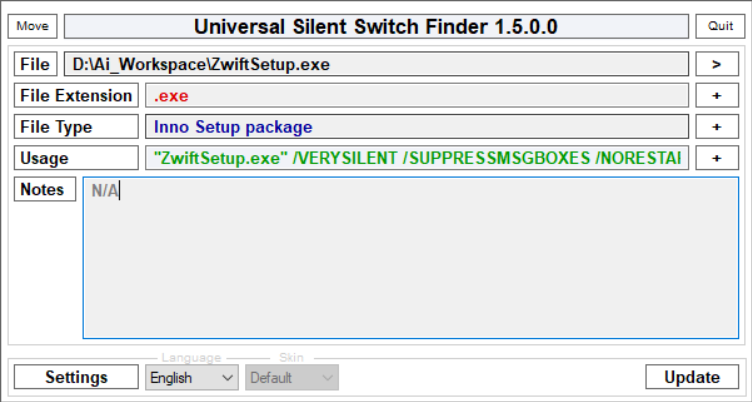
However, as mentioned previously in this article, not all the programs support the silent switch. And you might not get the wanted results.
How to find the command-line switches by browsing the WinGet Manifests

Windows Package Manager is a package manager that consists of the command line tool WinGet and a set of services for installing applications on Windows 10 and Windows 11.
Independent Software Vendors (ISVs) can distribute their packages via Windows Package.
Thanks to the open-source Microsoft Community Package Manifest Repository on GitHub, software vendors can submit software package manifests (in the format of .msix, .msi, or .exe installers) to Windows Package Manager if they want their software to be included in the repository.
In these manifests, you can find information related to the command-line switches.
Since all of the software there must support installation from a command line, all of the applications from the repository should have install switches (the concept of WinGet is based on command lines).
So, as an alternative, you can use WinGet to distribute your required package (if present in the repository) and use the switches from the manifest.
Here’s what a manifest looks like:
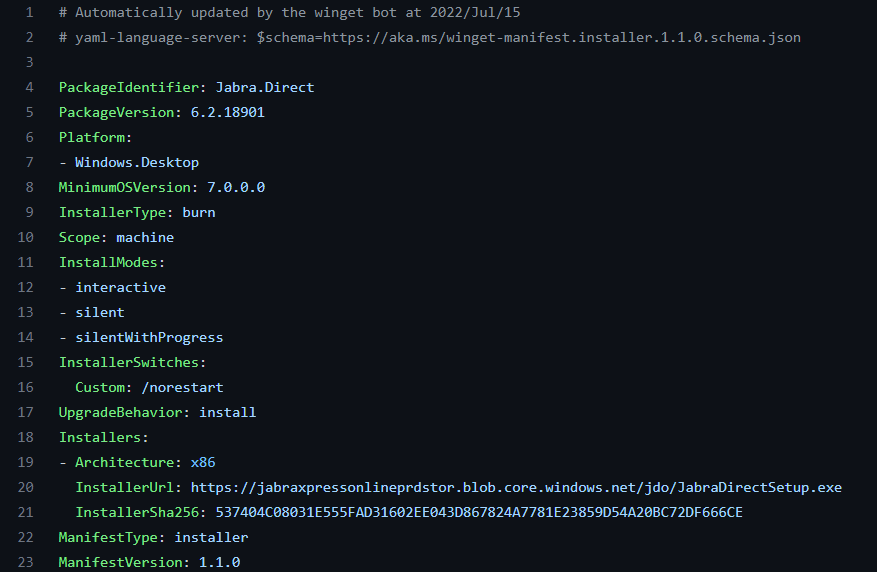
How to use 7-zip to find command-line switches

Using 7-zip will not directly show the install parameters. However, they may be present in the initial setup of MSI or exe files that support install command-line switches.
The approach here is first to extract the content of the setup with 7 zip, then, as shown previously, using a cmd, run the new setup files with the /help or /? switches. It’s a long shot, but it’s worth a shot if any other methods do not work.
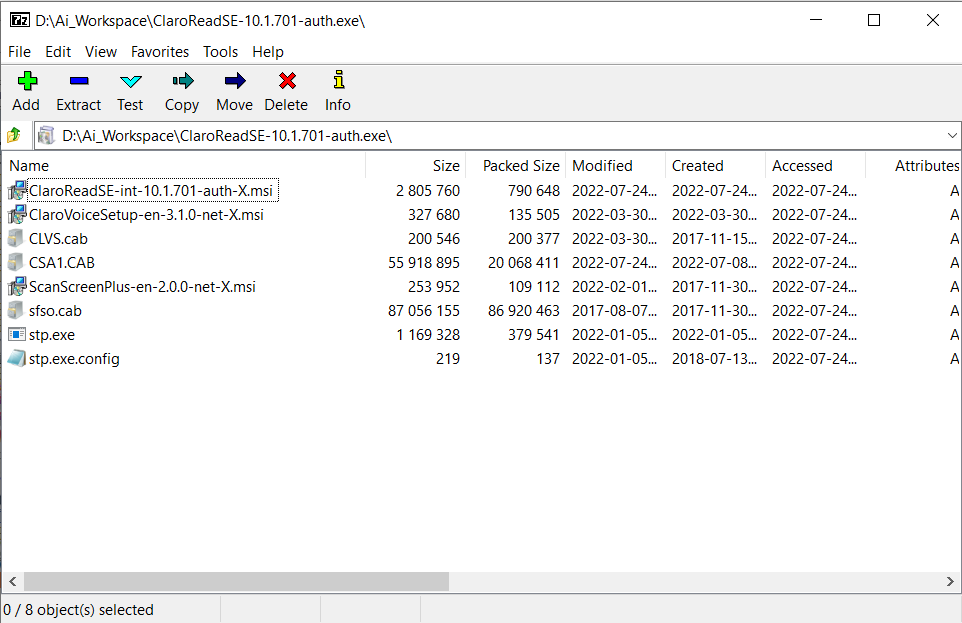
Repackaging msi/exe files for silent install switches

If you can’t use any of the methods above, you can use the repackaging method. Advanced Installer Repackager offers an intuitive way to repackage any application package while respecting the industry standard. In the end, you get an MSI and/or EXE build that supports command-line switches.
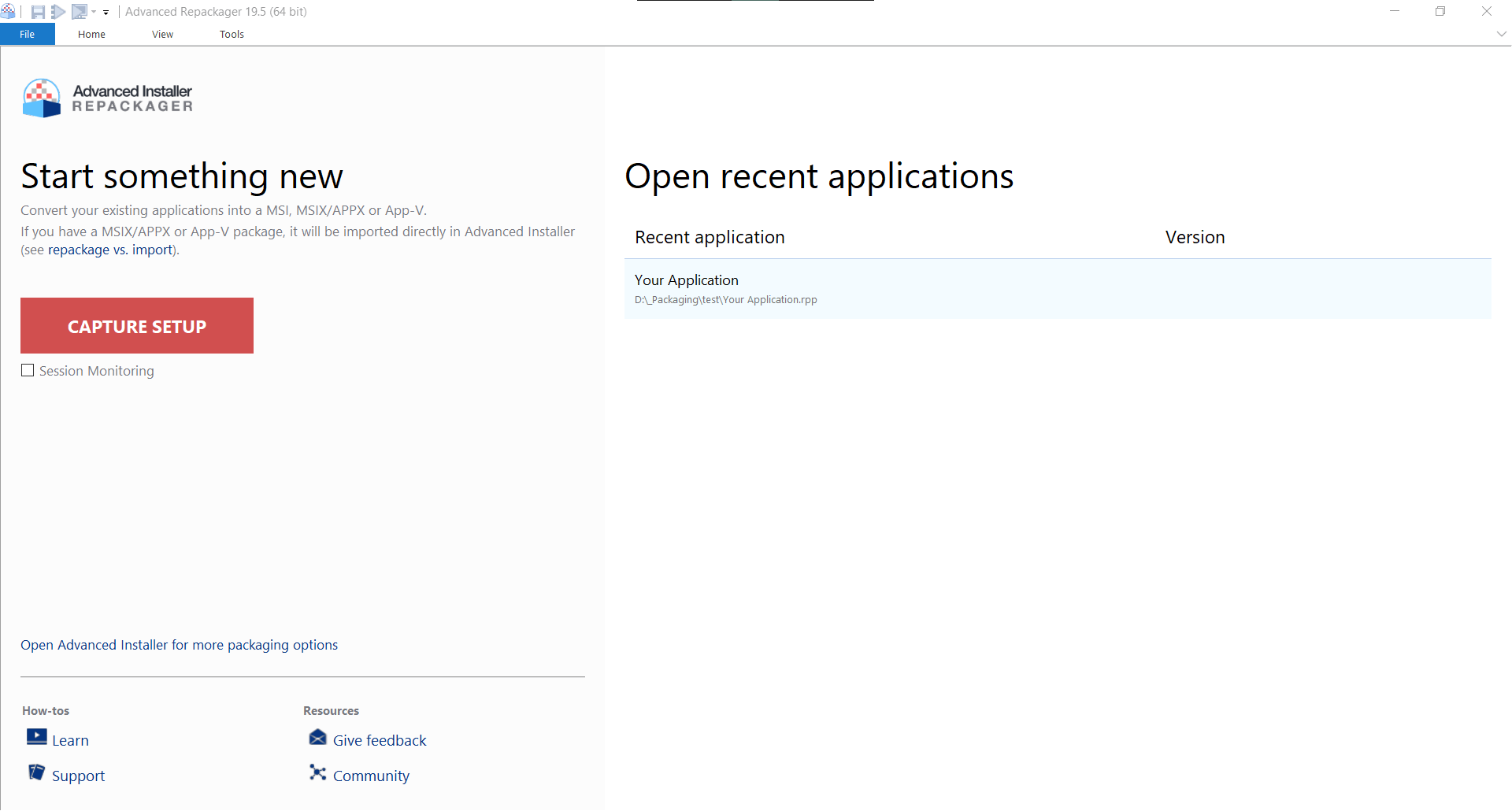
For more information about the Repackager, you can check out What is the repackager, and How it Works articles.
Try the Advanced Installer Repackager through our 30-day full feature trial (All features. No credit card required.)
Conclusion

And there you have it!
As you can see, there are numerous techniques to identify the correct install-command switches for your setup.exe.
Check out our Silent Install Builder for IT Pros and learn how to build a silent installer package using the most commonly used methods.
Subscribe to Our Newsletter
Sign up for free and be the first to receive the latest news, videos, exclusive How-Tos, and guides from Advanced Installer.