Advanced Installer 18.8 Story - Modernization of the Installer UI
A few days ago, we released a new version of Advanced Installer 18.8.
If you are curious to see what was included, check out the Release Notes. But before doing so, I would like you to bear with me as in this article, I will share with you the Advanced Installer 18.8 story and something that comes with it that you might find interesting.
Creating Modern Installers
It is about creating modern installers using the most advanced user interface technology from Microsoft: WinUI.
Whether you are an independent software provider or a freelancer developer, you will reach the point where you have to prepare the installer setup of your application.
Many of you, if not the majority of you, end up developing your installer at the eleventh hour (as this fellow from here did), late at night without realizing that your installer is the user's first interaction with your application.
But let's get back to the main point of this article: creating modern installers.
Let’s suppose that your setup package is up and running and prepared to be deployed to the end-users.
That is perfect!
But there is one thing you should never forget: is your installer intuitive? does it really honor the quality of your product?
We have been thinking a lot about that lately.
When I first started to talk to Mihai - one of our Advanced Installer engineers...by the way, he is the one guy who held a webinar about the “App compatibility issues for MSIX containers. And how to fix them”, the first thing that got stuck in my mind was this word: “Modernization”.
Nobody wants to have an outdated look of their installer, with obsolete controls and tired appearance. Not to mention using an antique technology that is difficult to maintain and keep up to date.
And here comes the news!
Enabling WinUI in Advanced Installer 18.8
Starting with Advanced Installer 18.8, you have a new option called UseWinUI Rendering that is available on the Themes Settings page (available in the Professional Edition and higher).
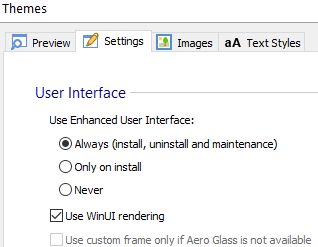
WinUI Rendering is executed in our native C++ bootstrapper without any dependencies using the Windows UI 2 Library (WinUI 2) through XAML Islands.
Since the WinUI is powered by a highly optimized core integrated into the Windows OS, your resources and assets will flow efficiently and without any issues.
Also, WinUI incorporates the Fluent Design System which allows you to match the look and feel of Windows 10 and Windows 11 which was recently launched.
Basically, when you check “Use WinUI Rendering”, Advanced Installer knows to automatically render the installation user interface using the modern WinUI controls.
Good to know: WinUI Rendering option is available beginning with Windows 10 - 1809 and higher, including Windows 11. If you are using an older version of Windows, the installation UI will be rendered using the classic Win32.
Windows Installer UI Modernization - Where We Are on the Map
You can start using the new WinUI Rendering option to modernize your setup installer little by little. I assure you, your users will notice every little change, especially if it matches your brand, and makes it clearly recognizable.
Here is what we have implemented so far:
- Support for SVG pictures on high-resolution displays
- Modern controls which feel natural to use on every Windows device
- Transitions between icons, buttons, and dialogs that are animated
- XAML-based support for easier UI customization
This first video in the WinUI Installer Modernization Series introduces you to WinUI Rendering and includes a comparison between WinUI and Win32 rendering in Advanced Installer:
For those of you who do not have time to tweak your UI customizations, we have prepared some very simple solutions.
Advanced Installer includes predefined themes that are WinUI ready-made and ready-to-use, with over 80 theme variations. Here is one of them below:
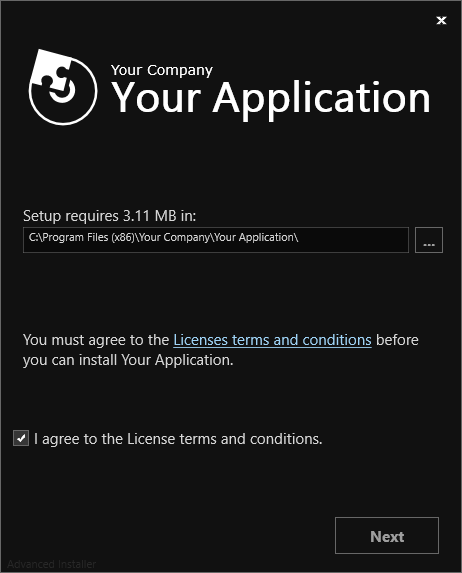
Windows Installer UI Modernization - Where Are We Heading
Improving your installer's user interface and sticking to a UX Guideline can be overwhelming and time-consuming, especially if you don't have a centralized resource to go to.
But it brings so many benefits from implementing your brand visual identity to implementing experience elements particular only to your users.
Here is a piece of the official public roadmap for Installer UI Modernization and its future enhancements in Advanced Installer:
- Installer UI Guideline dedicated to the design and UX of the installation wizard
- Support to generate scaled, fallback assets from SVG images
- Animation support for WinUI controls (i.e. Dialog resizing using Control Events/Conditions )
- Extend the availability of SVG backgrounds throughout our themes
- Additional WinUI controls (i.e. WebView2 Control, QuickSelectionList)
- New Themes Variations
Ready for you
If you are curious to see how it works in Advanced Installer, you can download our 30-day full-featured free trial or upgrade your Advanced Installer version.
Important: You can run Advanced Installer 18.8 side-by-side with your current version without having to upgrade your project.
I hope you found this article useful and that you will begin modernizing your installers as soon as possible.
One thing before I go: Your feedback is greatly appreciated. Please contact us through support at advancedinstaller dot com if you have any questions or feedback regarding the WinUI Installer Modernization in Advanced Installer.
P.S. I will update this article when new improvements are implemented.
Subscribe to Our Newsletter
Sign up for free and be the first to receive the latest news, videos, exclusive How-Tos, and guides from Advanced Installer.