How to Deploy a Registry Within an MSIX - Step-by-Step Guide
MSIX is a modern application packaging format that simplifies deployment and updates. One of its key features is the ability to package registry settings along with the application, ensuring a clean and isolated setup. Key benefits include:
- Enhanced Security: Applications run within a sandboxed environment, reducing potential risks.
- Simplified Updates: Easily manage and deploy updates without disrupting user settings.
- Cross-Platform Consistency: Ensure a seamless experience across various devices and Windows environments.
Deploying a registry within an MSIX can streamline application management, but it also comes with specific limitations.
This guide walks you through the process while highlighting the key constraints to consider.
If you prefer a visual walkthrough, skip to the video tutorial here.
Building the MSIX Package

Before you begin, make sure you have the following:
- A Windows 10/11 development environment
- Advanced Installer or a similar MSIX packaging tool
- A valid digital certificate to sign the package
- The registry settings you want to include in your application
For this guide, I’ll be using Advanced Installer to package and configure my MSIX application.
What Advanced Installer Edition Do You Need for This Feature?
To use this feature, you’ll need the Professional Edition of Advanced Installer.
The Professional Edition enables you to create secure MSI, EXE, and MSIX installers, complete with PowerShell Automation, Visual Studio Integration, and Trusted Signing, ensuring a more robust and efficient packaging process.
Advanced Installer offers a 30-day free trial so you can test out all its features and streamline your MSIX packaging process.
Setting Up Your MSIX Project

Begin by setting up your MSIX project in Advanced Installer. Add the necessary application details, including the application name, version, and description.
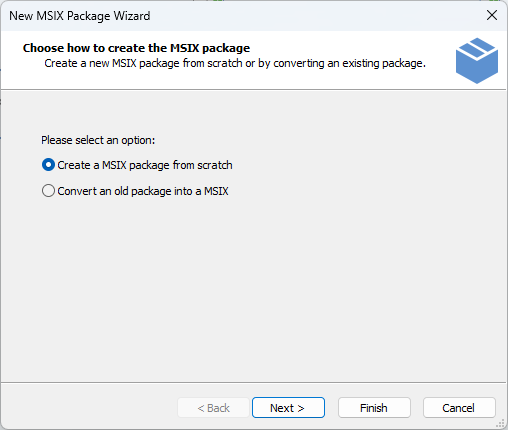
Next, add your MSIX main executable.

Make sure your project includes the main executable file for your application, as it will serve as the entry point for your application.
Next, navigate to the Registry tab to configure the registry settings for your application. Here, you can add the necessary registry keys and values. For testing purposes, you can copy a registry key from the Local Machine hive to the Current User hive.
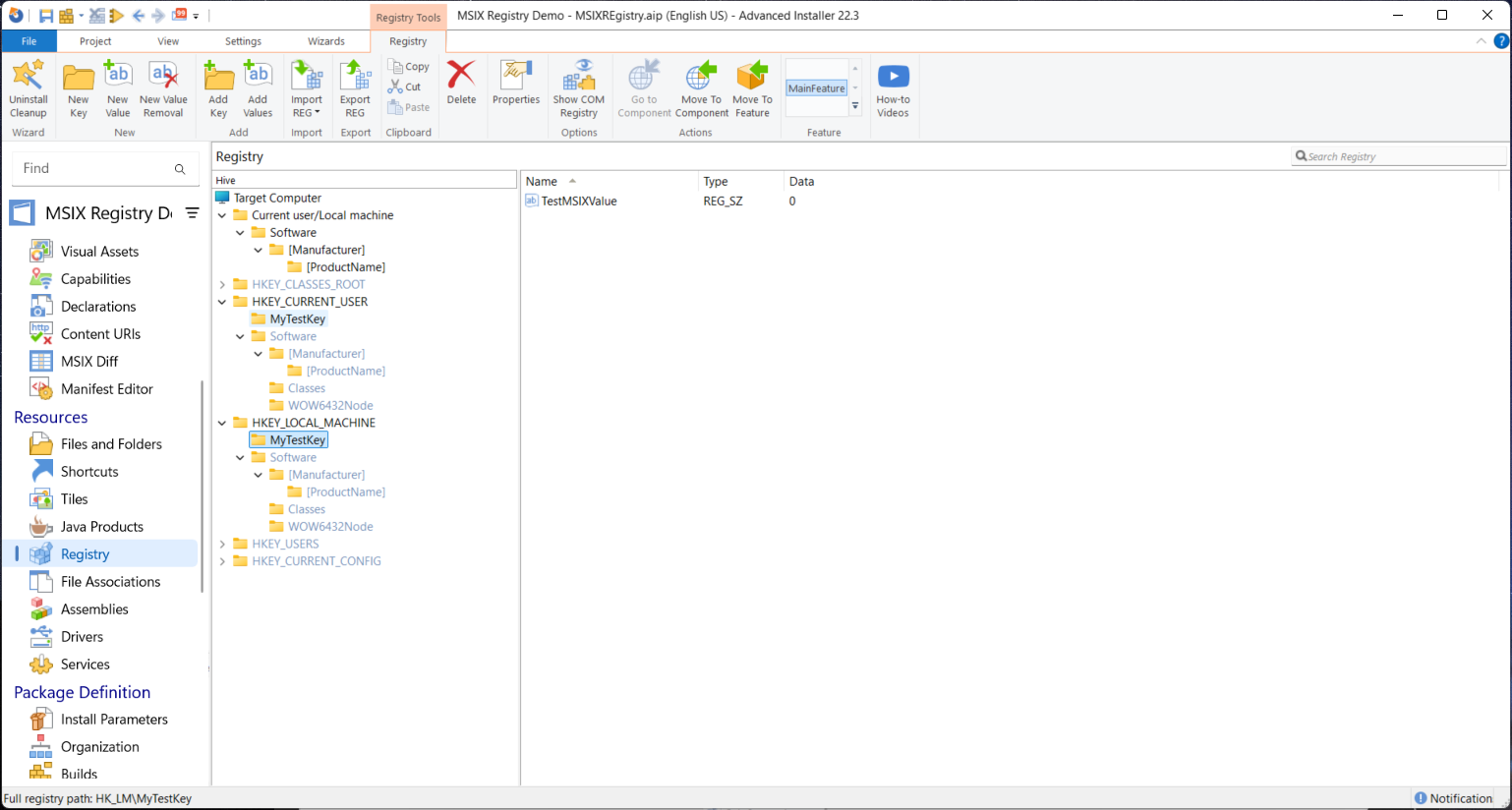
Signing the MSIX Package

Digitally signing the MSIX package is a mandatory step. Use a valid digital certificate to sign your MSIX package,ensuring its authenticity and compatibility with Windows.

Once all configurations are complete, save your project and build the MSIX package.
Understanding Registry Limitations in MSIX

MSIX handles registry settings differently compared to traditional installations.
Here are the key points to keep in mind:
- The registry hive within an MSIX package is not directly loaded into the system registry.
- You cannot view it using the Registry Editor (regedit) before launching the application.
- The registry data is stored in a .dat file located in the application’s folder: c:\Program Files\WindowsApps\[Your Publisher Name]\[Application Name]
- The registry data is merged with the system’s existing registry only when the application starts. As a result, the registry keys are inaccessible to the system or other applications until the MSIX application is launched.
Testing the Registry Behavior

To verify how your registry key behaves within an MSIX package:
- Launch your application
- Open Regedit and search for the registry key you added to the package.
- Notice that the key is not visible in the Local Machine or Current User hives.
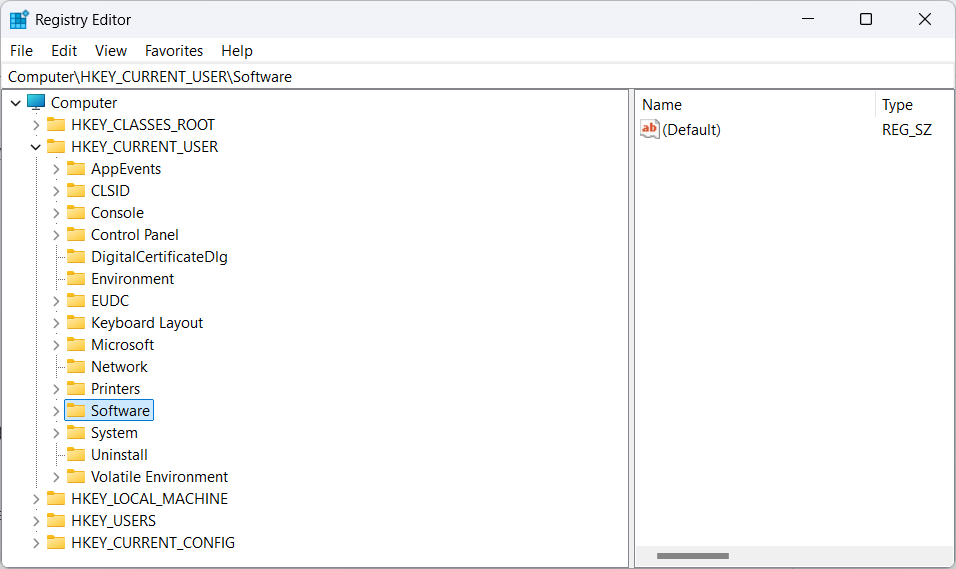
This confirms that the MSIX registry is isolated and becomes part of the system registry only during the application’s runtime.
Watch the Video Tutorial

For a step-by-step visual guide, check out the video tutorial here
Conclusion

Deploying registries within an MSIX package ensures a clean and isolated application setup.
However, the delayed registry availability can impact how applications interact with system-wide settings. Understanding these limitations is essential for designing and deploying MSIX-based applications effectively.
