How to convert an App-V 5 file to MSIX
Microsoft Application Virtualization (App-V) is a fully developed technology that enterprises use to deliver Win32 applications as virtual applications.
Here's a little background on App-V: It all started in 2006 when Microsoft acquired Softgrid and released App-V 4. Then, in 2012, Microsoft released version 5.x of App-V which was a major redesign of the entire platform. Since then, it’s been improved with each Service Pack or HotFix release version.
Moreover, Microsoft announced that starting with April 2026 they will discontinue the development of Application Virtualization and recommend migrating to MSIX.
In this article, we’ll show you how to convert an App-V package into MSIX using MSIX Packaging Tool and Advanced Installer tools.
Diving into MSIX: Converting App-V to MSIX

If you are new to MSIX, we recommend you check out our MSIX Introduction: A comprehensive 24-chapter guide. And, to gain more advanced knowledge, download and make sure to read the MSIX Packaging Fundamentals ebook.
Microsoft released MSIX technology in 2018 as an improved version of AppX, with the goal of making it the new universal package format. During the release of MSIX, Microsoft also announced the MSIX Packaging Tool (MPT) to meet the needs of those who were going to package an application from scratch straight into MSIX format or to repackage an existing desktop application into MSIX format.
Looking on the bright side, you are not alone in your journey towards MSIX.
Converting an App-V package to MSIX is relatively simple and straightforward compared to other installer technologies like MSI, EXE or Script installers.
Basically, you are fast-tracked through the process without the need to capture the files and registries of your application installer as you normally do when repackaging an application.
What makes it easy to convert is that the manifest file of the package is the only one that needs to be converted - all the package resources remain the same.
Since we brought up the MSIX Packaging Tool, let’s see how we can convert an App-V 5 package into MSIX using it.
How to convert App-V to MSIX with the MSIX Packaging Tool?


If you are familiar with repackaging your applications as MSIX using the MSIX Packaging Tool, converting your App-V package to MSIX will not be an issue.
You just need to select the App-V file when asked to choose the installer you want to package, as you would usually do during the repackaging process.
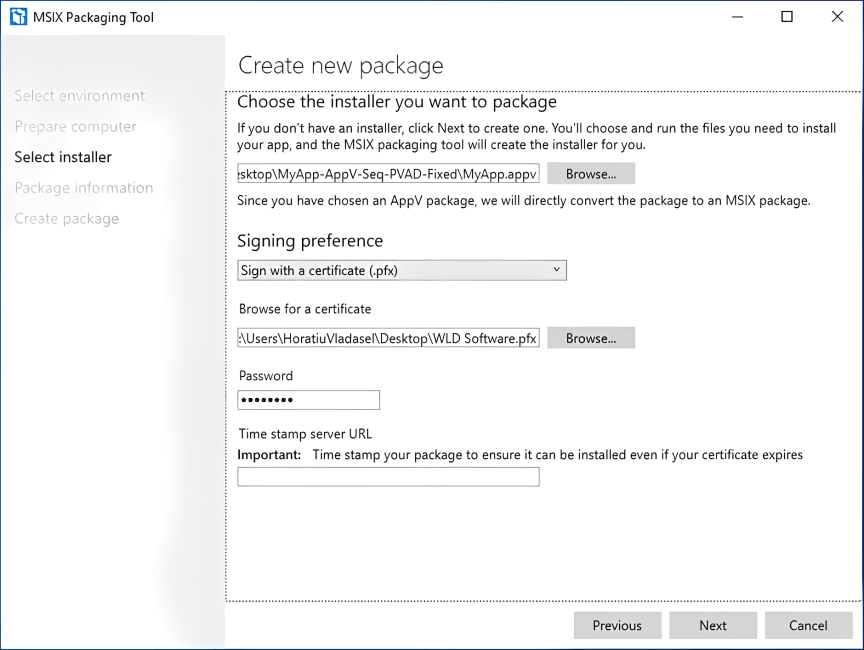
You will see that it extracts all the package information available in the App-V package and automatically populates some of the fields.
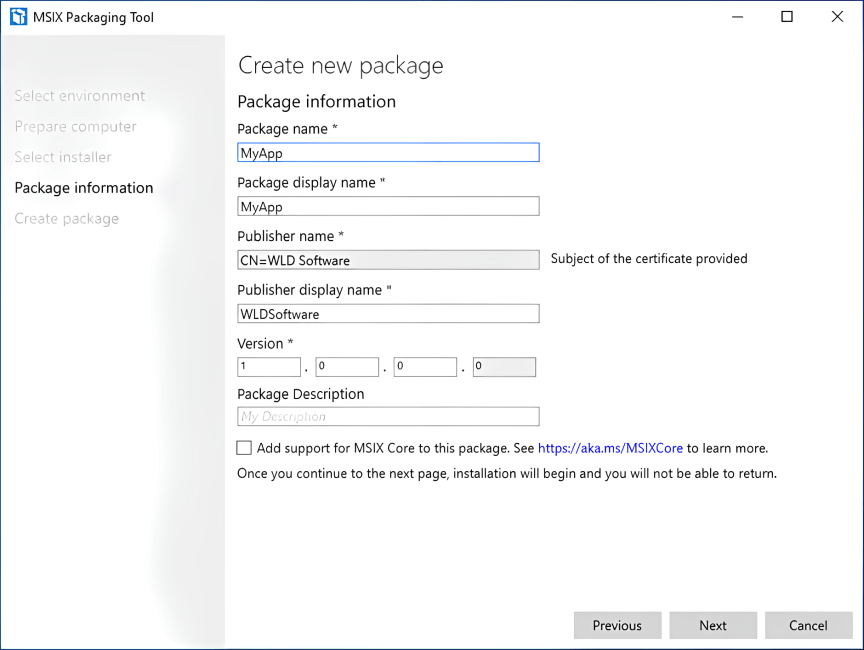
It also extracts all the resources of the application from the App-V package and displays them under the “Virtual Registry” and “Package Files” tabs.
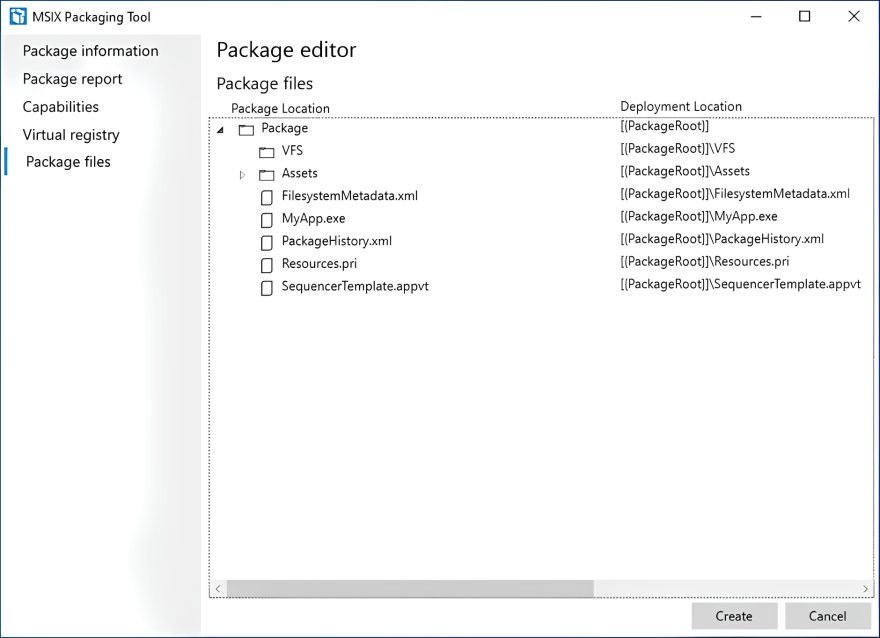
And that’s it.
After you review the “Package information”, “Package report”, “Capabilities”, ”Virtual registry” and “Package files” and make sure everything is in place, you can go ahead and create your MSIX package for your application by clicking the “Create” button.
Please note that MSIX Packaging Tool only supports converting App-V 5 packages. If your application is packaged as App-V 4, you won't be able to convert it straight to MSIX. You either have to convert the App-V 4 to App-V 5 first and then from App-V 5 to MSIX or take the source installer used to create the App-V 5 package and repackage that directly to MSIX.
How to convert App-V to MSIX with Advanced Installer?

When you use Advanced Installer to convert an App-V package to MSIX, things get easier thanks to its GUI. The process is straightforward:
1. Select Desktop App Converter (MSIX) from Start Package (IT Pros -> Convert tab)
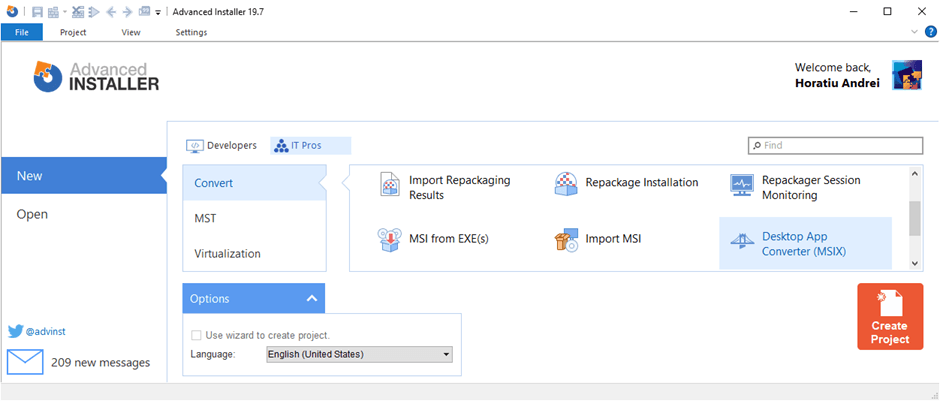
2. Choose “Convert an old package into a MSIX”
3. Browse to your App-V package, and continue with Next

That’s it! Your App-V package is now converted to MSIX.
Once converted, you will notice that it pulls out all the package information available in the App-V package and automatically populates some fields on the “Product Details” page.
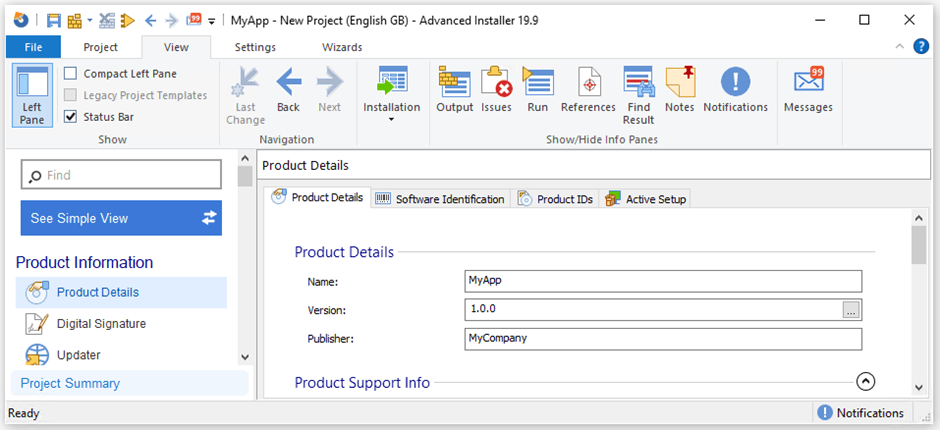
Advanced Installer extracts all the resources of the application from the App-V package and displays them under the “Virtual Registry” and “Package Files” tabs.

If you go to the Builds page, you will see that an MSIX build was added to the Advanced Installer project file.

Once you review all the details and configurations and make sure everything is in place, build your MSIX package by going to the toolbar and pressing the “Build” button.

If you use Advanced Installer, you can convert any type of package into MSIX. There are no limitations for App-V 4 packages - you can still follow the process above.
Moreover, if you used Advanced Installer to create the previous package(App-V 4) and still have the Advanced Installer project file (.AI file), the process is even easier - open the project file containing the App-V 4 file and all you need to do is to add an MSIX build to it, which will then be used to build your new MSIX package.
Conclusion

As you can see, if you repackaged your applications to App-V 5 and now want to migrate them to MSIX, you don’t have to repackage them again. You can simply convert your App-V 5 package to MSIX.
For that, you can either use MSIX Packaging Tool, the free tool from Microsoft, or any other tool available on the market that gives you this capability.
On the other hand, Advanced Installer gives you the capability not only to convert App-V 5 packages into MSIX, but any other type of packages (MSI, App-V 4, AppX).
Subscribe to Our Newsletter
Sign up for free and be the first to receive the latest news, videos, exclusive How-Tos, and guides from Advanced Installer.