Installing a test certificate directly from an MSIX package
All MSIX packages must be digitally signed, no exception. In order to digitally sign your MSIX package, you can use a self-signed certificate. However, you need to ensure that same certificate used to sign the MSIX package is imported into the Computer's Trusted Root Certification Authorities on the target device where you plan to deploy your MSIX package. Otherwise, your MSIX will fail to install.
Now, let’s assume you have an MSIX package digitally signed and you want to quickly install it on a test device, but you do not have the certificate used to sign the package nor it is not imported into your test device already.
Since your package is digitally signed, the certificate used to sign it at the time it was created is embedded into the MSIX file. All you need to do is to follow the next steps:
1. Right click on the MSIX package, click on Properties and then go to "Digital Signature" tab. Select the certificate from "Signature list" and then click "Details"
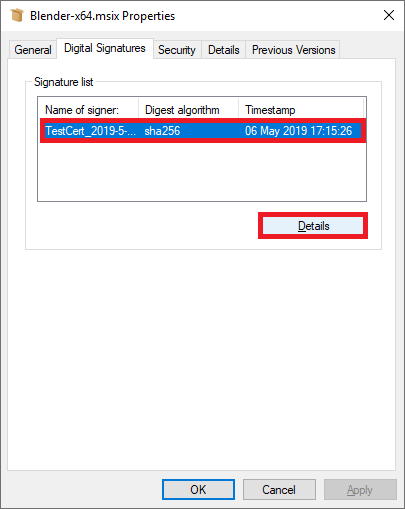
2. Click "View certificate"
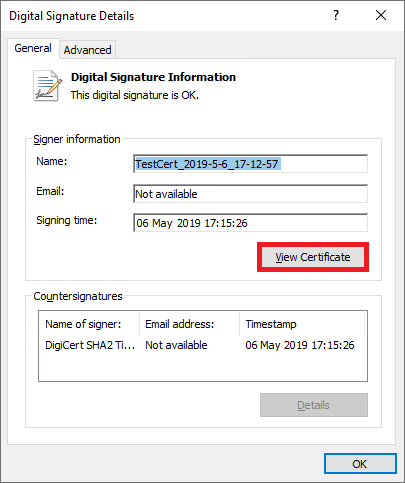
3. Click "Install certificate"
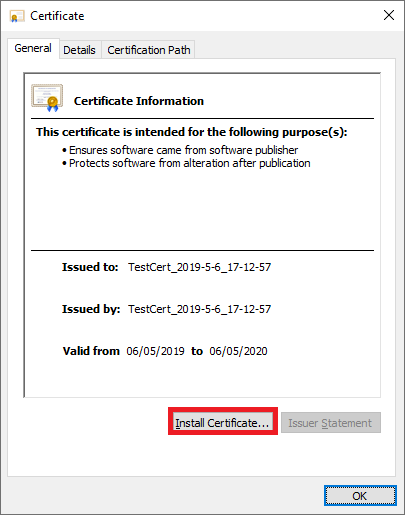
4. Select "Local Machine" and then click "Next"

5. Select "Place all certificates in the following store" and then click "Browse"
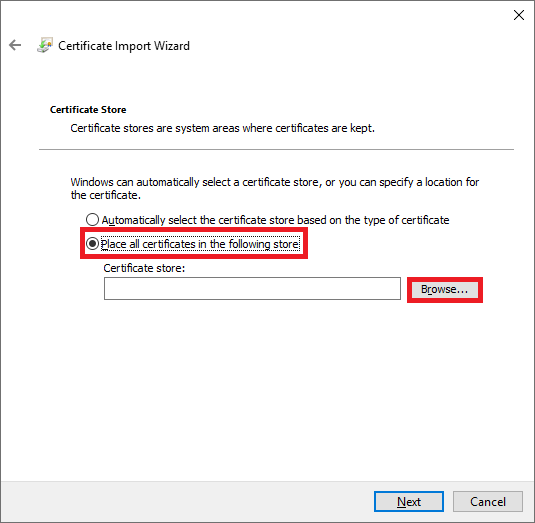
6. Browse to "Trusted Root Certification Authorities" and then click "OK"
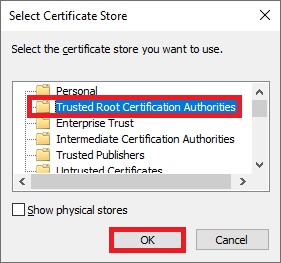
7. Click "Next"
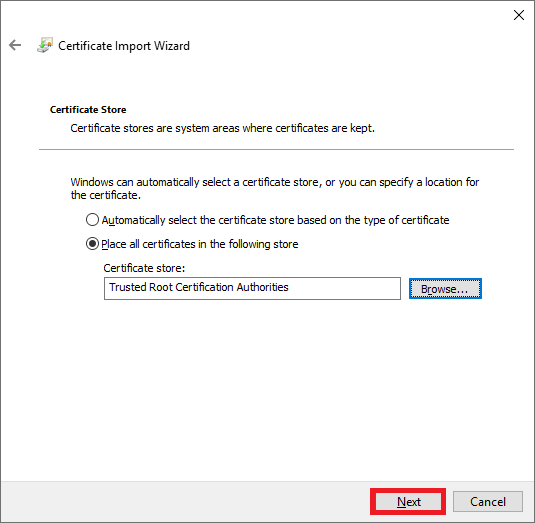
8. Click "Finish"
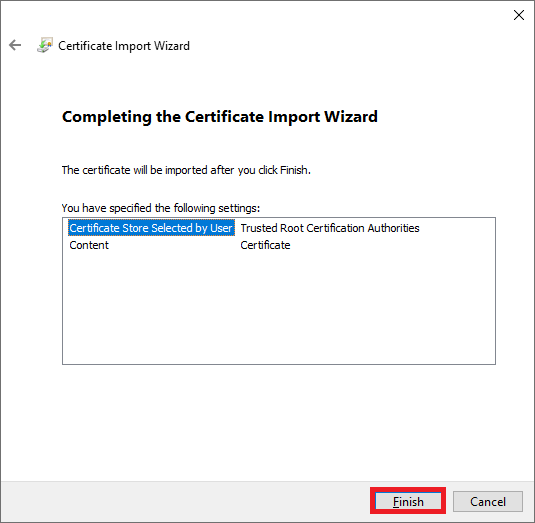
9. Click "OK"
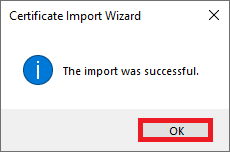
The required certificate is imported now and you can begin installing your MSIX package.
Subscribe to Our Newsletter
Sign up for free and be the first to receive the latest news, videos, exclusive How-Tos, and guides from Advanced Installer.