Microsoft Deployment Toolkit (MDT): Everything You Need to Know
Microsoft Deployment Toolkit, commonly known as MDT, is a robust solution for IT professionals needing to deploy Windows operating systems and applications across multiple devices efficiently. Its primary goal is to simplify and streamline the deployment process, ensuring consistency and reducing the likelihood of errors.
But what exactly is MDT, who is it for, and how does it accomplish its tasks?
Microsoft Deployment Toolkit Introduction

MDT is a unified collection of tools, processes, and guidance designed to automate desktop and server deployment. It is used by IT professionals to automate the creation of standardized images and deploy them to new machines or to upgrade existing ones. The IT teams that are using MDT can significantly reduce the time required to set up new machines while ensuring that every machine is configured consistently.
At its core, MDT provides a framework for creating and managing deployment shares and task sequences. These components handle everything from operating system installation to driver and application deployment, making it an all-encompassing solution for deployment needs.
MDT primarily targets IT professionals in medium to large enterprises managing large-scale deployments. It is particularly useful in environments with numerous devices requiring regular setup or upgrades. This includes corporate IT departments, educational institutions, and other organizations deploying Windows across a fleet of computers.
Additionally, MDT is advantageous for consultants and managed service providers (MSPs) who offer deployment services to their clients. By using MDT, these professionals can deliver consistent, and reliable deployment services, enhancing their value to their clients.
The Truth About MDT: Deprecated but Not “Dead”

A common question among IT professionals is whether MDT is obsolete or “dead”.
While Microsoft Deployment Toolkit (MDT) is not officially obsolete, it has been deprecated in favor of newer tools like Microsoft Endpoint Configuration Manager and Windows Autopilot. For example, you can still deploy Windows 11 with MDT.
However, professionals who previously relied heavily on VBScript in MDT may encounter issues, as VBScript is deprecated in newer versions of Windows. This limitation should be considered when planning deployments that involve extensive scripting.
What Microsoft Deployment Toolkit Can Do for You

MDT automates the deployment process, enabling IT professionals to create and maintain standardized Windows images that can be deployed to multiple devices.
Below are some of MDT’s key functions:
- Operating System Deployment: MDT supports deploying various Windows versions, including Windows 10, and Windows Server 2016. It supports Lite Touch Installation (LTI) and Zero Touch Installation (ZTI) scenarios, providing flexibility to meet different deployment needs.
- Driver Management: Managing drivers for different hardware configurations is simplified. MDT simplifies this by allowing you to import and manage drivers in a centralized repository. You can create driver packages for specific models and integrate them into your deployment task sequences, ensuring that the correct drivers are installed automatically during deployment.
- Application Deployment: Deploying applications is an integral part of setting up new machines. With MDT, you can define application packages and include them in task sequences, ensuring that essential software is installed during deployment. This saves time and reduces the risk of missing critical applications.
- User State Migration: Preserving user data and settings during an upgrade or migration is crucial for user satisfaction. MDT integrates with the User State Migration Tool (USMT) to capture and restore user state information, ensuring a seamless transition for end users.
- Windows Updates: Keeping systems updated is essential for security and performance. MDT can integrate with Windows Server Update Services (WSUS) or Configuration Manager to ensure the latest updates are applied during deployment.
- Task Sequences: At the heart of MDT are task sequences, which define the steps to be performed during deployment. Task sequences are highly customizable, allowing you to add, remove, or modify steps based on your specific requirements. You can create separate task sequences for different deployment scenarios, such as new installations, upgrades, or refreshes.
Discover PacKit – Powered by Advanced Installer
The Link Between Application Packaging & Application Deployment
With PacKit you can:
- Automated Intunewin File Generation
- MECM (former SCCM) & Intune Deployment for MSI and EXE packages
- PSAppDeployToolkit script execution automation
- Silent Install Command Line
- ...and so much more, with new features coming soon!
Deploying Applications via Microsoft Deployment Toolkit

Let's go through an example of how to use the Microsoft Deployment Toolkit for application deployment.
Let's say we need to deploy Microsoft Office along with a couple of custom internal applications to all new computers in your organization.
A step-by-step guide to deploying Microsoft Office with MDT

1. Prepare the necessary installers for the applications you want to deploy.
For Microsoft Office, you'll need the Office Deployment Tool with the configuration XML file, and the MSI or EXE installers for custom applications.
2. Open the Deployment Workbench on your MDT server.

3. In the console tree, navigate to Deployment Shares and expand your deployment share.

4. Right-click on Applications and select New Application.

5. Choose the application type.

6. Enter the Application Details.

7. Select the source directory.
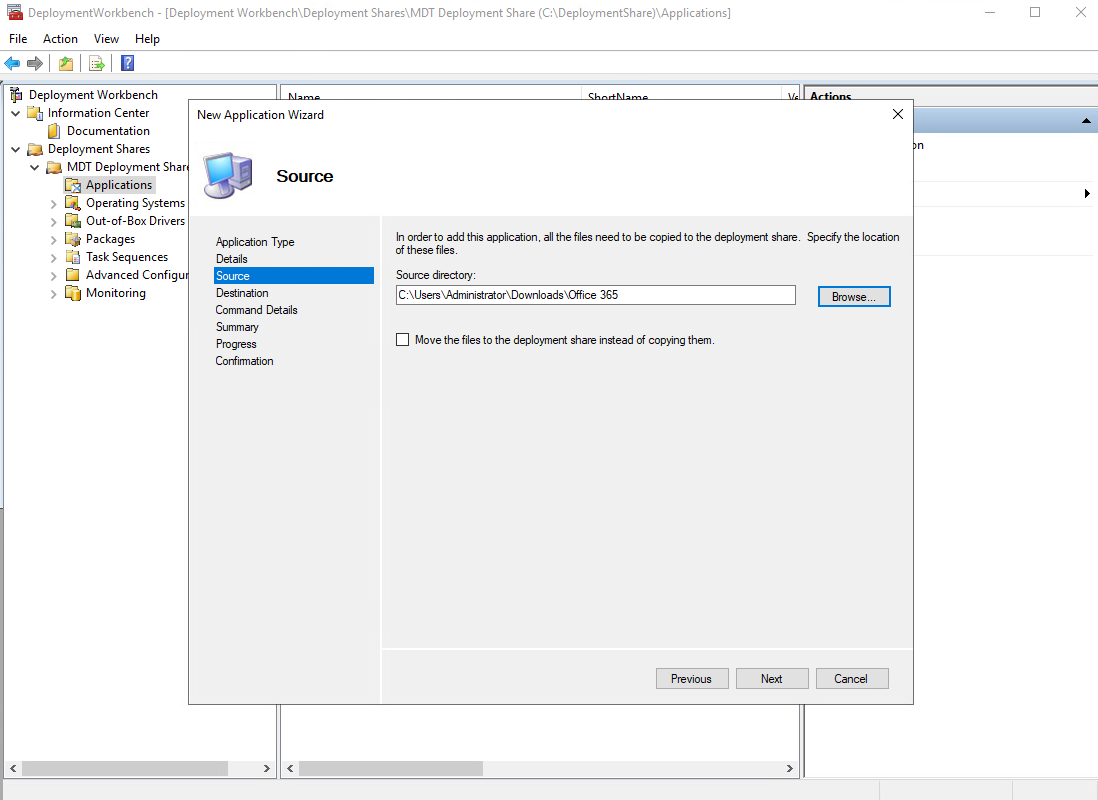
8. Specify the destination.
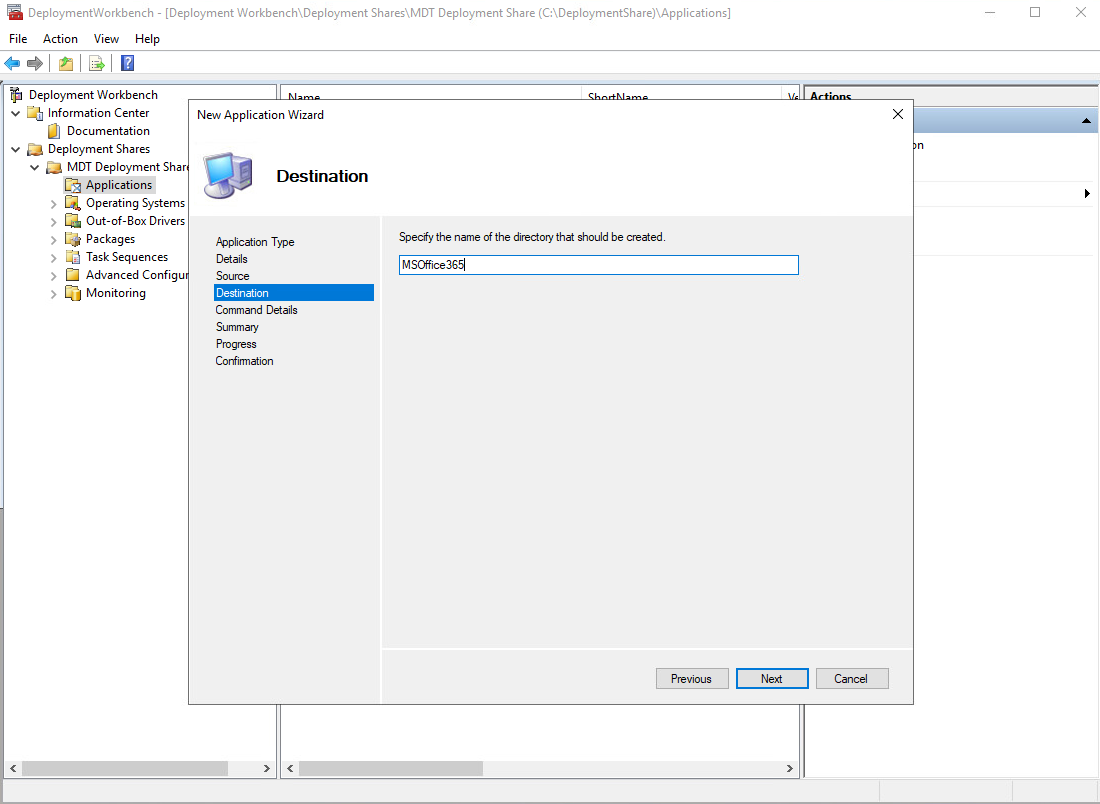
9. Input the command line. For Office the usual command is
setup.exe /configure configuration.xml

10. Confirm the configuration and complete the process.
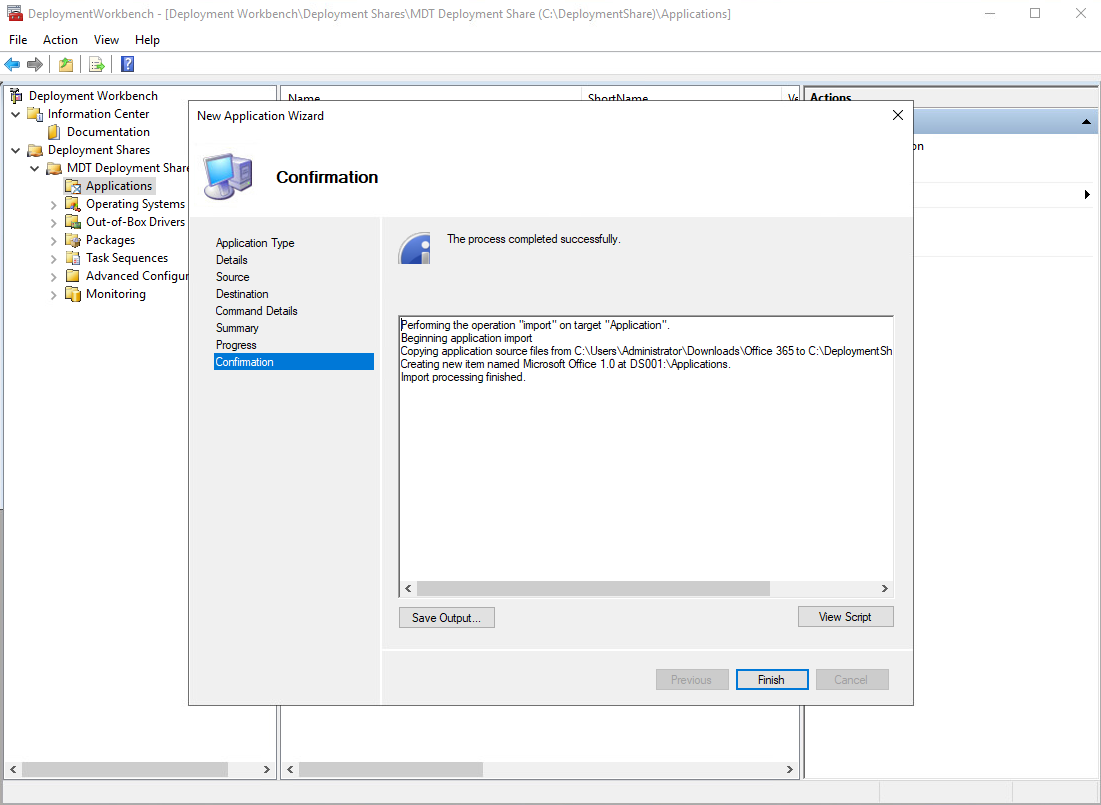
Integration with Other Tools

MDT integrates seamlessly with other Microsoft tools, enhancing its capabilities and providing a comprehensive deployment solution:
- Windows Deployment Services (WDS): Enables to provide network-based deployment options. You can boot machines from the network and deploy images without physical media, streamlining the deployment process.
- System Center Configuration Manager (SCCM): MDT extends SCCM’s functionality by providing additional deployment capabilities. You can create task sequences in SCCM that leverage MDT’s robust deployment framework, giving you greater control and flexibility.
- Microsoft Intune can work alongside Microsoft Intune to manage Windows 10 deployments. Intune provides cloud-based management and security, while MDT handles the initial deployment and configuration.
Best Practices for Using Microsoft Deployment Toolkit

To maximize the effectiveness of MDT, consider the following best practices:
- Keep your deployment shares updated with the latest operating system images, drivers, and application packages. This helps maintain consistency and security across all deployed machines.
- Test your task sequences thoroughly in a lab environment before deploying to production. This helps identify any issues and ensures a smooth deployment experience.
- Maintain detailed documentation of your deployment processes, including task sequences, driver management, and application packages. This ensures consistency and provides a reference for troubleshooting.
Wrapping Up with Microsoft Deployment Toolkit

Microsoft Deployment Toolkit remains a powerful and versatile tool for deploying Windows operating systems and applications.
By automating the deployment process, MDT helps IT professionals save time, reduce errors, and ensure consistency across all deployed machines. Whether setting up new offices, upgrading existing systems, or recovering from disaster, MDT provides the tools IT professionals need to succeed.
Its integration with other Microsoft tools like WDS, SCCM, and Intune, MDT delivers a comprehensive solution for all your deployment needs. Consider incorporating MDT into your IT toolkit to streamline deployment processes and enhance operational efficiency.
