The Case of the Missing Shortcut Icon - App-V 5.X
Recently I have been seeing many queries regarding
shortcut icon not displayed after publishing a virtualized App-V 5.x
package. The answer would be quite simple. But I would like to
demonstrate it with a simple example so that it can shed some
light.
Let us assume a person X has sequenced an application say example Adobe Reader application. He is doing some manual cleanup in the package editor. He removed some junk entries to keep the package clean. He also removed the Installer folder that has the installer cache (.msi, .mst, .msp)captured from the installer package as he felt it is also unnecessary junk entries like all others do.
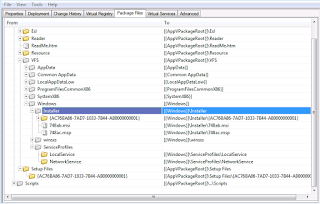
After completing sequencing, he published the package to the machine in a standalone environment and saw that the shortcut icon is missing. He was wondering why the Icon is missing. He came back with a query as why the Icon is missing even after successful sequencing.
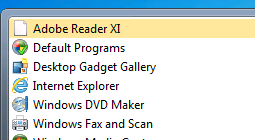
Now lets troubleshoot for him. First let's edit the shortcut’s icon. We can see that it is looking in %ALLUSERSPROFILE%\Microsoft\AppV\Client\Integration\.....\SC_Reader.ico.
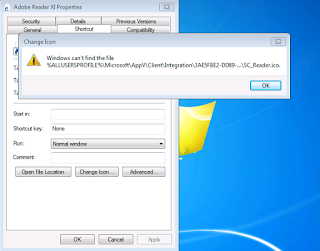
Let's take Procmon capture to get a proper solution. We can see that it is searching for SC_Reader.ico in the Installer location and the path is not found clearly from Procmon trace. When checked manually in the %Allusersprofile% we do see that the Installer folder is missing. This is because the person X has removed it from the package considering it as Junk entries earlier.
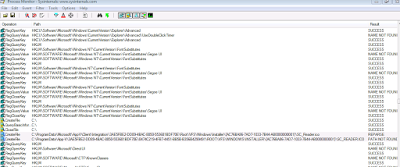
We can clearly see that after doing a fresh sequencing of the application that the Icon files are indeed kept in the Windows\Installer folder.
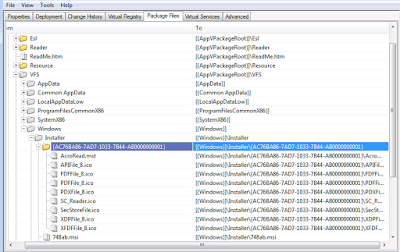
So to conclude do not remove files and folders blindly considering it as junk entries. Do not remove Windows\Installer completely. Perform cleanup with caution. Make sure if removing the Installer folder completely will not affect the functionality.
Subscribe to Our Newsletter
Sign up for free and be the first to receive the latest news, videos, exclusive How-Tos, and guides from Advanced Installer.