How to Add Notepad++ plugins to an MSIX package
Did you package Notepad++ as an MSIX, and need to add extra plugins to it?
With MSI technology, you have various options to do this:
- Creating a patch for your MSI,
- Creating and deploying a separate MSI that only contains the plugin,
- Creating a new MSI with Notepad++ that upgrades the previous version and contains the plugins you need.
The good news is that with MSIX, you can add extra plugins much easier with a modification package.
Modification packages work for MSIXs like MSTs for MSI
packages.
Modification packages perform installations in their own
directory separate from the original package, and the directory
gets registered as an add-on to the main package.
This makes it so that when you launch an application -- the virtual file
system and registry are merged between the main MSIX and the modification
package.
In this article, I will walk you through how to add extra plugins by using a modification package for MSIX in Advanced Installer.
Create A Modification Package with Advanced Installer

For this example, we chose to add a simple Autosave plugin. In Notepad++, you can add all the plugins you need in this location:
%ProgramFiles(x86)%\Notepad++\plugins\PLUGINNAME
For our plugin, we created a folder called "AutoSave" under the “Plugins” folder.
Assuming you have a packaged MSIX for Notepad++, here are the steps needed to create a modification package with Advanced Installer:
1. Open Advanced Installer.
2. Select New.
3. When you get to the Project Category, select Windows Store.
4. Double-click on Modification Package.
5. A dialog to Select Target Package will appear. Select your MSIX package and click OK.
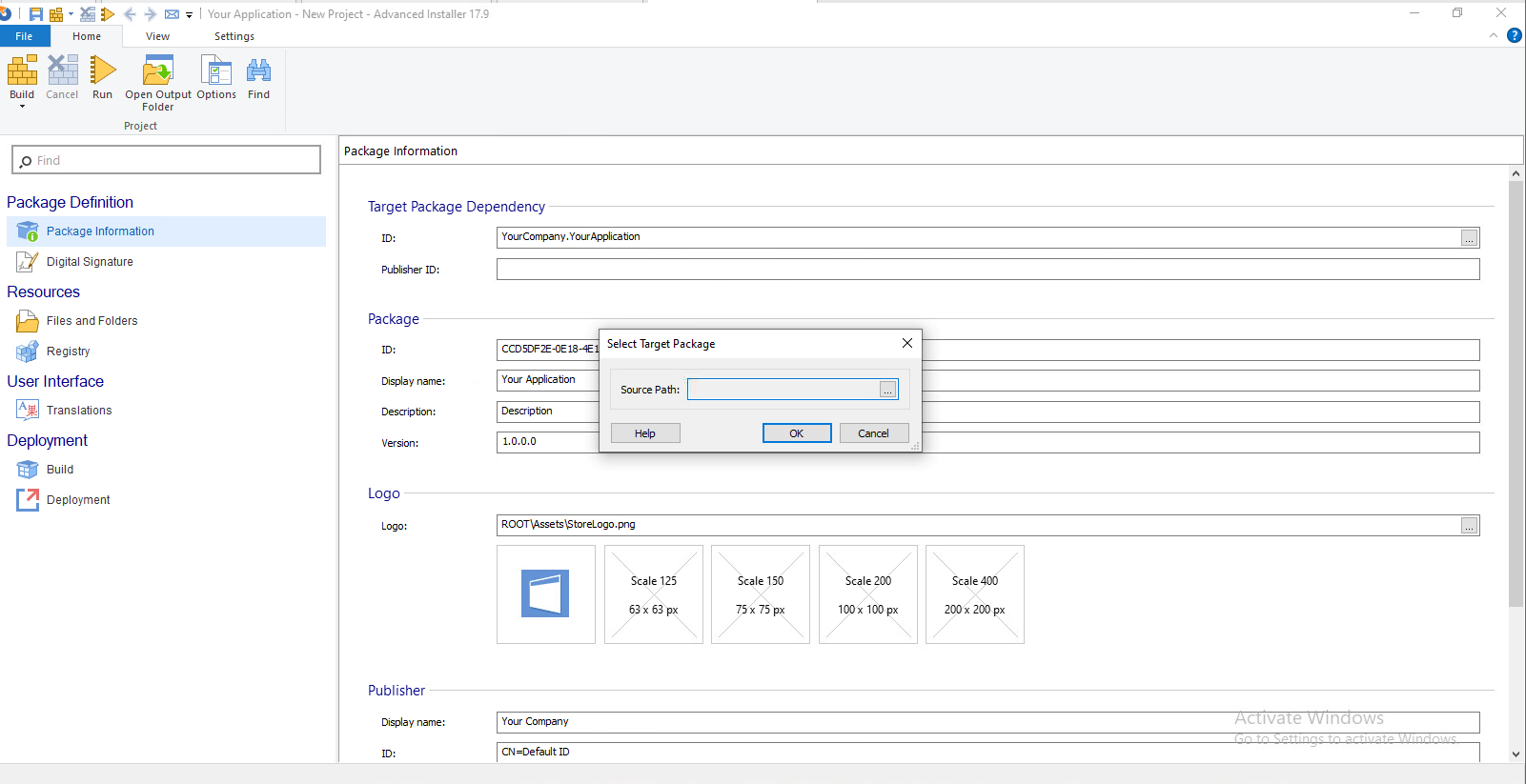
6. Then, navigate to the Files and Folders page.
7. Go to the plugins folder and add the AutoSave folder (along with its contents).
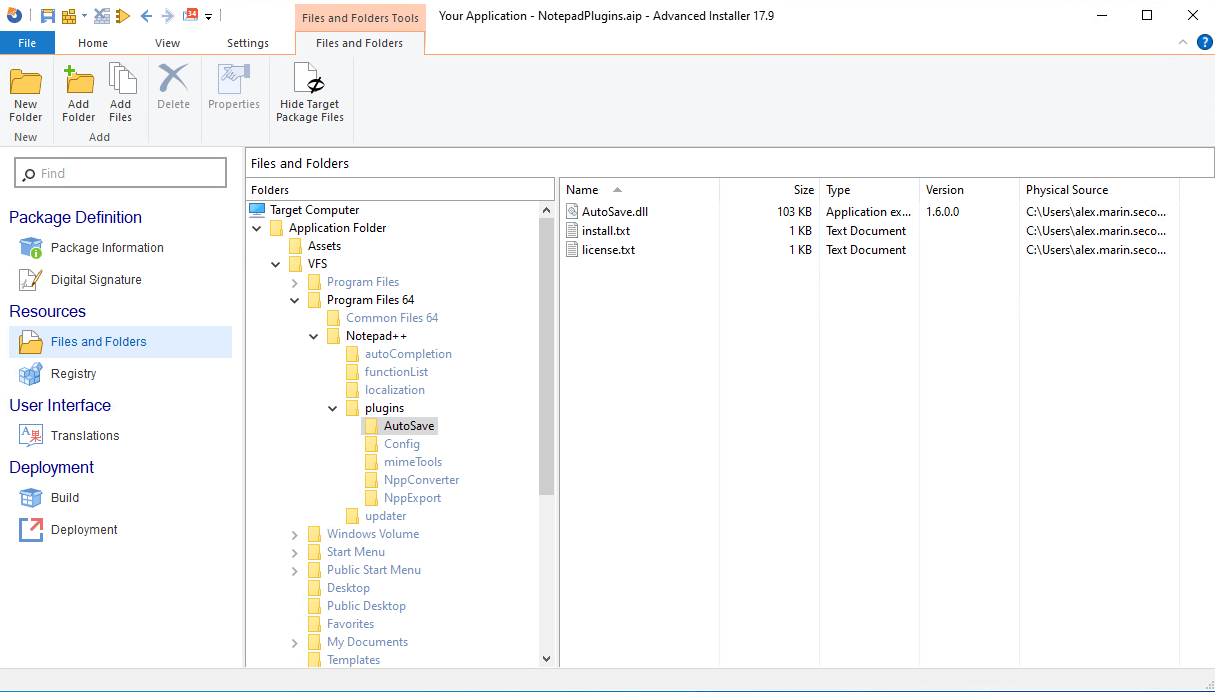
8. Next, proceed to the Digital Signature page and sign the MSIX package.
9. Finally, click Build (from the upper left corner).
And that’s it, the modification package is now created and ready to be installed.
After the installation of the base Notepad++ package, when the modification package is installed, the following window will appear:
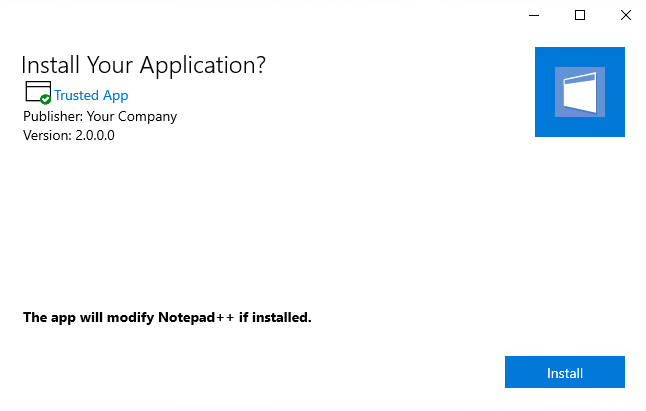
After clicking Install and opening Notepad++, we can see that the AutoSave plugin is now recognized and loaded.
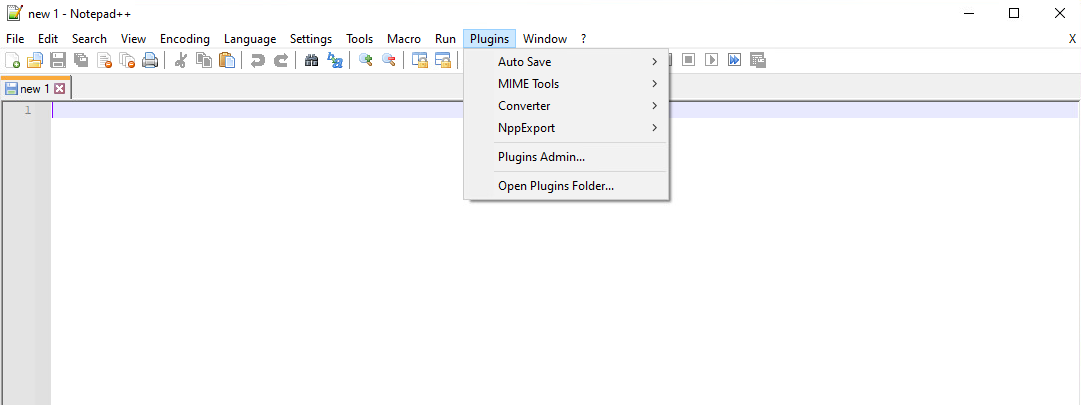
Conclusion

If you don’t want to repackage your main application when you need to add plugins, you can create a modification package as an easy alternative to do so.
However, please keep in mind that during the launch of Notepad++, the virtual file system and registry are merged. That means that only files and folders under the VFS folder are merged.
If your main package has files outside of the VFS folder, these will not be merged during the launch, and the plugins will not be executed.
For a more in-depth analysis of modification packages, we recommend to check out our MSIX Modification Packages: Deploying custom application configurations article.
Did you find this quick tutorial helpful? Share your tips with us in the comments.
Subscribe to Our Newsletter
Sign up for free and be the first to receive the latest news, videos, exclusive How-Tos, and guides from Advanced Installer.