Publishing Product Information in MSI Setup & Fixing Installation Hangs
When deploying MSI packages, IT professionals often encounter issues during installation, including stalls at the product information publishing phase. This crucial step updates system records so applications can be properly managed.
In this article, I will explain:
- What “public product information” means when installing an MSI application,
- How the Advanced Installer manages it,
- What steps to take if an installation gets stuck while publishing product information.
What is Publishing Product Information?
“Publishing product information” is a step in the installation sequence of a Windows Installer application, specifically an MSI installer, and occurs during the PublishProduct standard action.
When a standard MSI installer starts, it first checks the dependencies or prerequisites. Then, files are copied to the system, standard registry entries are written, services are installed, and a shortcut is created. After these steps, the Publish Product information takes place.
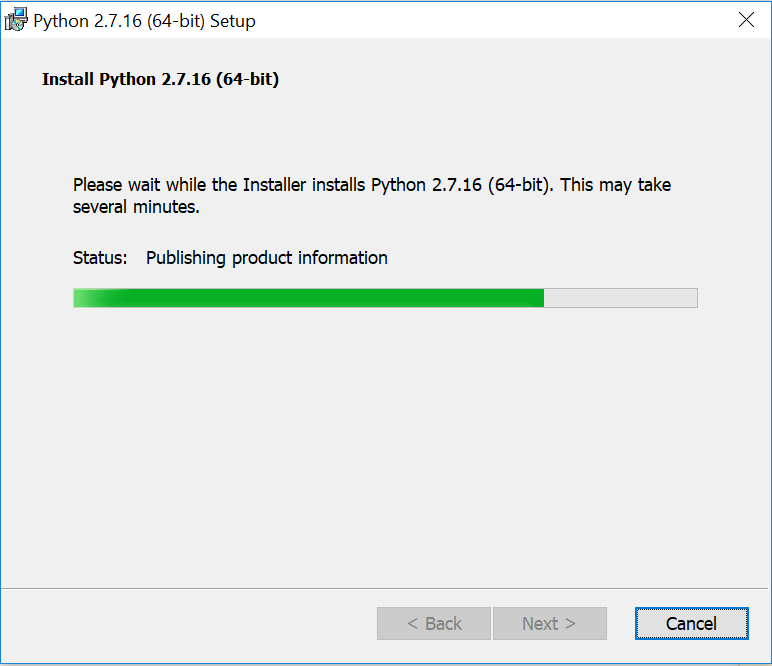
What happens during the Publish Product information step?
The application information, such as GUID, product version, product name, install location, and so on, are written in the following registry hive:
HKLM\Software\Microsoft\Windows\CurrentVersion\Uninstall
This registry entry is what makes the application appear in the Add/Remove Programs (ARP) or Installed Programs.
If the MSI has the ARPSYSTEMCOMPONENT property set to 1, the application will be hidden in the ARP list.
Additionally, the application information is registered in the Windows Installer’s internal database, enabling the Windows Management Instrumentation (WMI) detection by inventory tools.

Publishing Product Information in Advanced Installer
In Advanced Installer, the PublishProduct action is a standard part of the installation sequence and is automatically included.
All product information can be configured on the Product Details page. The information entered here is automatically written to the registry hive, and displayed in the ARP entry.
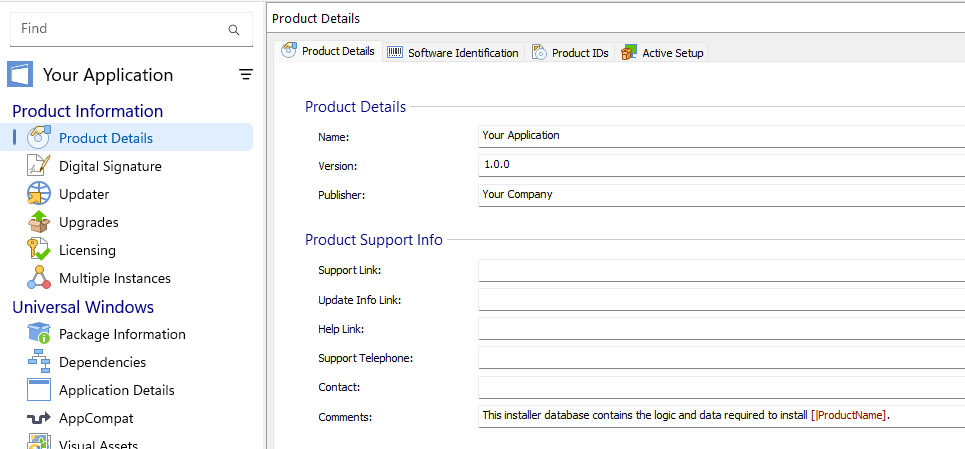
You can also override the default information values by modifying the information under Add or Remove Programs (Control Panel) by enabling the Override Windows Installer programs list entry option. If you uncheck the Register product with Windows Installer, the application will not be listed under ARP.

If you’re managing MSI installs, you know how important publishing product information is for smooth deployments and easy software management.Advanced Installer makes it simple to handle all that, so you can avoid headaches and get things done right. You can try through its 30-day free trial.
Now, if you navigate to Custom Behavior → Custom Actions, under Installation Sequences, you can find the PublishProduct action listed. Be careful when adding custom actions around this step because it can hang the installer or return failures.

Common Causes and Troubleshooting Tips for Installer Hanging at the “Publishing Product Information” Step
As mentioned earlier, if you’re developing the installer and it gets stuck during this step, first check any custom actions that you’ve added. Chained prerequisites can also cause delays or hangs during the install step.
For 3rd party software that you didn’t package yourself, it’s always best to run the MSI via CMD and add the /l*v or other logging parameters. This can provide more additional information.
There have been reports of installations such as Power BI, Python and others hanging on publishing product information.
Here are some troubleshooting tips:
- Check your internet connection. Some installers may attempt to connect to the internet during this step. If your network is restricted or blocked by a firewall, the installer might be waiting for a timeout.
- Disable Antivirus or Firewall temporarily because security software can sometimes interfere with installations.
- Right-click the setup file and select "Run as administrator" to ensure the installer has the necessary permissions.
- Check for System Updates because missing updates can sometimes cause installation issues.
- Wait for the installer to go through.Some users have reported that the installation eventually completes after a long delay. If possible, let it run and see if it finishes
If these steps don’t help, check the official support forums or contact the software vendor’s support team. Sometimes a broken installer is the culprit.
1.1 Can I customize what appears in Add/Remove Programs (ARP)?
Yes, you can. In Advanced Installer, go to the “Add or Remove Programs” section and enable the override. This lets you change fields like the display name, version, size, publisher, and even icon, without affecting the underlying MSI logic. You can also alter information displayed in ARP by setting up specific registries via scripting or PowerShell commands targeting the registry hive: KLM\Software\Microsoft\Windows\CurrentVersion\Uninstall\{ProductCode}
1.2 How does publishing product information affect software detection in an enterprise environment?
Enterprise tools like SCCM or Intune usually use the product info published to the registry and Windows Installer database. If the app is not registered properly, the app may not be detected, reported, or managed correctly in corporate environments. In those cases, you can use file detection logic or custom detection scripts, but the best practice is to correct the information in ARP for a clean detection method.
1.3 Can I remove product information after installation by deleting the corresponding registry entry?
Yes, but this will not uninstall the application. It will only make it disappear under the ARP listing. Use it as a last resort in exceptional cases where uninstall logic is broken for the specific application, and you need to do a cleanup by manually deleting install folders/files and application-related registry entries
1.4 Why is my application not showing up in Add/Remove Programs after installation?
Check if the ARPSYSTEMCOMPONENT property is set to 1 in the MSI. If it is, the application is hidden from ARP by design. Also, in Advanced Installer, make sure “Register product with Windows Installer” is checked and you’re not overriding the ARP entry incorrectly.
