How to Create Native Desktop Shortcuts in MSIX Packages
As explained in other articles on our blog, MSIX treated the classical shortcuts differently.
For decades, we relied on .lnk (classic) shortcuts, but MSIX uses “Applications”, which were defined inside the AppxManifest of the MSIX package. That is not a drawback. However, people struggled with desktop shortcuts.
MSIX doesn’t natively provide a way to place desktop shortcuts. For organizations, this is usually not an issue because most organizations prefer a clean desktop, and the main requirement during the packaging process is to remove the desktop shortcuts. For ISVs and larger standard audiences, this can be a problem.
Over time, there have been workarounds to add MSIX shortcuts in a non-native way, but they come with various issues. Even we at Advanced Installer began offering this functionality in 2022, starting with version 19.3.
In this article, let's understand what we mean by MSIX native shortcuts and how they work in Advanced Installer, starting with version 22.9.
Understanding Native Shortcuts

As previously mentioned, MSIX relies on “Applications”. Inside a manifest file, a “shortcut” will be defined like this:

However, .lnk files are something different. LNK (short for “link”) files are not actual programs or documents – they serve as a simple pointer that tells Windows where to find and launch the actual program.
LNK files are useful because they:
- Have a target path that stores the location of the file,
- Allow arguments such as “--silent” inside the launch settings,
- Support custom icons, or even place them on certain keyboard keys to launch.
Best of all, .lnk files are easy to create and manage.
Some of the common locations for .lnk files are:
- Desktop shortcuts
C:\Users\<YourUsername>\Desktop C:\Users\Public\Desktop (visible to all users)
- Start Menu shortcuts
C:\ProgramData\Microsoft\Windows\Start Menu\Programs C:\Users\<YourUsername>\AppData\Roaming\Microsoft\Windows\Start Menu\Programs
- Recent shortcuts
C:\Users\<YourUsername>\AppData\Roaming\Microsoft\Windows\Recent
- SendTo folder (Right-click > Send to)
C:\Users\<YourUsername>\AppData\Roaming\Microsoft\Windows\SendTo
Defining Native Shortcuts in MSIX

In MSIX, there is an element that you can use in the AppxManifest file to create desktop shortcuts easily, and that is desktop7:Extension. This extension helps your application behave more like a classic desktop application.
Now, defining a desktop shortcut inside your MSIX must follow a certain guide. Let's assume that you have an “Application” element defined inside your appmanifest, such as:
<Applications>
<Application EntryPoint="Windows.FullTrustApplication" Executable="AI_STUBS\AiStubX64.exe" Id="ZipFileManager">
</Application>
</Applications>Now, we need to add the mentioned extension inside an <Extensions> element, such as:
<Application EntryPoint="Windows.FullTrustApplication" Executable="AI_STUBS\AiStubX64.exe" Id="ZipFileManager">
<Extensions>
<desktop7:Extension Category="windows.shortcut">
<desktop7:Shortcut ExcludeFromShowInNewInstall="false" File="[{Desktop}]\7-Zip File Manager.lnk" Icon="7zFM.exe" PinToStartMenu="false"/>
</desktop7:Extension>
</Extensions>
</Application>
</Applications>Creating MSIX Native Shortcuts in Advanced Installer

Advanced Installer makes it much easier to declare native desktop shortcuts. Once you repackage an application or open an MSIX project with Advanced Installer, all you need to do is navigate to:
1. Go to the Declarations page.
2. On the Declarations page, under “Application Declaration”, right-click your application and select “Add application declaration” > “Shortcut”.
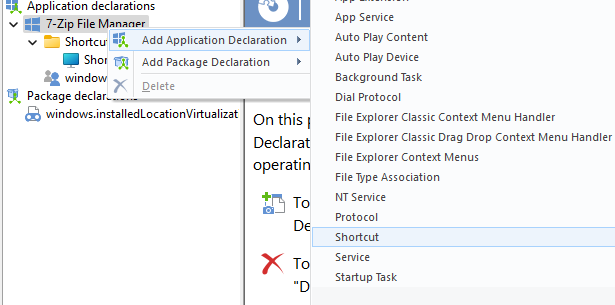
3. Under the Shortcut Properties, click on “...” on File and select where the shortcut will be present (either on the desktop or even create it natively under Start Menu).
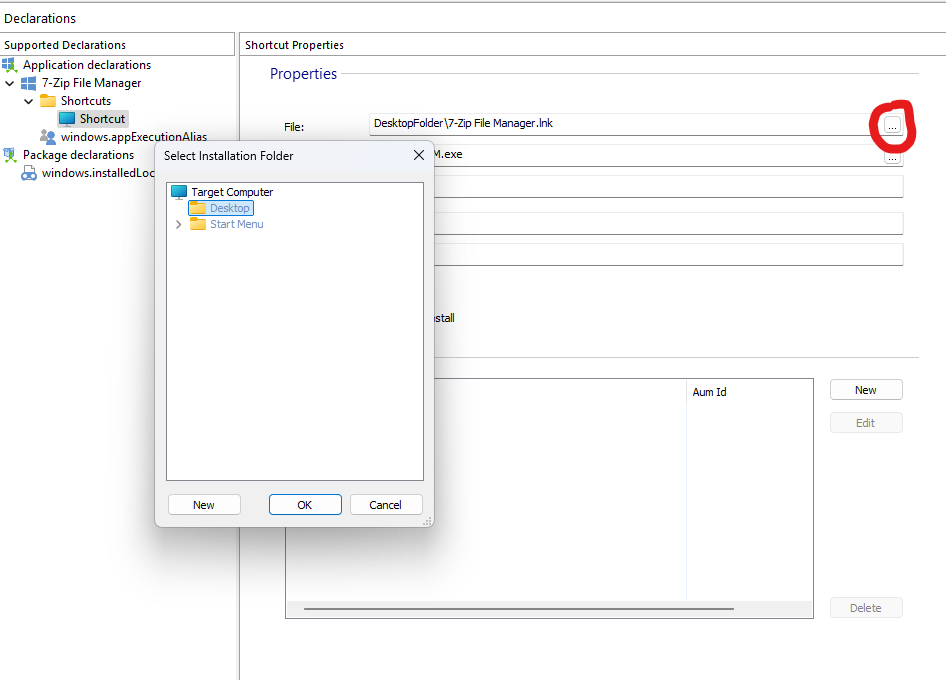
4. Optionally, you can also attach an icon that is present in the MSIX package, or select an executable that has an icon and will be taken as a target. You can also add shortcut arguments, the display name, description, basically what you would do with a normal native shortcut.

5. Once everything is configured, follow the proper steps to build the package, such as digitally signing it and installing it, and the shortcut will appear on the desktop.
Video Tutorial

Conclusion

MSIX continues to evolve, bringing modern deployment options to the Windows ecosystem, and Advanced Installer continues to evolve alongside it.
With support for native desktop shortcuts via the desktop7:Extension, Advanced Installer simplifies the creation of traditional .lnk-style links while fully embracing the packaging standards of MSIX.
