MSI Installation Fails with ODBC Timeout? Here’s How to Resolve It
Encountering an ODBC connect timeout error during an MSI installation is uncommon but not unheard of.
These errors can unexpectedly pop up and interrupt an otherwise smooth installation process.
Fortunately, with the right insights and troubleshooting steps, you can resolve them effectively.
In this article, we’ll look at the most common causes of these issues and outline the solutions, including how to handle them specifically when working with Advanced Installer.

Common Causes of ODBC Connect Timeout Errors

Let's break down the typical reasons why these ODBC connection timeout errors occur during an MSI installation:
1. Network Instability

A weak or slow network connection is one of the leading causes of ODBC timeouts. It's crucial to ensure that your network is robust and reliable, especially during installations that rely on database connectivity.
2. System Resource Limitations 

If your system is running under heavy CPU or memory load, installation processes can slow down or fail. To avoid this, close unnecessary applications and processes before starting the installation to free up resources.
3. Outdated or Misconfigured ODBC Drivers


Using outdated or misconfigured ODBC drivers can lead to failed connections. It’s important to keep your drivers up-to-date and properly configured to avoid these issues. Additionally, server response time plays a significant role. If the server takes too long to respond, it can trigger a timeout. Ensuring that your server is running optimally and free of performance bottlenecks is key.
4. Transport Layer Security (TLS) Version

With the deprecation of TLS 1.0, it's important to switch to a newer version, like TLS 1.2.
Using ODBC Driver 13 for SQL Server or later can ensure compatibility and enhanced security. Proper configuration to enable TLS 1.2 on both your system and SQL Server is essential to avoid connectivity issues related to deprecated security protocols.
5. Missing or Incorrect Authentication Parameters

Another scenario that could cause an ODBC connection timeout error is when the default value of Trusted Connection is set to 'no' in the server authentication mode when using a connection string. This can lead to connection issues if the correct parameter isn’t added.

To address this, you need to include the `Trusted_Connection=yes` parameter in your connection string when setting up your SQL connection in Advanced Installer.
This ensures that the connection uses Windows authentication, which can be more secure and reliable.
If you are using Advanced Installer and only want to install the required ODBC drivers and configuration – without checking the connection during the installation phase – you can remove the “SQL Test Connection” operation from the SQL Databases page.
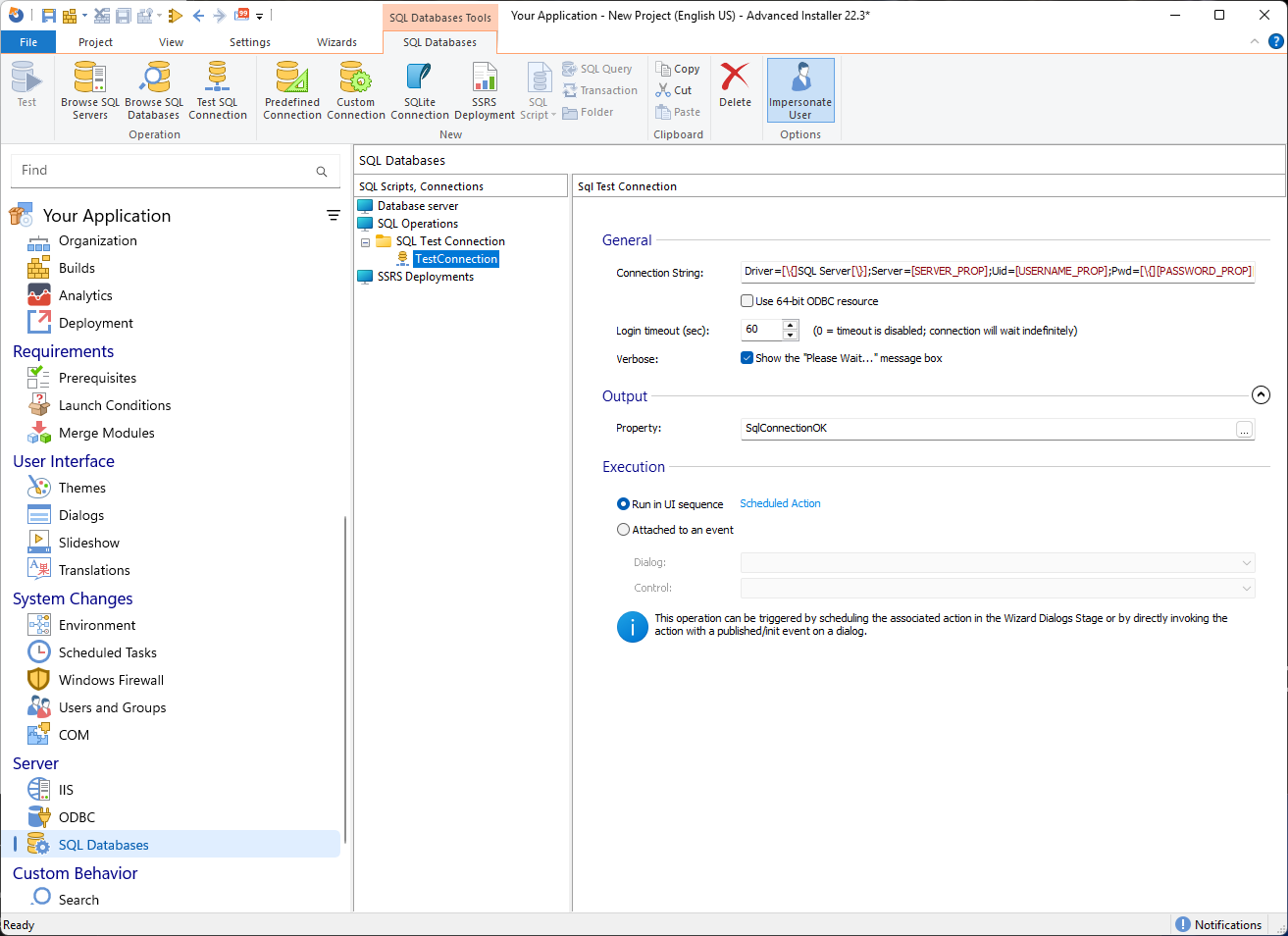
Explore more: Check out our tutorial on working with ODBC connections and SQL configurations in Advanced Installer.
Start your 30-day free trial of Advanced Installer and see how easy it is to manage MSI setups, ODBC connections, SQL configurations, and much more—without writing complex scripts.
Conclusion

While ODBC connection timeout errors during MSI installations are relatively rare, they can still cause frustration when they occur.
The good news is that most of these issues stem from a few key areas—network instability, system resource constraints, driver configuration, server response time, and outdated security protocols.
Ensuring that you're using up-to-date drivers that support TLS 1.2 is crucial. Including the appropriate connection string parameters, such as `Trusted_Connection=yes`, can also help resolve these issues.
With these best practices and proactive steps, you can troubleshoot and prevent ODBC connect timeout errors, ensuring a smooth and seamless MSI installation process.
FAQ: MSI Installation Fails with ODBC Timeout? Here’s How to Resolve It
Why am I getting an ODBC connect timeout error during an MSI installation?

Although rare, ODBC timeout errors can happen due to unstable network connections, heavy system resource usage, outdated or misconfigured ODBC drivers, or a slow response from the SQL Server. These factors delay the connection process and can cause the installer to timeout.
How do I fix the ODBC timeout error?

Start by checking your network and system performance. Make sure you're using an up-to-date ODBC driver that supports TLS 1.2. If you're using Windows authentication, include Trusted_Connection=yes in your SQL connection string. You can also disable the SQL Test Connection step in Advanced Installer to skip live connection checks during install.
What role does TLS play in ODBC connection issues?

Using an outdated version of TLS—like TLS 1.0—can prevent successful database connections. Make sure both your system and SQL Server are configured to use TLS 1.2, and use ODBC Driver 13 or newer to ensure compatibility.
Can I skip testing the SQL connection during installation?

Yes. In Advanced Installer, if you just want to install ODBC drivers and connection details without verifying the connection at install time, you can remove the SQL Test Connection operation from the SQL Databases page. This prevents unnecessary errors in environments where the server isn't accessible during setup.
