Silently Install EXE and MSI setup applications (Unattended) - How To Guide
If you are a System Administrator, IT Pro, or Developer, and want to find out how to perform a silent MSI or EXE installation – this article is for you!
In this article, we're diving into silent installations and discussing the following topics:
- What is a silent install?
- Where and why do we need an application to be silently installed?
- Application installer types: MSI vs EXE
- How to create a silent unattended installation?
What is a silent installation?

A silent (or unattended) installation is the ability to install an application package, most frequently an MSI or an EXE, without any user interaction. This means that the user will no longer need to go through the install wizard (and click Next multiple times). The application will be installed automatically by calling the installer with specific silent install parameters.
Where and why do we need an application to be silently installed?

Silent installations are often the most useful within Enterprise environments.
Imagine a company with more than 1000 users and computers where you need to install an application on all machines but most of the users are not necessarily tech-savvy. It wouldn't make sense to use a CD/USB stick and manually install the application by yourself because it will take ages.
We can assume that in Enterprise environments, some users would be able to install the app, but the majority may not have the technical knowledge or administrative privileges to install software by themselves.
This is why we will see Configuration Management tools like Microsoft SCCM (MECM), Intune, Ivanti Landesk, Empirium Matrix42 often being used in Enterprise Environments.
These configuration management tools help to automate the integration of application packages in the infrastructure with the corresponding install parameters and then deploy them to the user’s machine. This is done through silent installation.
The user will just have to make a request for a specific software (usually in the ticketing system or in the application catalog if implemented) and it will be automatically installed on their machine.
Application installer types: EXE vs MSI

There are two main Windows installer package formats: EXE and MSI. Depending on the format, the way to install the application silently will differ and in some cases, you will not be able to silently install an application at all.
Don’t worry, we will cover those particular cases here in this article and what must be done in that situation.
Besides MSI and EXE, the newest format that Microsoft released, is the MSIX which is automatically installed silently when it is integrated into deployment tools such as Configuration Manager or Endpoint Manager.
If you want to learn more about MSIX, read out our MSIX Tutorial.
How to silently install an MSI Package

MSI stands for Microsoft Installer and it’s the Windows standard installer format. It uses msiexec.exe to install the setup and accepts the standard MSI parameters.
MSI's silent install standard command line parameters are as follows:
- /quiet - quiet mode (there is no user interaction)
- /passive - unattended mode (the installation shows only a progress bar)
- /q - set the UI level:
- n - no UI
- n+ - no UI except for a modal dialog box displayed at the end.
- b - basic UI
- b+ - basic UI with a modal dialog box displayed at the end. The modal box is not displayed if the user cancels the installation. Use qb+! or qb!+ to hide the [ Cancel ] button.
- b- - basic UI with no modal dialog boxes. Please note that /qb+- is not a supported UI level. Use qb-! or qb!- to hide the [ Cancel ] button.
- r - reduced UI
- f - full UI
A regular command line to silently install an MSI should look like this:
Msiexec /i <applicationname.msi> /qb! /l*v install.log
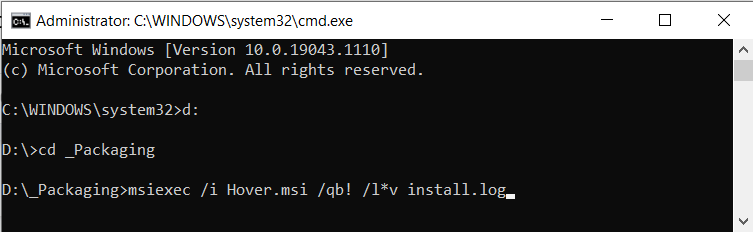
The /l*v install parameter is used to create an installation log. Having an installation log is useful because when you run a silent installation, the GUI is hidden and the errors are not shown.
In addition to the silent installation parameters, an MSI accepts properties. So, for instance, you can tell your MSI application where the install location should be by typing the INSTALLDIR property from the following command line:
Msiexec /i <applicationname.msi> INSTALLDIR=C:\MYDIR /qb! /l*v install.log
You can find more information on all MSI install parameters in the Advanced Installer MSIEXEC command line user guide.
If you are a developer and want to create an MSI silent installation package, you can check out our step-by-step guide on How to Create a Silent Installation MSI package?
How to silently install an .EXE file?

When it comes to the .exe format type of installer, compared to the MSI, there is no standard process regarding silent install parameters. These parameters will vary depending on the software that was used to create the setup installer.
But, if there's no standard process, how do we find the silent install parameters?
Here are a couple of methods worth trying:
1. Check if setup.exe has some install parameters by calling the setup.exe in a cmd and typing in the /? or /help. This will usually open a help/usage message box.
Setup.exe /? /help //cmd photo of msg box
2. Access the vendor’s application support page or forum. There, you may find what install parameters the application supports and it might also give you full silent install instructions. That is if the vendor decided to create a support page.
3. If none of the above methods work, you could open the setup.exe by double-clicking on it until you see the installation wizard.
Usually, in the installation wizard, you can notice which tool/packaging program was used to package the installer. With this information, you can go to the official website of the tool and search for the default installation parameters.
Regardless of the default parameters, some developers might choose not to include any silent install parameters for their installer – but this is NOT a recommended practice.
Which are the most common application packaging tools and their silent install parameters for setup.exe?

Advanced Installer’s silent install parameters for setup.exe

/? and /help
Both these commands will display a help dialog containing the command-line options for the EXE setup.
/exenoui
Launches the EXE setup without UI.
/exebasicui
Launches the EXE setup with basic UI. The UI level set using the above command-line options will overwrite the default UI level specified when the package was built.
<msiOptions>
Options for msiexec.exe on running the MSI package.
Command example:
Setup.exe /exenoui /qn /norestart
The full list of the supported parameters can be found in the Advanced Installer User Guide.
Installshield’s silent install parameters for setup.exe

/r
Launches the EXE setup in recording mode, which will generate a response file that later will be called to perform a silent installation.
/s
Launches the EXE setup in silent mode and uses the response file mentioned previously. The response file must be present in the same folder with the setup.exe.
/s /v/qn
Launches the Exe setup in silent mode and uses the Basic MSI install parameters.
Command example:
Setup.exe /s /v"/qn INSTALLDIR=D:\Destination"
WiX Toolset’s silent install parameters for setup.exe

/? ; /h ; /help
Launches the help message box which displays the other supported install parameters.
/q ; /quiet ; /s ; /silent
Launches the EXE setup in silent mode.
/passive
Launches the Exe setup in silent mode with a progress bar only, displaying installation progress.
/l ; /log
Creates an installation logfile.
/norestart
Tells the setup.exe not to perform any required reboots.
Command example:
Setup.exe /q /log /norestart
Inno Setup’s silent install parameters for setup.exe

/? ; /HELP
Launches the help message box which displays the other supported install parameters.
/SILENT
Launches the EXE setup in silent mode with a progress bar only, displaying installation progress.
/VERYSILENT
Launches the EXE setup in silent mode with no display whatsoever.
/LOG
Creates an installation log file in the user’s temp folder. For a custom log file location use:
/LOG=”filename”
/NORESTART
Tells the setup.exe not to perform any required reboots.
Command example:
Setup.exe /VERYSILENT /LOG /NORESTART
NSIS’s silent install parameters for setup.exe

/S
Launches the EXE setup in silent mode.
/D
Sets the default installation directory. It must not contain any quotes. Only absolute paths.
Command example:
Setup.exe /S /D=c:\My custom installdir
Use Application Repackaging When You Have No Support for Silent Installation

You have tried all the above methods for the setup.exe and unfortunately, you came to the conclusion that it does not support silent installation.
If there is no MSI version of the application or the EXE setup does not support silent installation, use application repackaging.
Repackaging your application with Advanced Installer into an MSI or an EXE will fully support silent installation.
The Advanced Installer Repackager allows you to capture software installation and/or OS changes by performing a comparison between an initial and a final system snapshot. The result can then be built into a new installation package (32 or 64 bit), as an MSI, MSIX, or App-V installer.
Get a full walkthrough on the repackager in our comprehensive blog article The Repackager or the Modern Technique of Application Packaging.
Also, check out this demo video to learn how to use the Advanced Installer Repackager.
How to silently install Advanced Installer EXE setups?

To trigger a silent installation of a setup.exe with Advanced Installer, you need to use the /exenoui install parameter. Besides setting the install display level of the main setup, this parameter also controls the display level of the MSI or EXE packages included as prerequisites in a bootstrapper Advanced Installer project.
Let’s assume you have three MSI packages that you need to install silently from a setup.exe.
To do that, follow these steps:
- Navigate to the Prerequisites page from your Advanced Installer project.
- Add each package as a Feature-based prerequisite.
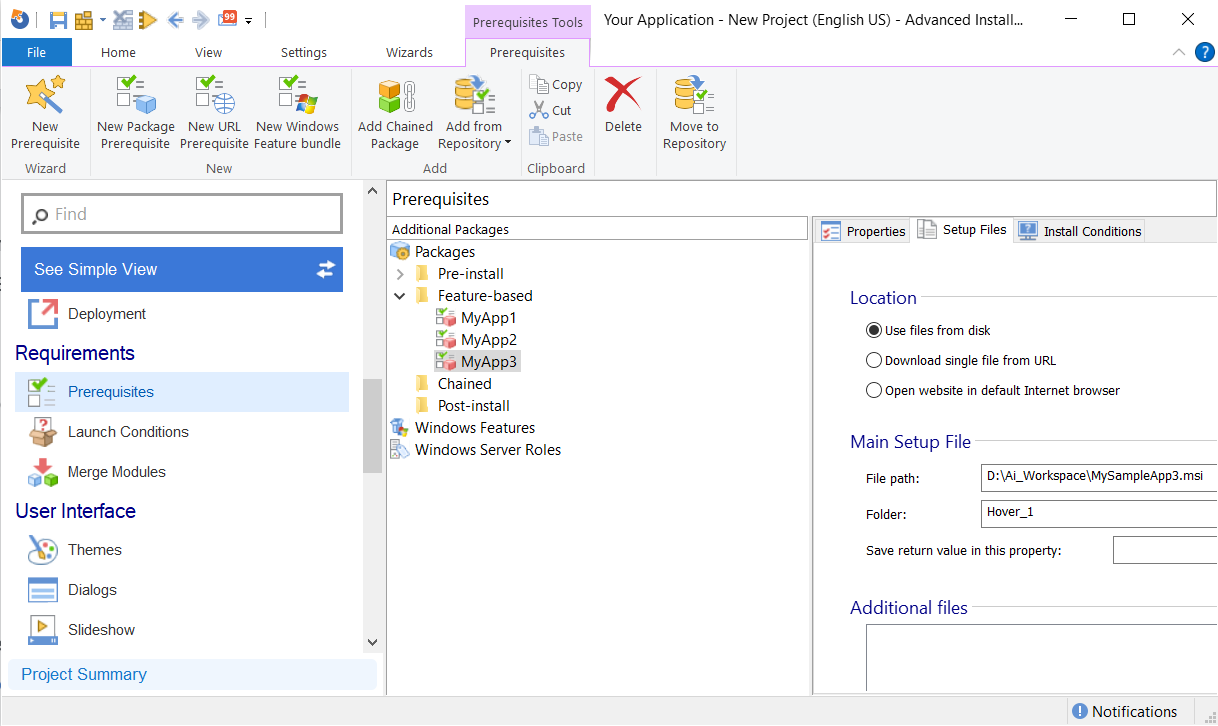
You NEED to set up the corresponding install command lines from the Setup Files tab for each application.
You can see in the below screenshot that for the Silent (no UI) we have the /qb! Silent install parameter specific for MSI applications.

As mentioned earlier, when the main setup.exe is executed with the /exenoui parameter, it will take into consideration the silent (no UI) parameters of each application you added.
In case you want to add setup exes instead of MSI, you have to check the application manufacturer of each specific application for the supported silent install parameters.
For more details, you can check out our comprehensive guide on how to create a suite installation and how to silently install the SQL Server Express 2019 Prerequisite into the main installation package.
Windows 11 vs. Windows 10 Silent Install Implications

With Microsoft support for Windows 10 ending at the end of 2025, it’s important to understand how this impacts silent installation, especially on Windows 11.
At the core, MSI and EXE applications use the same silent install parameters on both Windows 10 and 11.
However, Windows 11 comes with extra security layers that may block application installations, regardless of whether it’s used with user interaction or in an unattended, silent way.
A key security feature is Windows 11 Smart App Control (SAC), which blocks untrusted or unsigned applications.
To overcome this issue, applications must be signed with a valid certificate or whitelisted using Group Policy or Intune. A last resort is to disable SAC, but it’s not recommended as it requires setting up the devices from scratch.
Another restriction is that Windows 11 does not accept VBScript. Applications built with this programming language will fail to install, affecting the silent installations as well.
Despite these restrictions, Windows 11 brings additional enhancements for silent installations.
MSIX applications are becoming increasingly present on Windows 11. With continued development of the Microsoft Store, UWP applications are more and more popular – including many Microsoft applications.
In Windows 11, Windows Package Manager (Winget) is built-In. This means you can install any application from the Windows repository using a single command line.
For example:
winget install Google.Chrome --silent
Read more about Winget here: Windows Package Management: A Comprehensive Guide to WinGet.
A New Tool for Modern IT Pros: PacKit by Advanced InstallerPacKit helps IT professionals centralize and automate their entire application packaging workflow, evolving to a unified packaging and deployment process.
With PacKit you can import any WinGet application into your packaging repository, convert it into an Intune or SCCM-ready format, and push it to your deployment pipeline—no manual scripting required.
You can try PacKit for free here.
Video Tutorial

Conclusion

Silent installations are a great way to install software. This type of installation is especially useful for businesses that want to deploy their software on multiple computers without the need for user input or interaction.
Silent installations are automated and less time-consuming as they allow you to deploy your software more efficiently.
Let us know if you found this article useful and leave questions for us!
Silently Install EXE and MSI setup applications (Unattended) - How To Guide
What is a silent installation and why is it used?

A silent (or unattended) installation allows an application to be installed without any user interaction, so no installation wizards and prompts. This method is useful in enterprise environments for deploying software across multiple machines more efficiently, making this entire process less time consuming.
How to silently install an MSI package?

To install an MSI silently, you can use the msiexec command-line utility with specific parameters. For example:
msiexec /i "Application.msi" /qb! /l*v install.log
Where /i initiates the installation.
/qb! sets the installation to run with a basic user interface without a cancel button.
/l*v install.log creates a verbose log file named install.log to capture installation details.
How do I silently install an EXE setup application?

Silent installation options for EXE files vary depending on the installer. Commonly, you can find the supported silent install parameters by running the installer with /help or /? arguments:
setup.exe /help
If these don't provide the necessary information, you might try standard silent switches like /S, /silent, or /quiet. For example:
setup.exe /S
However, these switches are not universal, and it's advisable to consult the application's documentation or support resources for accurate information.
How to find EXE silent switches?

You can find the EXE silent switches for a list of some of the most common applications on this forum page: https://www.advancedinstaller.com/forums/viewforum.php?f=8
What is the difference between a silent and unattended installation?

A silent installation runs without showing any user interface — the user sees nothing, and the setup completes in the background. An unattended installation, on the other hand, may display minimal UI, such as a progress bar, but doesn’t require user input. Both are used when you want to avoid going through the entire install wizard manually.
I want to install an application silently, displaying only a progress bar, but Intune does not show any. Why?

This happens because Intune uses a different account for a system context deployment which does not interact with the logged-in user. To overcome this issue, you can use ServiceUI.exe to call your installer. Learn more here.
Can any EXE or MSI application be installed silently?

No. Some EXE installers don’t support silent installation. In such cases, your best option is to repackage the application using a tool like Advanced Installer’s Repackager. It captures the installation process and turns it into a silent-ready MSI or EXE. Keep in mind that certain applications are exceptions – they cannot be repackaged and will never work to be installed silently.
