Introducing Suite Installer in Advanced Installer – Deploy Multiple Apps with One Branded Setup
We’re excited to introduce a new, powerful addition to Advanced Installer: the Suite Installer feature.
Now you can bundle multiple applications into a single, modern, custom app store-like setup, giving your users the flexibility to choose exactly what to install.
This feature is ideal when your main application relies on additional tools or when you need to bundle and deploy multiple installers through a single, unified interface.
In this article, we will:
- Go through the steps for creating a Suite Installer app.
- Discover the customization options for each bundled application.
- Present real-world use cases for Suite Installer.
Suite Installer is available in Advanced Installer starting with version 23.0. You can try it for free through our 30-day full-feature trial.
How to Create a Suite Installer App?

Advanced Installer has a dedicated project template for the Suite Installer.
Here’s how to get started:
1. Create your project
1. Launch the Advanced Installer tool.
2. On the Start page, select the Suite Installer template.
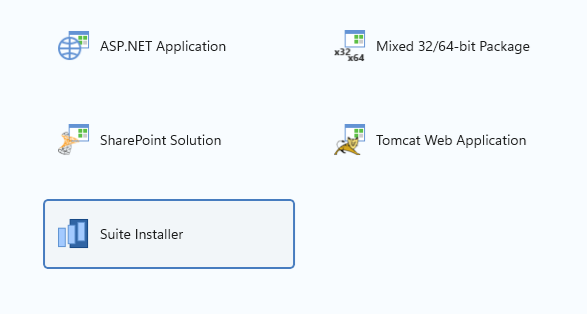
3. Click the [Create New Project] button.
4. Go to the Product Details page to set the product details.
2. Add Your Applications
To add the applications you want to bundle in the suite installer, add their setup package as follows:
1. Go to the Packages view.
2. You can add a package in two ways:
2.1 Select a package from the Predefined Prerequisites list.
2.2 Add a new one using the [New Package] button if the package you want to include is not listed there.
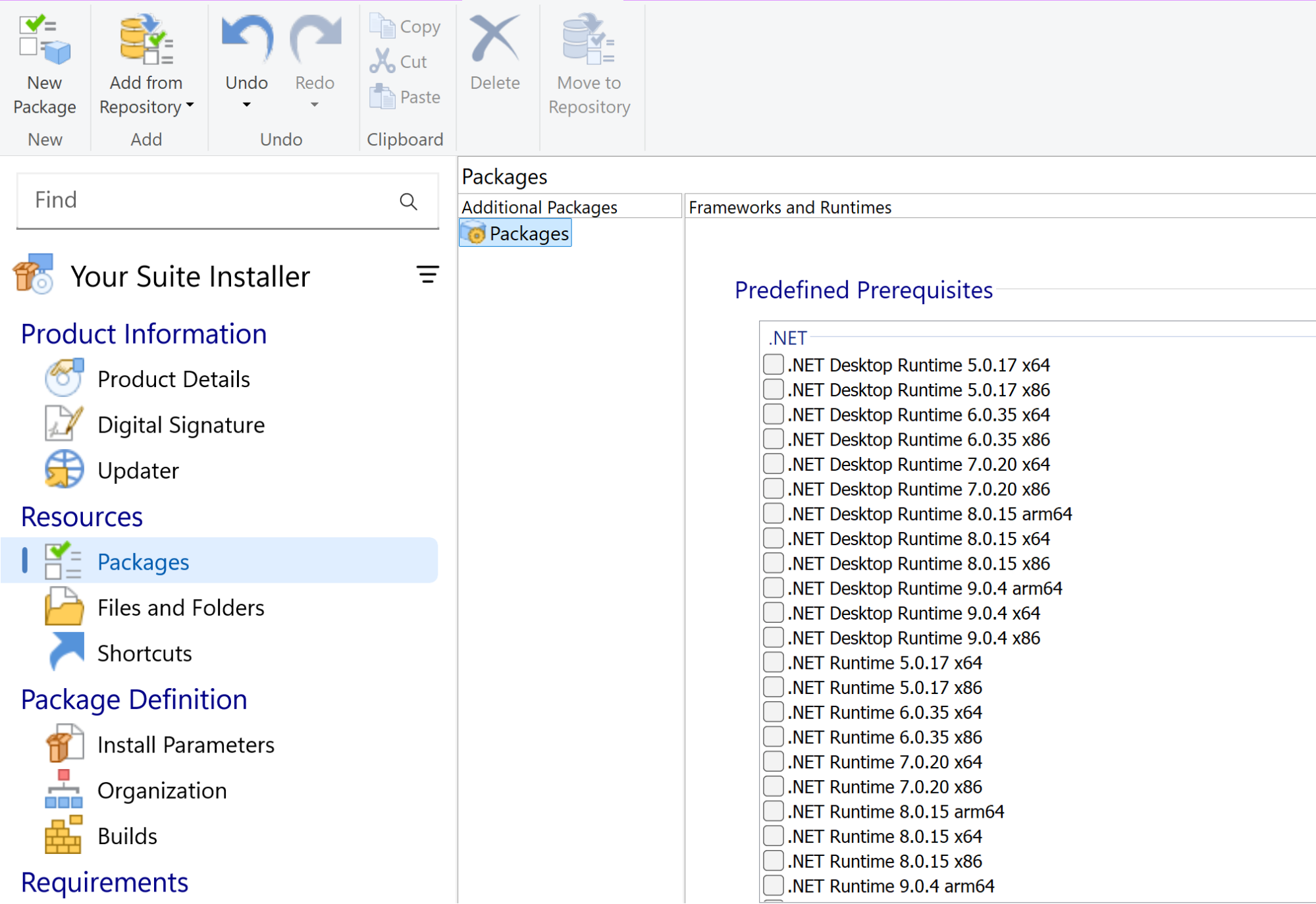
Customizing Suite Installer Packages

After you add the setup package, you can customize it from the right panel in the Packages view. This panel includes various tabs, each designed for specific configuration options.
In the Suite Installer project template, the Packages page extends the Advanced Installer’s standard Prerequisites support with a dedicated Suite tab.
This tab provides various customization options for the bundled apps appearing in the suite installer.
To edit package properties or set conditions, switch to the other available tabs.
You can find a complete guide on customizing suite installers here: How to Create Modern Suite Installations with Advanced Installer.
You can customize the following package details, which the Suite Installer app will display to users:
- Package details: Set the application’s name, description, and define the End User License Agreement (EULA).
- Images:
- Upload a logo for each package for quick visual identification of the app.
- Add images to the Gallery section. The first image is displayed in the carousel on the Home tab of the Suite Installer app. Additional images appear in the Screenshoot carousel within the app’s properties.
- Application launch: Configure the automatic launch of a specific app during the installation process.
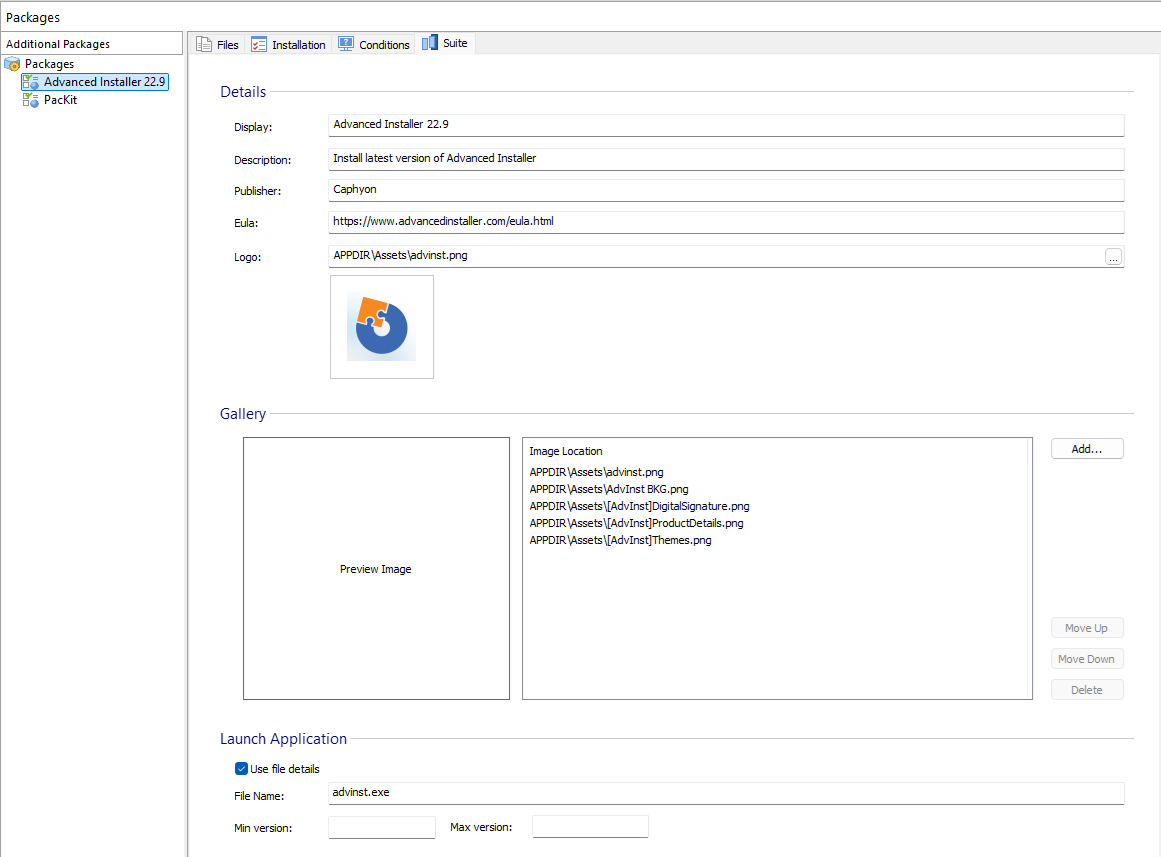
Building and Installing the Suite Installer App

Now that you’ve configured the project, you’re ready to build the bundle.
Advanced Installer will generate an MSI package that installs the Suite Installer app. This app manages the installation of all packages, displaying each application’s name, description, and logo according to your customizations.
To install an application from the list, simply select it. In the newly opened view, click the Add button to begin installation. The suite launcher also tracks previously installed applications and can offer updates if available.
The launcher comes with a custom-designed theme.
You can fully customize this experience, since this component is open-source: https://github.com/Caphyon/suite-installer.
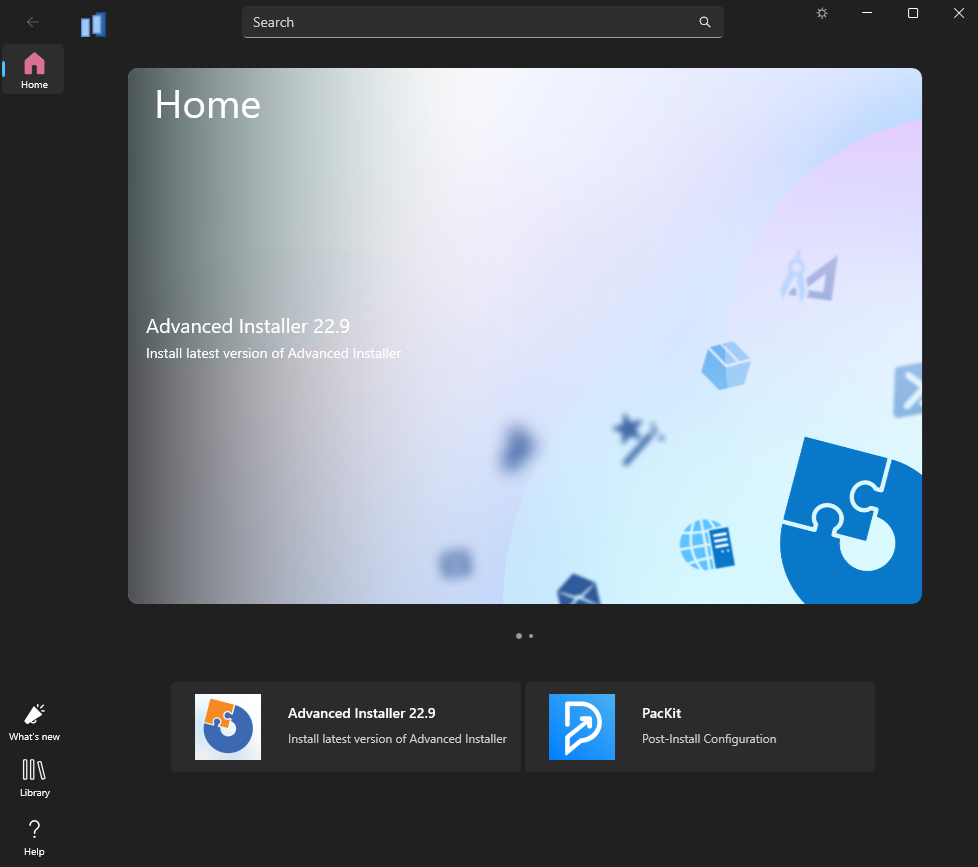
Real-World Use Cases for Suite Installer

Whether you're an IT pro, a software vendor, or a systems integrator, Suite Installer enhances your deployment process and improves the user experience.
While the feature is designed to simplify packaging for multi-app environments, its capabilities go far beyond just “installing more than one app.”
Here are some real-world scenarios you can use Suite Installer for.
1. Bundling Multiple Applications Together

The most frequent use case is to deploy an ecosystem of tools in a single installation flow.
For example:
- Main product + optional packages
- Desktop client + optional service
- Full software toolchain (e.g., code editor + debugger + CLI utilities)
Perfect for: Independent Software Vendors (ISVs).The setup contains not just the packages that can be installed through the Suite Installer, but also a main application that gets installed automatically by the main installer when installing the Suite Installer.
2. Enterprise Deployments

Customize the Suite Installer with your company’s branding and use it for:
- Corporate software baselines
- Delivering internal tools
- Onboarding packages for new employees
Perfect for: Internal IT teams. This is especially helpful for companies without a dedicated infrastructure for deploying packages in their network.
3. OEM & Hardware Vendor Packages

Preinstall the Suite Installer on new devices to:
- Provide a branded setup experience
- Install drivers, utilities, and recommend other third-party apps
Perfect for: OEMs, PC vendors, or device manufacturers.
Once you have the initial install and update mechanism implemented, your users will always be able to install the latest versions of the packages part of the Suite Installer.
Video

Check out the video below to learn more about creating suite installers with Advanced Installer.
Conclusion

The Suite Installer makes it easy to deliver multiple applications in one single installer through a user-friendly, app store-like interface.
So, whether you're deploying to internal teams, onboarding new users, or delivering a polished user experience, Suite Installer gives you full flexibility to design the installer your users will enjoy.
FAQs
Can I create a Suite Installer with Advanced Installer?

Yes. Advanced Installer has a dedicated template for Suite Installers. This feature lets you bundle multiple applications into a single installer and allows users to choose which apps to install. To get started, select the Suite Installer template from the Advanced Installer Start Page and configure your project through the GUI.
Can I include EXE installers, or only MSI packages, in the Suite Installer?

You can include both MSI and EXE installer packages. You can add them manually using the [New Package] option in the Packages view.
Can I customize the packages added in the Suite Installer app?

Yes. You can control how each package is displayed in the Suite Installer, including its name, description, logo, and screenshots. You can also set specific install conditions and behaviors for each package, including pre-install and post-install custom actions.
The Packages page in the Suite Installer project gives you control over how apps are displayed and installed within the suite.
Can I customize the Suite Installer's look?

Can I customize the Suite Installer's look?
Yes. The Suite Installer app uses a themed UI that’s fully customizable.
The component is open source, so you can modify it to match your brand. You can find it here: https://github.com/Caphyon/suite-installer .

