Creating Modern, Store-Like Suite Installers

The following article uses options that are available starting with the Enterprise edition and project type. This modern approach of creating the
Suite Installer is available starting with the 23.0 version of
Advanced Installer. For older versions, you have this article for
guidance.
The Suite Installer is built using WinUI, which means it can run on any Windows version
newer than Windows 10 (Windows 10 version 1909 - November 2019 update), Windows 11 and Windows
Server 2022.
In this tutorial, you will learn how to create a single bundle installation for multiple applications. In our example we will bundle three applications, but you can have as many as you need. This way your users will have a modern UX during the installation, as you will give them a private Store for installing your applications.
1. Create the project

The first step is to use the dedicated Suite Installer template. If Advanced Installer is not currently running, launch it by double-clicking a desktop icon or selecting it from the “Start“ menu.
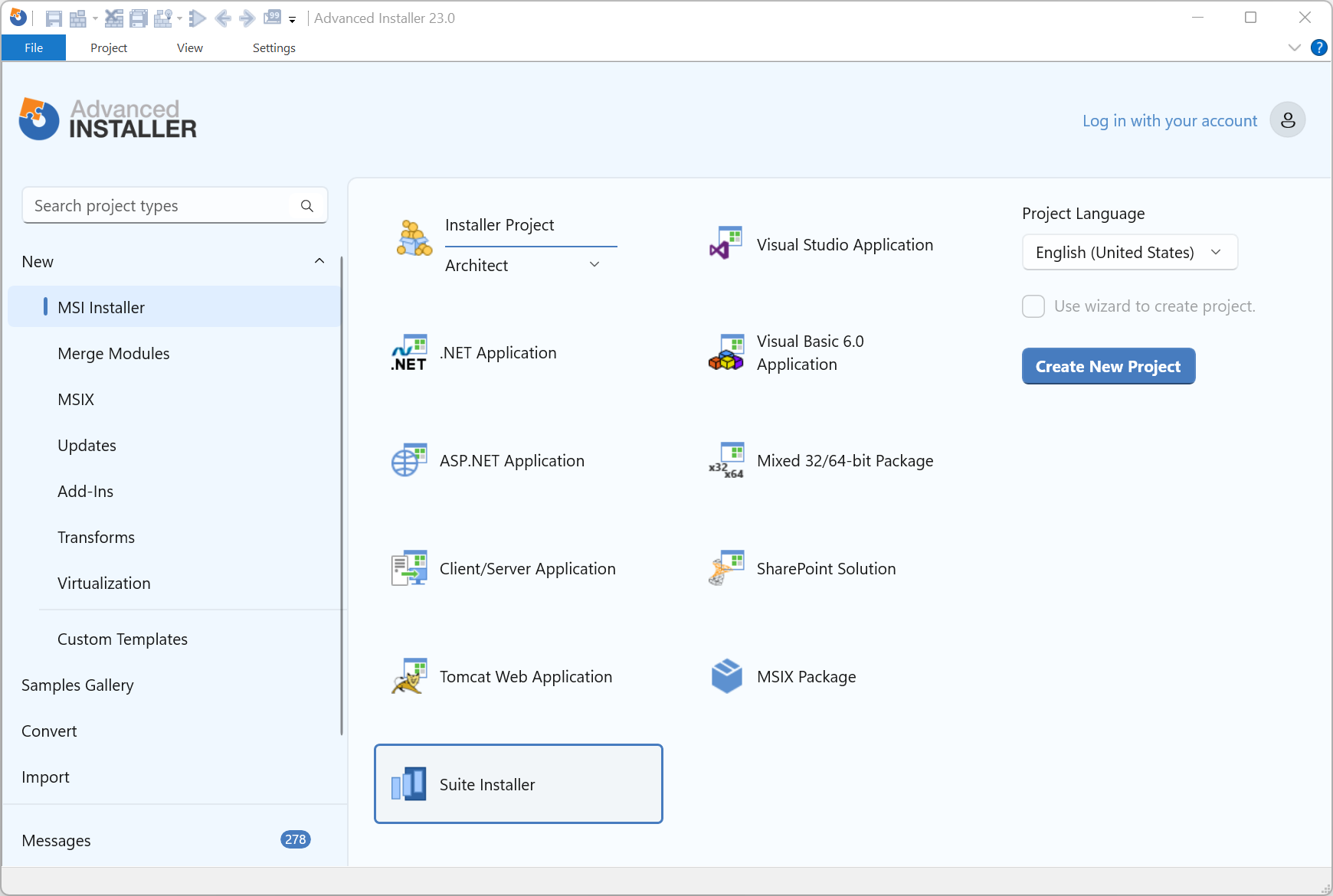
2. Set up your suite installer product details

In the “Product Details“ page you must configure the information from the “Product Details“ groups and the “Add and Remove Programs(Control Panel)“.
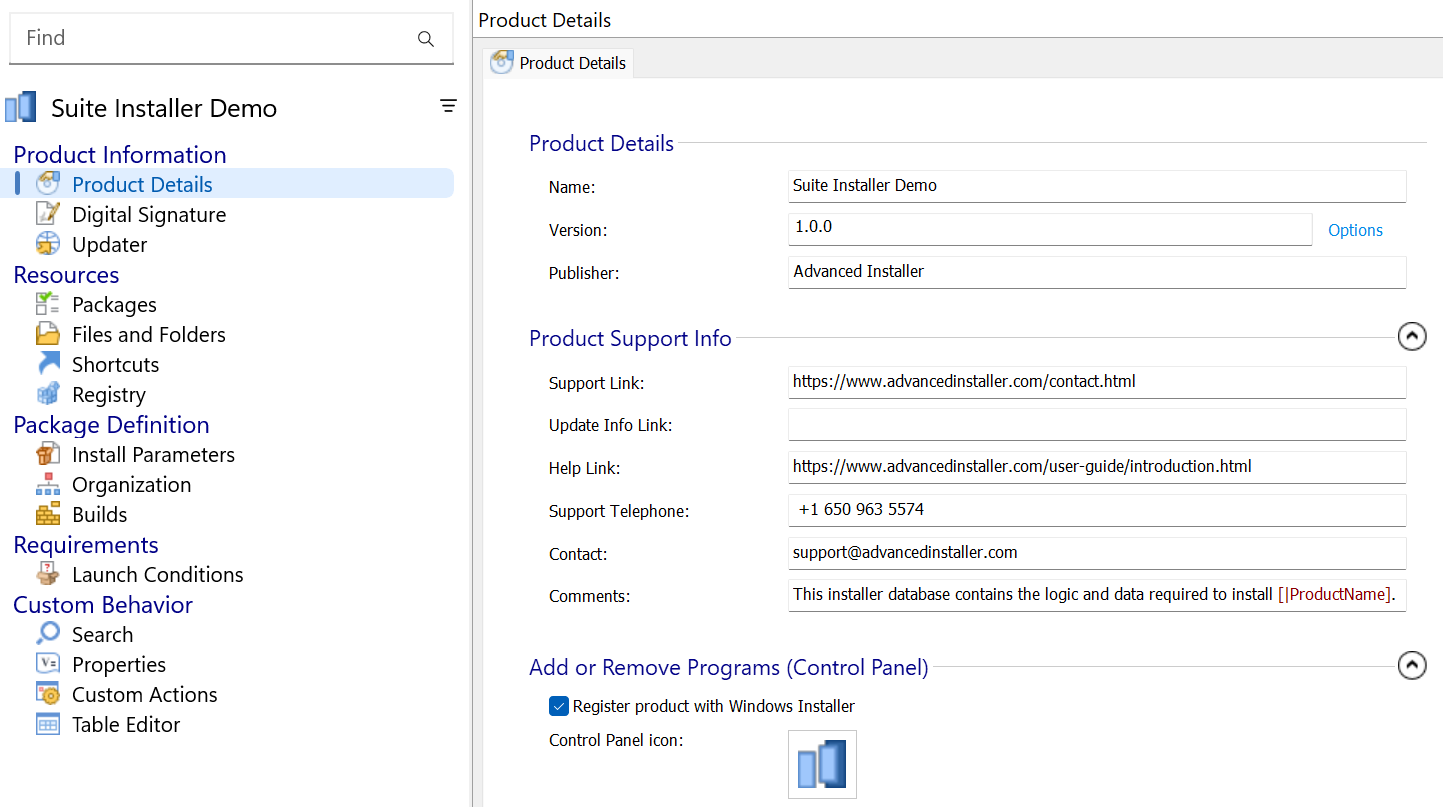
3. Configure the setup packages

To add the packages to the project, select the “Packages“ view. Use the [New Package] toolbar button to add each package.
3.1 Files tab

By default, the packages are added using the local files protocol. You need to
add the URL path where the packages can be downloaded from.
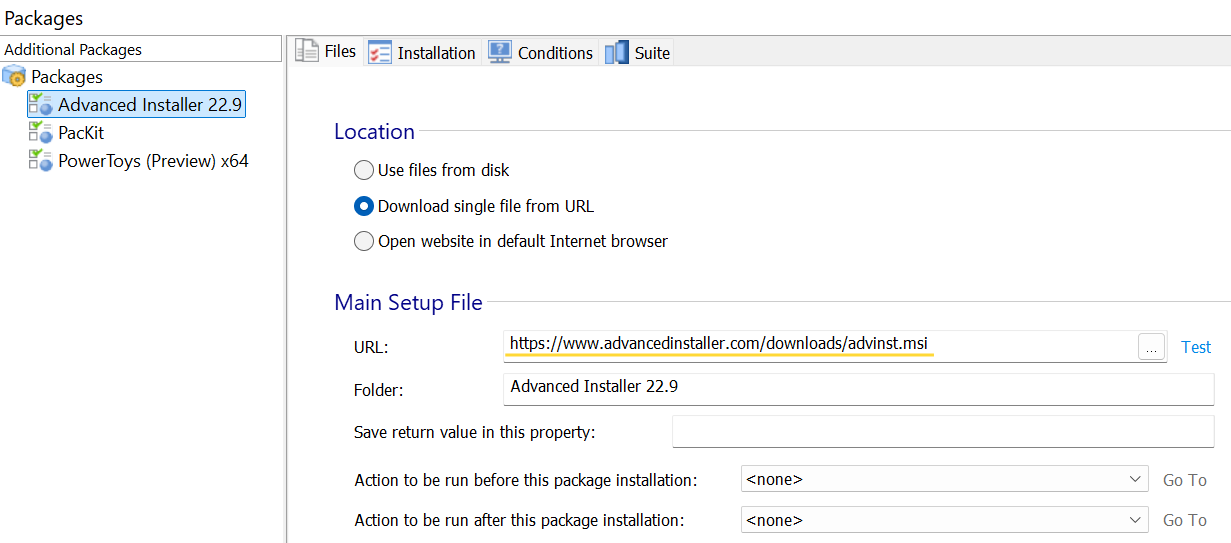
If needed, you have the option to execute custom actions before or after each package.
3.2 Installation tab

For the best user experience, the packages should be installed silently. For MSI packages the command line is /qn and for EXE packages built with Advanced Installer it is /exenoui /qn.
If any of the packages require administrative privileges during installation, you
should enable the Run as administrator option from the Install Parameters page. This
ensures that elevation occurs only once, before downloading and installing the packages.
Otherwise, one of two issues may occur: each package installation will no
longer be silent, being interrupted by elevation prompts, or the
installation will fail.
In the image below, you can see an example command line. It starts with the "/qn" option to specify this is a silent installation:
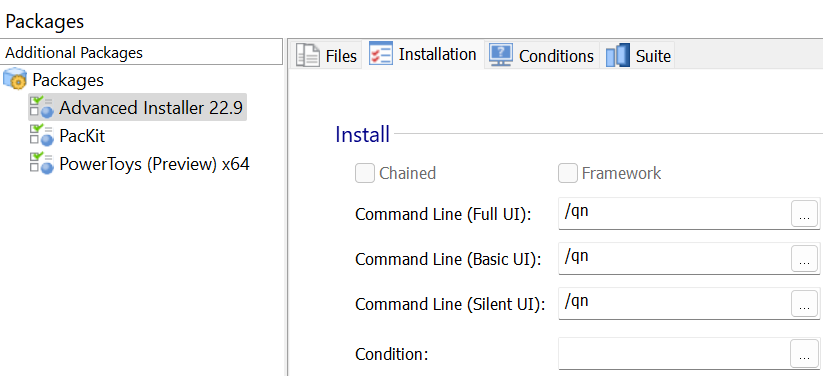
3.3 Conditions tab

In this tab, you can configure the Install Conditions for each package. Based on the installation condition, the Suite Installer can detect if a package is already installed or if the installation was successful.
For MSI packages, Advanced Installer is able to detect the installation conditions.
For EXE packages, you need to define the proper installation conditions.
In case any package is already installed, the Suite Installer will detect and not offer the option to install, instead the Open option will be available.
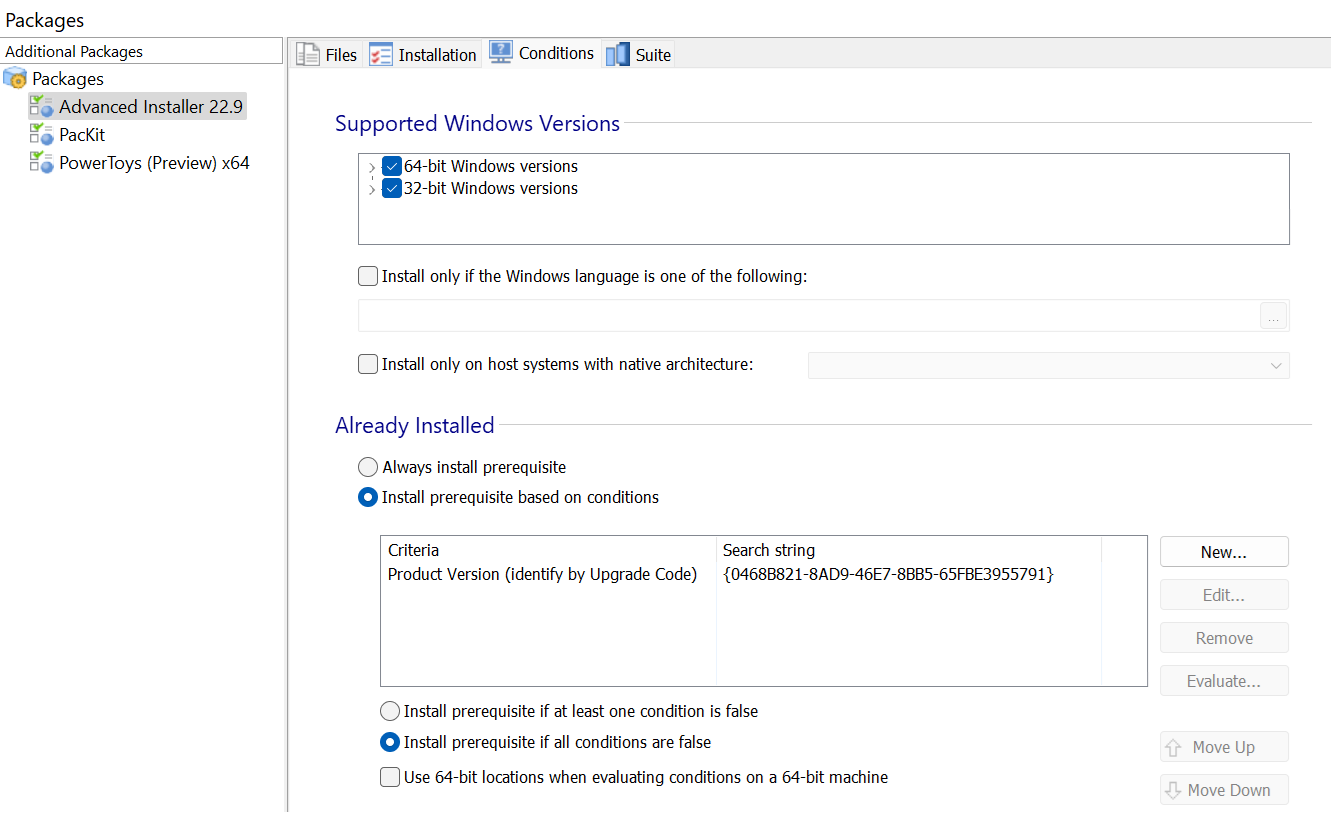
3.4 Suite tab

In this tab, you can configure the details for each package that will be used by the Suite Installer app and displayed to the user. Here's a sample configuration:
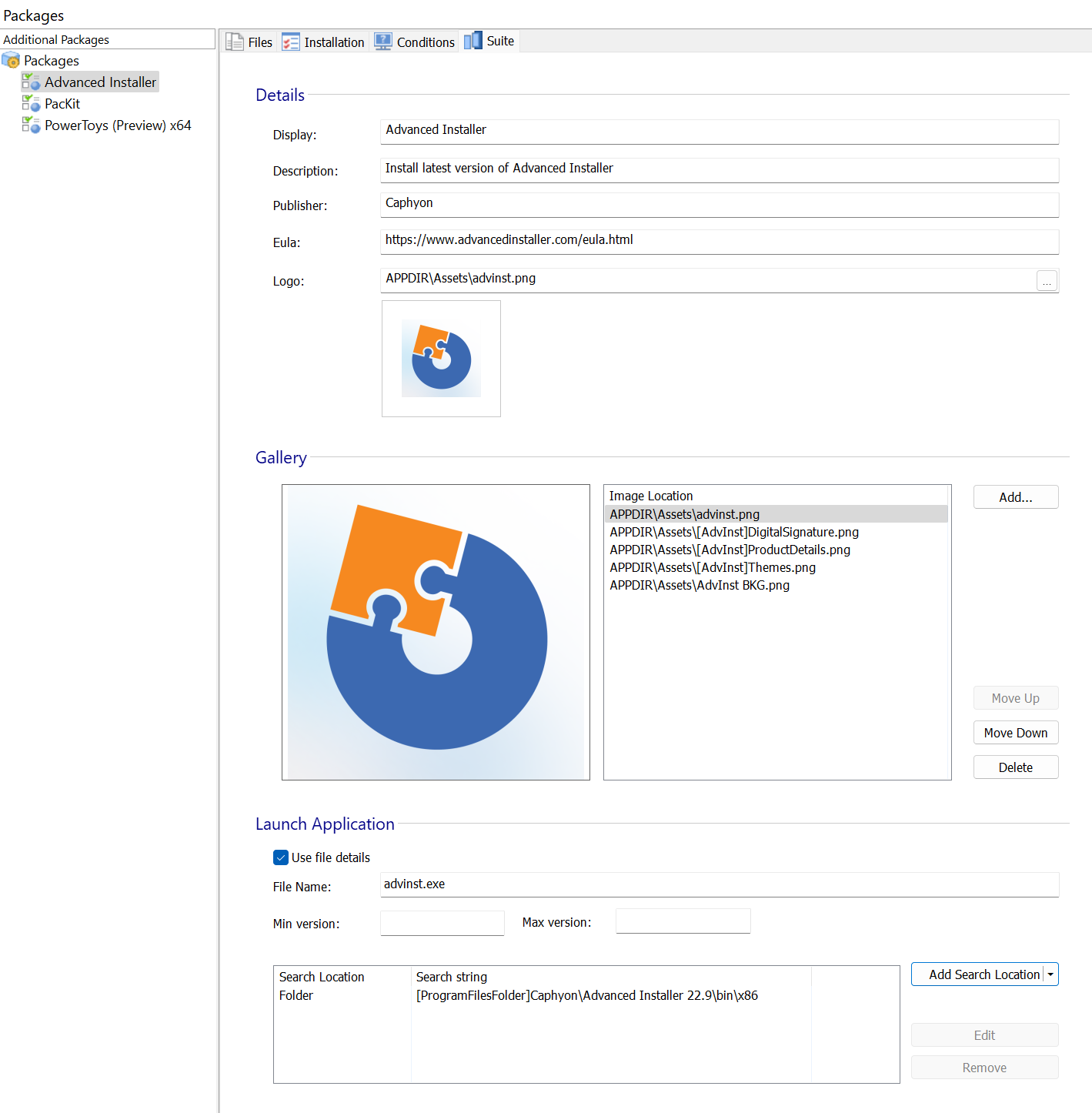
The first image from the Gallery section will be displayed
in the carousel from the Home tab of the Suite
Installer app.
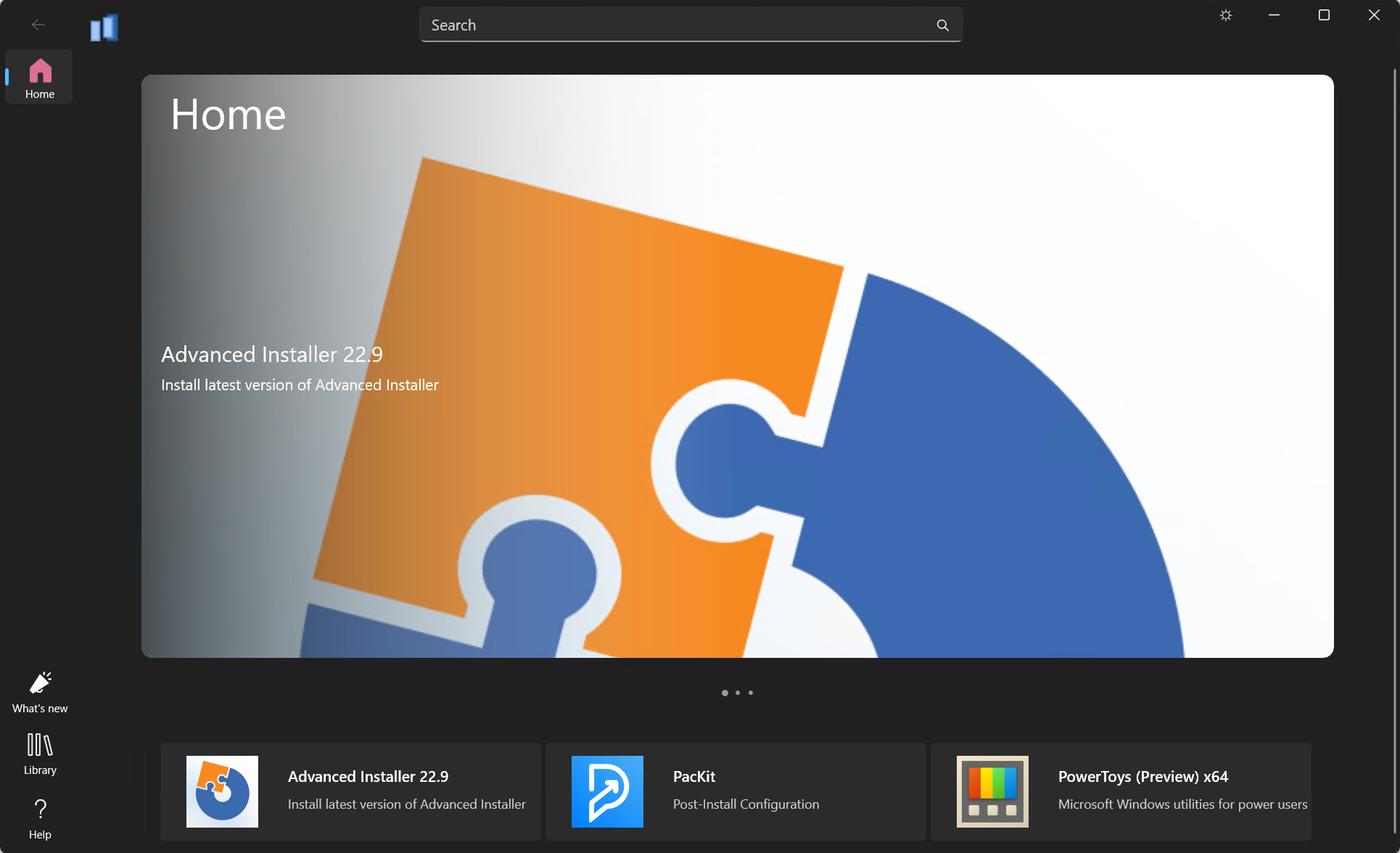
The other images from the Gallery section are used in the
Screenshoot carousel from the app properties:
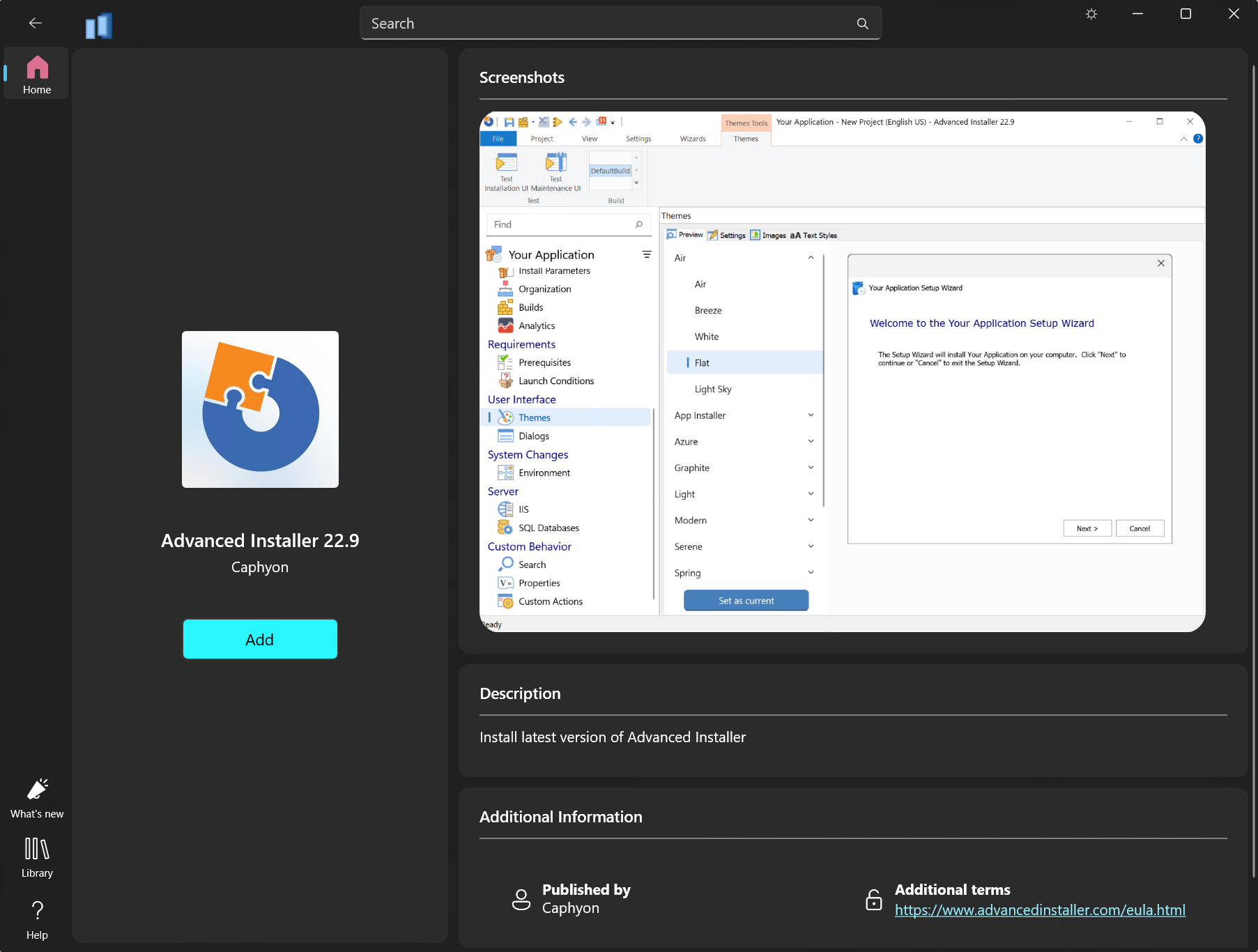
Once the application was installed, the user will have the option to open it:
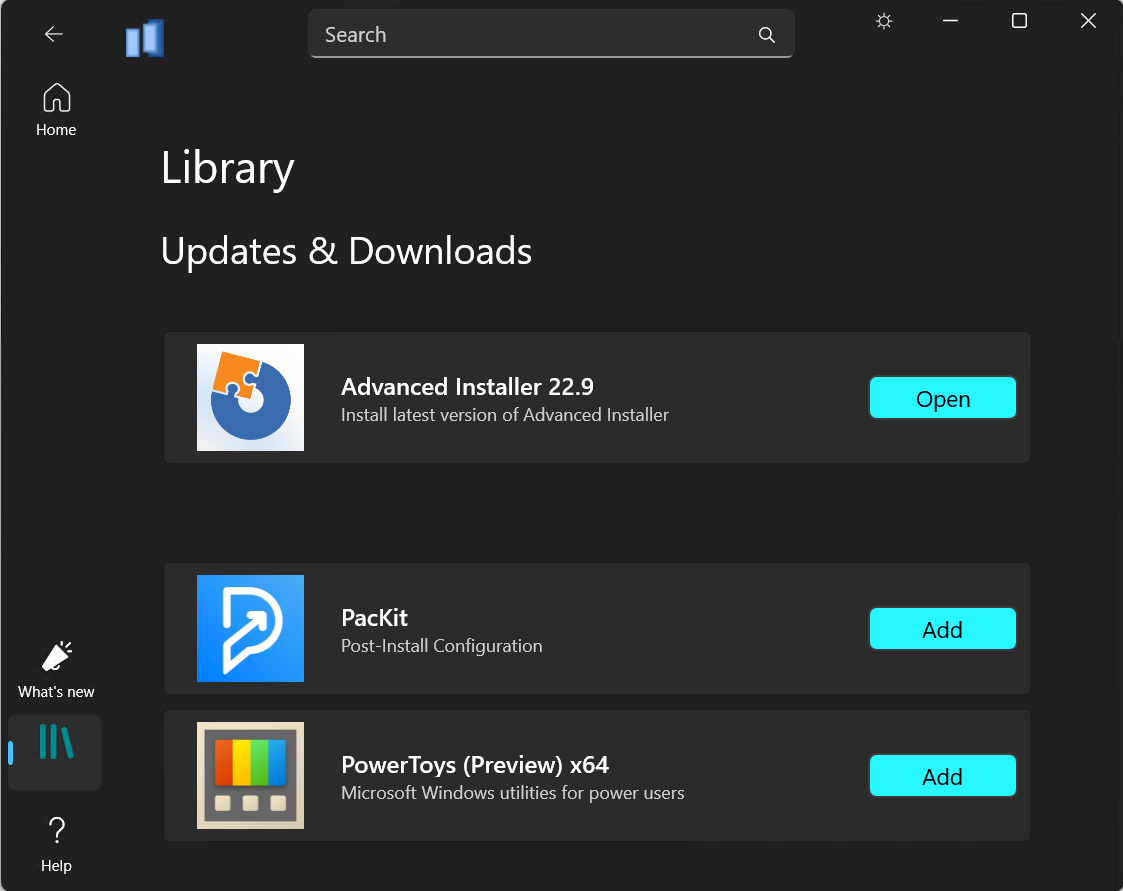
The option to open the app will only be available if the Launch
Application section from the Suite Installer project was properly
configured. The Search being executed, whether it is a Registry search, INI search, or
File search, it needs to retrieve the path to the executable that should be launched.
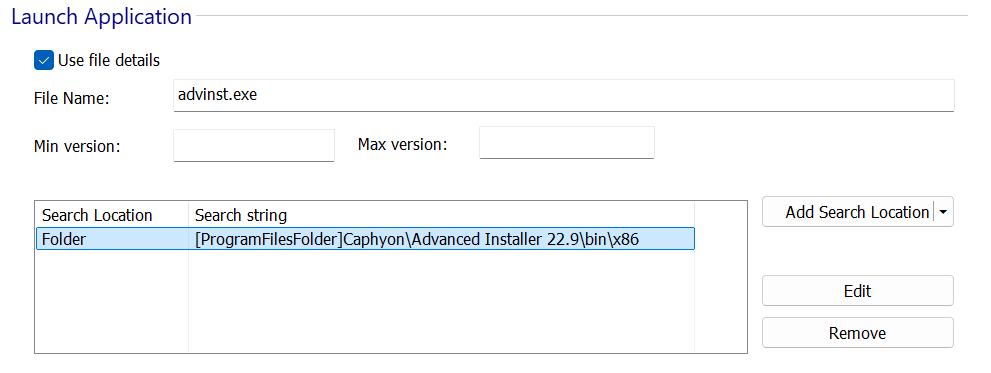
4. Build Project

![]() Build and run the project to test it.
Build and run the project to test it.
Now that you have finished configuring the project, you can build the bundle. Advanced Installer will build an MSI package, which will install the Suite Installer app that will manage the package installation.
5. Video

Check out the video below to learn more about creating suite installers with Advanced Installer.
6. Frequently asked questions

Can I install my own application with the Suite Installer?

Yes, in the Files and Folders view you can add your own application to be installed.
Make sure you do not remove any files or change the structure of the Suite
Installer app.
Can I integrate the Updater into the Suite Installer project?

Configure the Updater as in any regular installer. The Updater will always update the Suite Installer. The new version of the Suite Installer will have the updated versions for your packages.
So, it is one operation at a time, through the Updater you will update the Suite Installer app. The Suite Installer app will handle the package updates.