How to Generate .intunewin Packages (IntuneWinAppUtil, Advanced Installer &
PacKit)

This guide shows how to use the Microsoft’s IntuneWinAppUtil, Advanced Installer or the stand alone PacKit so you can turn any MSI, MSIX, EXE, or script into a .intunewin package.
1. Generate .intunewin file using the IntuneWinAppUtil

The IntuneWinAppUtil.exe tool is used to prepare Win32 applications for deployment via Microsoft Intune. It packages application files into a .intunewin format, which is required for Intune to handle Win32 apps. The tool can be used via command line with several parameters to specify the source files, output location, and other options or interactively.
The IntuneWinAppUtil.exe supports both MSI or EXE deployment, as long as the packages support silent command line switches.
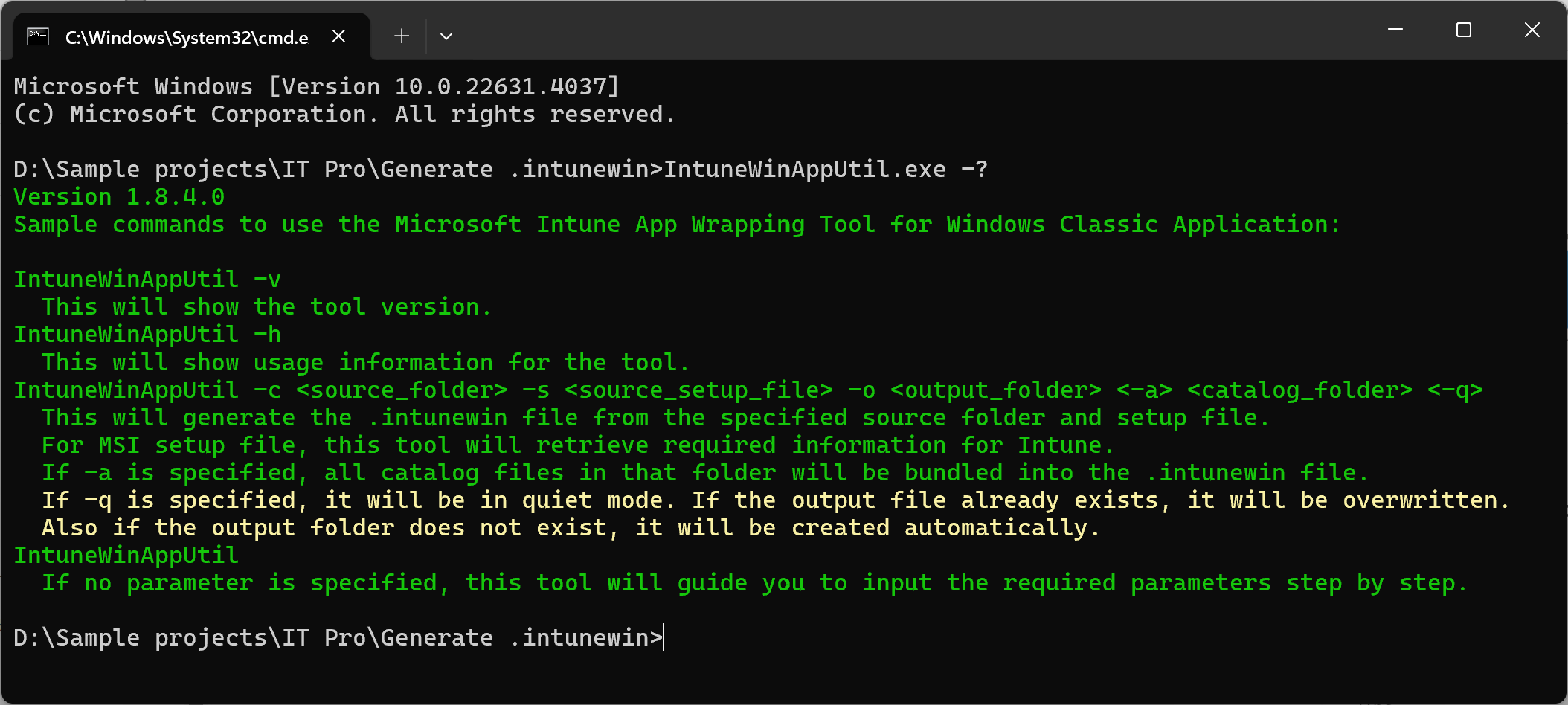
For a complete guide on how to use the IntuneWinAppUtil.exe, check the A Complete Guide to Deploying Win32 Applications via Microsoft Intune.
2. Generate .intunewin file using PacKit

If you don't have it already installed, please download and install PacKit, its freeware edition allows .intunewin file generation.
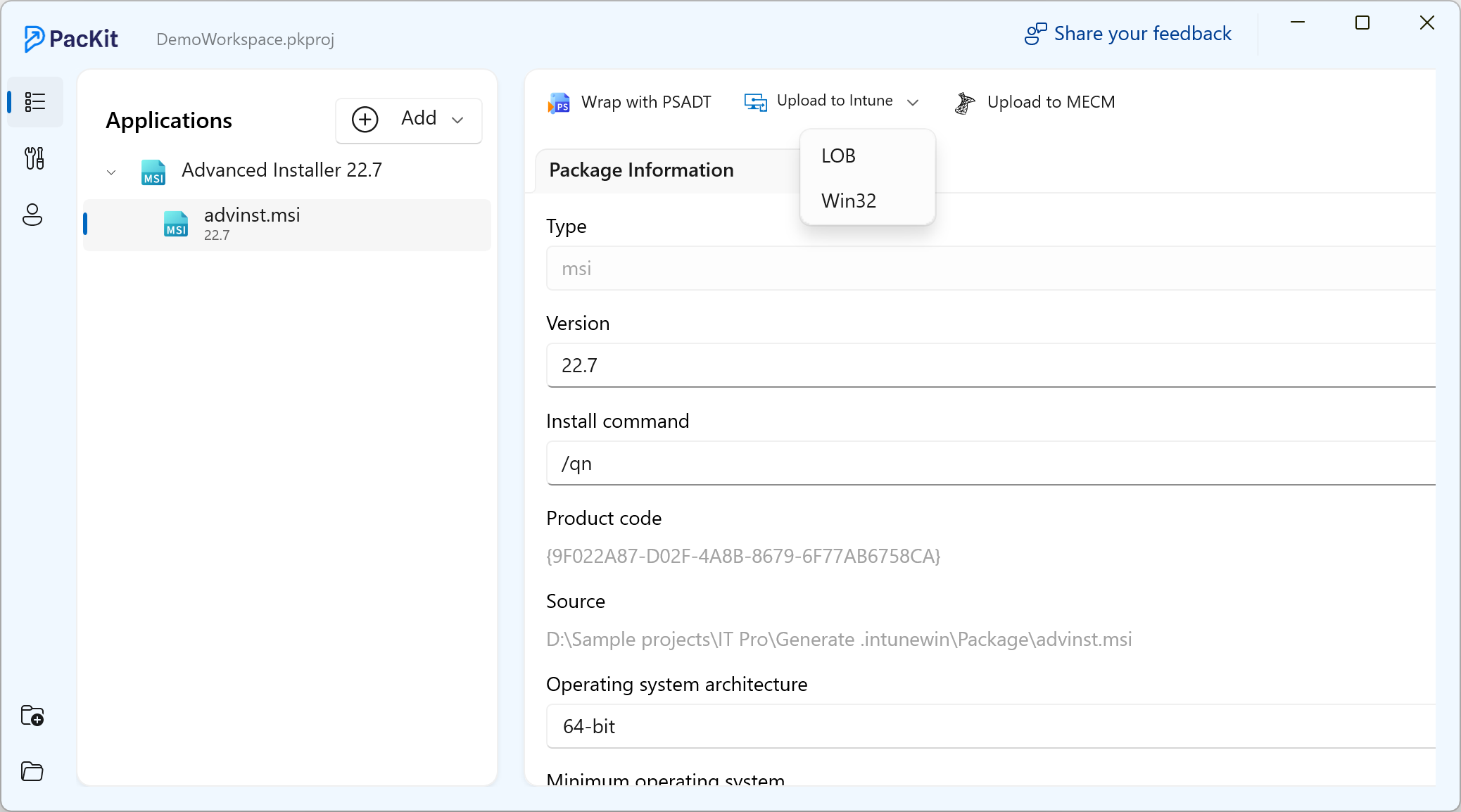
Within PacKit you can star the uplaod process and connect to the Intune server. For complete guide, follow the steps described in the Intune Login Experience.
3. Generate .intunewin file using Advanced Installer

Beginning with Advanced Installer 22.9, Advanced Installer seamlessly integrates with PacKit. The MSI, EXE or MSIX packages created with Advanced Installer can be imported directly into a PacKit workspace, no extra steps required.
For this, select the Deployment view from Advanced Installer and launch PacKit:

In case you don't have it already installed, it will be installed automatically.