Samples Gallery
Welcome to the Advanced Installer Samples Gallery Help Page, your go-to resource for learning how to effectively use Advanced Installer through practical, real-world examples. Our Samples Gallery is designed to provide you with ready-to-use sample projects and comprehensive tutorials that demonstrate various features and functionalities of Advanced Installer.
Access step-by-step guides that walk you through the setup and customization of each sample project. These tutorials provide detailed explanations and insights into the configurations used, ensuring you understand how to replicate and modify the projects for your needs.
The Gallery Samples section provides template projects that you can freely modify and experiment with. Feel free to explore various settings and make changes; the default project settings will remain unchanged, ensuring that you always have a working project to revert to.
The Samples Gallery is accessible exclusively through the WinUI start page in Advanced Installer. The
WinUI feature itself is available starting from Windows version 18363, which corresponds to
the Windows 10 November 2019 Update (also known as version 1909 and codenamed "19H2").
Here's how the Samples Gallery entry looks like in the Advanced Installer Start page:
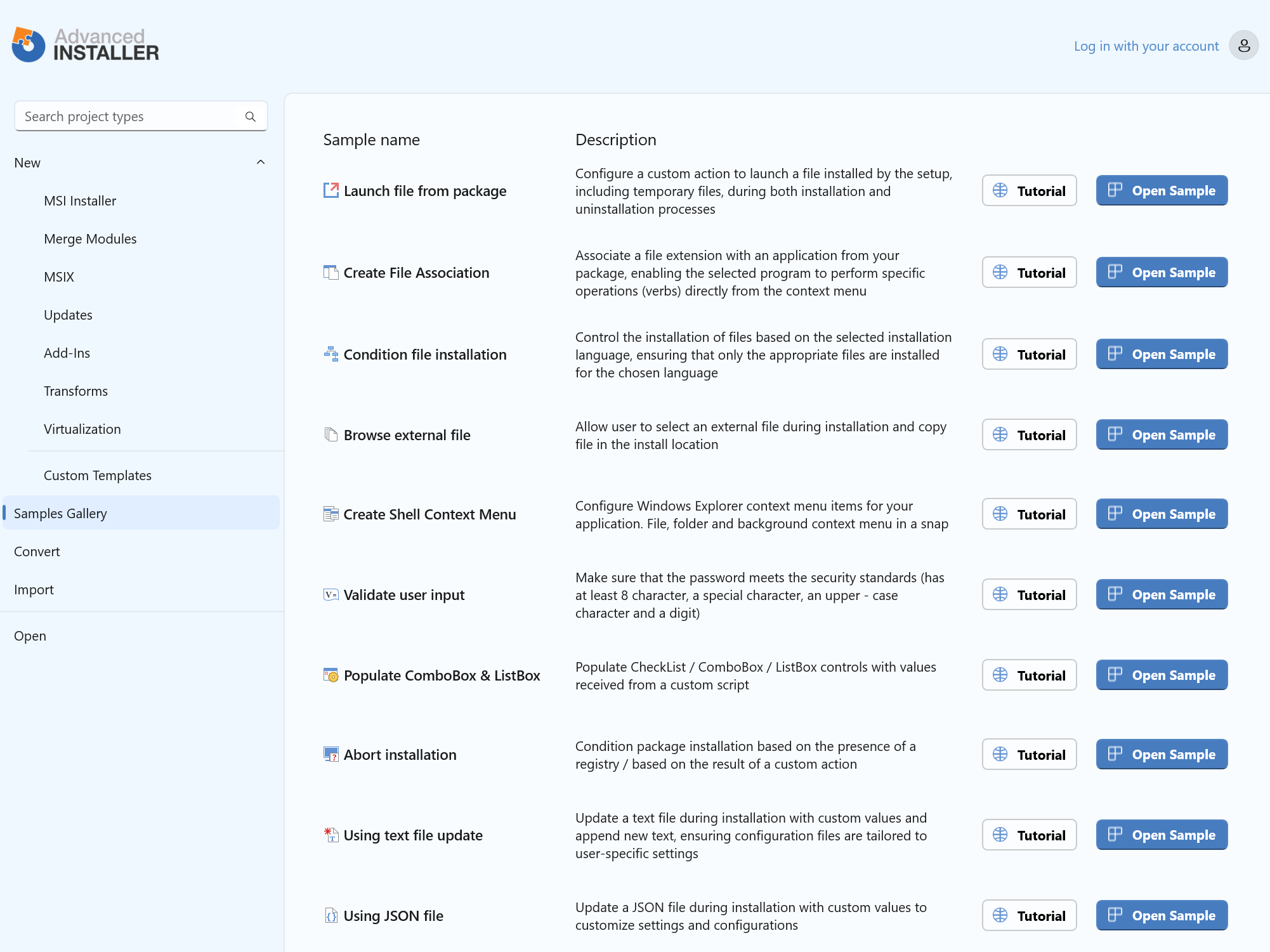
Topics
- Launch file during install or uninstall process
Configure the setup package to launch a file during the install and uninstall process - Remove Files that are not contained by the package
Configure the setup package to uninstall files not included in the original setup. - File Association
Associate a file extension with an application from your package so that the selected program can perform certain operations (verbs) on the files with the specified extension. - Condition file installation
Condition file installation with same name based on user language selection. - Select external file
Select external file during installation. The file can be any file from the disk that is not part of the installer package. - Shell Context Menu
Create Shell Context Menu to provides quick access to various actions and commands - Validate user input
Validate user input for password complexity to make sure it meets the security standards. - Populate Combobox & Listbox
Populate Combobox & Listbox with the results of a custom action. - Abort installation
Abort installation if custom condtions are not meet - Text File Update
Practica example of using the Text File Update to update a file installed by the setup. - JSON support
Practica example of using the JSON support to update a file part of the installer or which is already on disk. - Install files in a Custom Folder
Configure the setup package to install files in a custom folder