MSIX Package Not Installing or Launching? Common Errors and How to Fix Them
MSIX packages have revolutionized modern application deployment, offering improved security, efficiency, and flexibility. However, even experienced IT professionals face challenges – whether in packaging, deploying, or debugging. Having the right tools and techniques is key to overcoming these obstacles.
In this guide, we’ll explore how to diagnose issues, resolve common errors, and leverage Advanced Installer to streamline your workflow.
Understanding Diagnostic Information with Event Viewer 

When something goes wrong with a package, the first place to look is Event Viewer.This built-in Windows tool provides a detailed log of events during packaging and deployment.
Here’s how to access Event Viewer:
1. Open Event Viewer by typing "Event Viewer" in the Start menu or
2. Run `eventvwr.msc` in the Run dialog.
Once opened Event Viewer, navigate to:
- Applications and Services Logs -> Microsoft ->Windows.

Focus on two key areas:
- "AppXDeployment-Server"
- "AppxPackagingOM".
These logs reveal crucial error details.
For example, if you encounter an error like `0x80073CF0`(ERROR_INSTALL_OPEN_PACKAGE_FAILED), you might find more information in the AppxPackagingOM log.
Steps to Analyze Logs in Event Viewer

1. Open Event Viewer.
2. Go to Applications and Services Logs > Microsoft > Windows > AppXDeployment-Server.
3. Locate an event with an ID matching your error code (e.g. 465 for deployment issues).
4. Read the error message details to identify the cause, such as missing dependencies or unsigned packages.
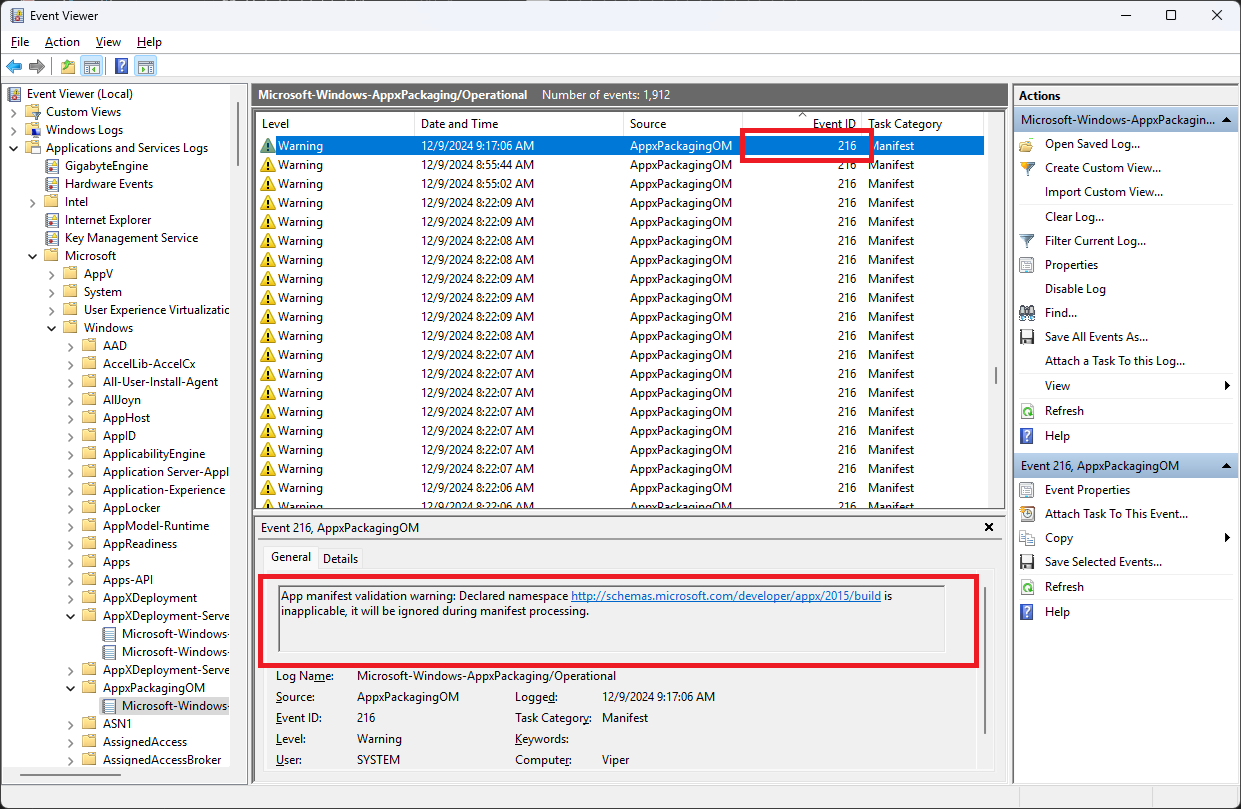
The logs often point directly to the issue, helping you solve issues like missing files or mismatches between the package's signing certificate and publisher name.
We have an interesting article that shows how easy it is to Troubleshoot MSIX Installation issues with the MSIX Troubleshooter tool.
Using PowerShell for Diagnostic Insights

For those who prefer command-line tools, PowerShell provides a fast and efficient way to debug MSIX packages. The Get-AppxLog cmdlet is particularly useful for retrieving logs from the most recent package operation.
For example, if you recently installed a package and it failed, try this:
Get-AppxLog

This command will output a summary of the latest deployment operation.
If you want more detail and a user-friendly view, use the Out-GridView cmdlet:
Get-AppxLog | Out-GridView

This command opens an interactive window where you can sort and filter logs, making it easier to pinpoint specific errors.
Decoding Common Error Codes 

Error codes may seem cryptic, but they often hold the key to solving most packaging issues.
Let’s break down some of the most common errors and their solutions:
- E_FILENOTFOUND (0x80070002): This error occurs when a required file or path is missing. For example, during COM typelib validation, the referenced path might not exist within the package. Double-check your package contents and rebuild if necessary.
- ERROR_BAD_FORMAT (0x8007000B): This indicates a formatting issue. For example, if your AppxManifest.xml contains a `Publisher` value that doesn’t match your signing certificate. To resolve this, update the manifest and re-sign the package with a matching certificate:
<Publisher>CN=YourPublisherName</Publisher> |
|---|
- ERROR_INSTALL_OPEN_PACKAGE_FAILED (0x80073CF0): This error occurs when the package is unsigned or the file path is incorrect. Ensure the package is signed correctly and that the `file://` prefix is included if installing from a network location.
- ERROR_INSTALL_PACKAGE_NOT_FOUND (0x80073CF1): This happens when attempting to remove a package not installed for the current user.
- ERROR_INSTALL_RESOLVE_DEPENDENCY_FAILED (0x80073CF3): It indicates a missing dependency, such as a required runtime library or framework. Check the dependencies listed in your AppxManifest.xml and ensure they’re present on the target system.
For a comprehensive list of error codes and resolutions, you can refer to Microsoft's official documentation.
Debugging Applications That Refuse to Start 

It can be frustrating when an MSIX-installed application appears dimmed in the Start Menu and refuses to launch. This issue is often related to registry modifications.
To resolve this issue, you need to edit the registry carefully.
1. Open the Registry Editor (`regedit`).
2. Navigate to the following key:
HKEY_LOCAL_MACHINE\SOFTWARE\Microsoft\Windows\CurrentVersion\AppModel\StateChange\PackageList

3. Find the subkey corresponding to the problematic application.
4. Set the `PackageStatus` value to `0`.
For example, if the dimmed app is MSIX Commander, locate the following key:
HKEY_LOCAL_MACHINE\SOFTWARE\Microsoft\Windows\CurrentVersion\AppModel\StateChange\PackageList\PascalBerger.MSIXCommander_1.0.7.5_x64__ajjbhed1xnq88
Update its `PackageStatus` value.
After restarting your system, the application should function normally.
Always back up the registry before making changes to avoid unintentional issues.

Advanced Installer's Live Tracing for MSIX Debugging 

Advanced Installer simplifies MSIX troubleshooting with its live tracing feature. Unlike manual log analysis, live tracing provides real-time insights into your package’s behavior. Whether it’s dependency resolution, permission issues, or misconfigurations, live tracing highlights problems as they happen.
In your MSIX project, navigate to the AppCompat page. This page assists in tracing MSIX packages and applying fixups to address any application compatibility issues using the built-in Package Support Framework (PSF).
Advanced Installer allows you to add four predefined fixups directly through the UI:
You can also create custom fixups as needed, with Advanced Installer providing additional configuration options.
For example, if a package fails due to a missing dependency, Advanced Installer’s interface will flag the specific file or library. This immediate feedback accelerates debugging, helping you resolve issues before deployment.
Try Advanced Installer's Live Tracing for MSIX Debugging through its 30-day full-featured trial.
Conclusion 

Troubleshooting MSIX packages is an essential skill for developers, and having the right tools makes the process significantly easier.
By leveraging Event Viewer logs, running PowerShell commands, editing the registry, and using Advanced Installer’s live tracing, you can quickly identify and resolve common issues.
While we’ve covered some common errors and scenarios, packaging problems can vary widely.
While this guide covers many common errors, packaging challenges can vary. For more complex issues, consulting Microsoft’s documentation is always a good idea.
With Advanced Installer, you can streamline your MSIX packaging workflow, ensuring a smooth and efficient deployment process.
MSIX Package Not Installing or Launching? Common Errors and How to Fix Them: FAQ
How can I check why my MSIX package failed to install?

Use Event Viewer: Go to Applications and Services Logs → Microsoft → Windows → AppXDeployment-Server or AppxPackagingOM for error details.
How do I get a quick log of MSIX deployment issues?

Run this PowerShell command: Get-AppxLog. For an interactive view, use: Get-AppxLog | Out-GridView
What does "ERROR_INSTALL_RESOLVE_DEPENDENCY_FAILED (0x80073CF3)" mean?

A required dependency is missing. Check AppxManifest.xml and ensure all dependencies are installed
How do I fix an MSIX app that won’t launch and appears dimmed in the Start Menu?

Edit the registry: HKEY_LOCAL_MACHINE\SOFTWARE\Microsoft\Windows\CurrentVersion\AppModel\StateChange\PackageList. Find your app's subkey and set PackageStatus to 0, then restart your PC.
