App-V Editor Environment Variables Page

In this page you can add environment variables to the App-V package. These variables are added on the target machine during the deployment process.
Creating new environment variables

![]() Use the toolbar button,
the “New Variable...” context menu item or press the Insert
key while the list is focused. The App-V Edit Environment Variable Dialog will be shown allowing you to
set the variable.
Use the toolbar button,
the “New Variable...” context menu item or press the Insert
key while the list is focused. The App-V Edit Environment Variable Dialog will be shown allowing you to
set the variable.
Editing an environment variable

![]() Use the toolbar button, the
“Properties...” context menu item or press the Enter key
to show the App-V Edit Environment Variable Dialog, where you
can edit the variable.
Use the toolbar button, the
“Properties...” context menu item or press the Enter key
to show the App-V Edit Environment Variable Dialog, where you
can edit the variable.
Removing environment variables

![]() Use
the toolbar button, the “Delete” context menu item or
press the Delete key while an element is selected.
Use
the toolbar button, the “Delete” context menu item or
press the Delete key while an element is selected.
Virtualizing environment variables as deleted

![]() Use the
toolbar button or the “New Virtualize Variable Deleted...” context menu item to
show the App-V Edit Environment Variable Dialog.
Use the
toolbar button or the “New Virtualize Variable Deleted...” context menu item to
show the App-V Edit Environment Variable Dialog.
App-V Edit Environment Variable Dialog

From this dialog you can edit the properties of a new environment variable or change the properties of an already existing one.
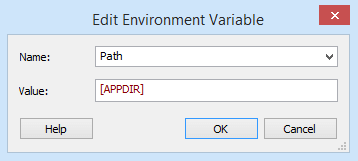
Name

The environment variable's name. You can choose one of the system environment variables from the dropdown list.
Value

The environment variable's content. This field is of Formatted Type and can be edited using Smart Edit Control.
To virtualize the environment variable as deleted you only need to provide its
name.