Smart Edit Control
Smart Edit controls are used to manage Formatted Type and PseudoFormatted Type fields.
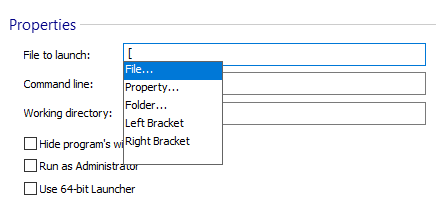
Inserting references

A reference can target a file, folder or property, but this may differ from one control to another. There are several ways to insert a supported reference:
- Using the context menu
- Using the pop-up list displayed when you type a left square bracket ([)
Replacing a text with a reference

Select the text and use the context menu to choose the reference that will replace it.
Changing a reference

A reference can be replaced in the same manner as ordinary text. Additionally, you can left-click it and choose a new reference from the pop-up menu.
Reverting changes

The Smart Edit control supports Multiple Level Undo, the following commands being available:
- Undo - Use the “Undo” context menu item or the Ctrl + Z keys.
- Redo - Use the “Redo” context menu item or the Ctrl + Y keys.
Find out the resolved value

Use the “Resolve value” context menu item.
The resolved text is based on the current values of the contained
references. This is why the final value may be different.
Auto-completion

When you start typing a reference a list will be displayed with the available references.
- The Up / Down keys allow you to navigate in the list.
- Use Enter or Tab keys to choose the current selection.
- If no item is chosen from the list, it will disappear when you will close the reference using the right square bracket (]).
- You can also trigger the auto-completion list by pressing the Ctrl + Space keys.
Indicators

There are two types of indicators:
- Errors - are marked with a red jagged underline, and can be
caused by:
- Invalid identifiers used for references.
- Square brackets without pairs. If you want to use them as plain text you must use escape sequences.
- Warnings - are marked with a blue jagged underline. Causes:
- The targeted reference does not exist. You can ignore this warning if you plan to create the target (file, folder or property) before the final usage.