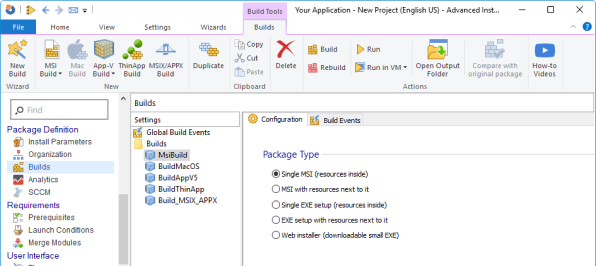WiX Toolset vs. Inno Setup: Choosing the Right Application Packaging Tool
Creating an installation package is a crucial step in software deployment, and choosing the right packaging tool can significantly impact the process. Each tool has its advantages and disadvantages. Your choice depends on factors such as project complexity, ease of use, or the need for advanced features.
In this article, we’ll explore two widely used open-source tools for creating installation packages: WiX Toolset and Inno Setup. By the end, you’ll have a clear understanding of which tool best suits your project’s needs.
Overview of WiX Toolset and InnoSetup
WiX Toolset is a free toolset that uses an XML-based authoring model for defining installation packages.
Since you have to configure your installers through XML files, WiX has a steeper learning curve and is not beginner-friendly.
It requires strong skills to create feature-rich installers. However, it’s an excellent choice for enterprise-level deployments or complex installation scenarios.
Inno Setup is another free tool, commonly used for creating EXE-based installers.
Unlike WiX Toolset, it doesn’t have native MSI support. Instead, it uses a Pascal-likescripting language to configure the installers.
InnoSetup provides a wizard that helps you build installers with minimal code, making it a beginner-friendly and code-light option for simple to moderate complex projects.
Customizability and Features
Custom Actions
WiX provides powerful support for custom actions. You can write custom actions in C# or C++ to execute tasks like setting up services or configuring databases.
Check out this article and learn how to add a Custom Action to your package using WiX Toolset.
In contrast, InnoSetup relies on Pascal scripts to create and handle custom actions. While functional, it lacks the same level of flexibility as WiX, especially when dealing with highly customized installation requirements or integration with modern technologies.
Managing Prerequisites
InnoSetup manages prerequisites using Pascal scripting. Prerequisites can be bundled within the package or downloaded online during installation. Although its scripting approach makes it less convenient, it is sufficient for simpler setups and smaller projects.
Discover how to install the .NET framework as a prerequisite using Inno Setup with this step-by-step guide.
WiX’s Burn bootstrapper makes handling prerequisites much easier. It is highly customizable and can detect if prerequisites are installed or download them during installation dynamically.
Burn can also chain multiple installation packages together. It is not the only mechanism to manage prerequisites as you can also use the Prerequisite element in the .wixproj file.
Read this article to learn how to add custom prerequisites to your project using WiX Toolset.
Launch conditions
WiX and InnoSetup handle launch conditions differently:
WiX Toolset has robust support for launch conditions. You can define various launch conditions using the Condition element in the XML configuration, allowing you to evaluate system properties dynamically.
Inno Setup handles launch conditions through the Pascal scripting. You need to write custom code to check for system conditions. For example, to verify if certain software is installed, you’ll have to check registry keys or file versions. While it can achieve similar results, it’s more labor-intensive than WiX.
Check out this article and learn how to check if a specific .NET framework version is installed using Inno Setup.
Adding Custom Dialogs
User interaction during installation often requires custom dialogs.
In WiX, the custom dialogs are defined within the XML file. You need to work with UI elements and control events. This gives you flexibility but can make the process very complex.
Check out this step-by-step guide on creating custom dialogs in WiX: How to create a custom dialog in WiX for user input.
With InnoSetup it’s easier to define custom dialog, thanks to Pascal scripting and built-in functions that simplify customization.
InnoSetup is a good option if you need a more user-friendly development experience. However, WiX Toolset excels in advanced, highly customized dialog scenarios.
Digital Signing
Digital signing is essential for verifying the integrity and authenticity of software packages. Both WiX and Inno Setup offer support for digital signing but have different approaches.
InnoSetup offers native support for digital signing. You only need to specify the path to the signing tool (e.g., SignTool.exe) and configure the signing options. Then, in setup [Section], just tell the compiler to use the code signing.
The signing process is handled automatically during the setup build. However, Inno Setup only signs the setup executable. You need to use external tools to sign other components, such as DLLs.
For a detailed guide on digitally signing an Inno Setup script, check out this article, or watch the video How to Apply a Code Signing Certificate in Inno Setup.
WiX does not have built-in support for digital singing but allows integration with tools like SignTool.exe through custom build steps.
WiX provides greater flexibility by allowing multiple components (MSI files, DLLs, etc) to be signed. You can also integrate WiX with build automation systems like MSBuild to automatically sign all generated outputs. However, manual scripting is required.
Explore various methods for digitally signing an MSI installer by reading this article: How to digitally sign an MSI installer using different methods.
Tool Integration and Automation
PowerShell Integration
PowerShell integration can enhance the capabilities of installation packages.
WiX natively supports running PowerShell scripts during the installation process via custom actions. You can use the CustomAction element to define a custom action that runs a PowerShell script. Such custom actions can set properties, retrieve information, or perform actions based on specific conditions. WiX allows for deferred PowerShell custom actions. This integration provides flexibility and reliability in handling complex installation tasks.
InnoSetup lacks native PowerShell integration. However, you can still execute PowerShell scripts using Pascal scripting. This requires manually defining commands in the [Run] section of the script. This approach requires using functions like Exec to execute PowerShell scripts, which involves more effort compared to WiX’s built-in support.
IIS (Internet Information Services) Integration
IIS integration is essential for web applications that rely on IIS for deployment.
WiX offers support for IIS integration through the <IIS> extension, allowing you to configure and manage IIS settings directly from the installer. This makes it an excellent choice for web applications that require IIS management during setup.
In contrast, InnoSetup doesn’t offer built-in IIS management. If you need to configure IIS during installation, you’ll have to rely on external tools or PowerShell scripts within Pascal scripting. Because this approach requires manual coding, Inno Setup is less convenient for complex web-based installations compared to WiX.
Managing Windows Services
Many applications rely on Windows Services, and WiX makes it easy to install and manage them. It includes built-in support for installing and managing Windows Services through the ServiceInstall and ServiceControl elements.
You can define services within your XML code, specifying parameters such as the service name, start type (e.g., automatic or manual), and service dependencies.
The ServiceControl element also allows you to start, stop, or delete services during installation, upgrade, or uninstallation. Thus, you have a high degree of control over the services.
InnoSetup, on the other hand, does not have built-in support for Windows Services. To install and manage services, you will need to use Pascal scripting to call external commands. This approach requires more effort and additional tools, making it less efficient than WiX.
Additionally, Inno Setup lacks rollback support, so if a service installation fails, it won’t automatically revert to the previous state as WiX does.
Simplifying Installer Creation with Advanced Installer
If you need a more powerful user-friendly alternative to WiX and InnoSetup, consider Advanced Installer. It provides a wide range of built-in features and customization options that simplify installer creation, including:
- Custom Actions: Advanced Installer has extensive support for custom actions, including built-in options for common installation tasks. Additionally, you can execute your code via external executable files, DLL functions, or PowerShell scripts.
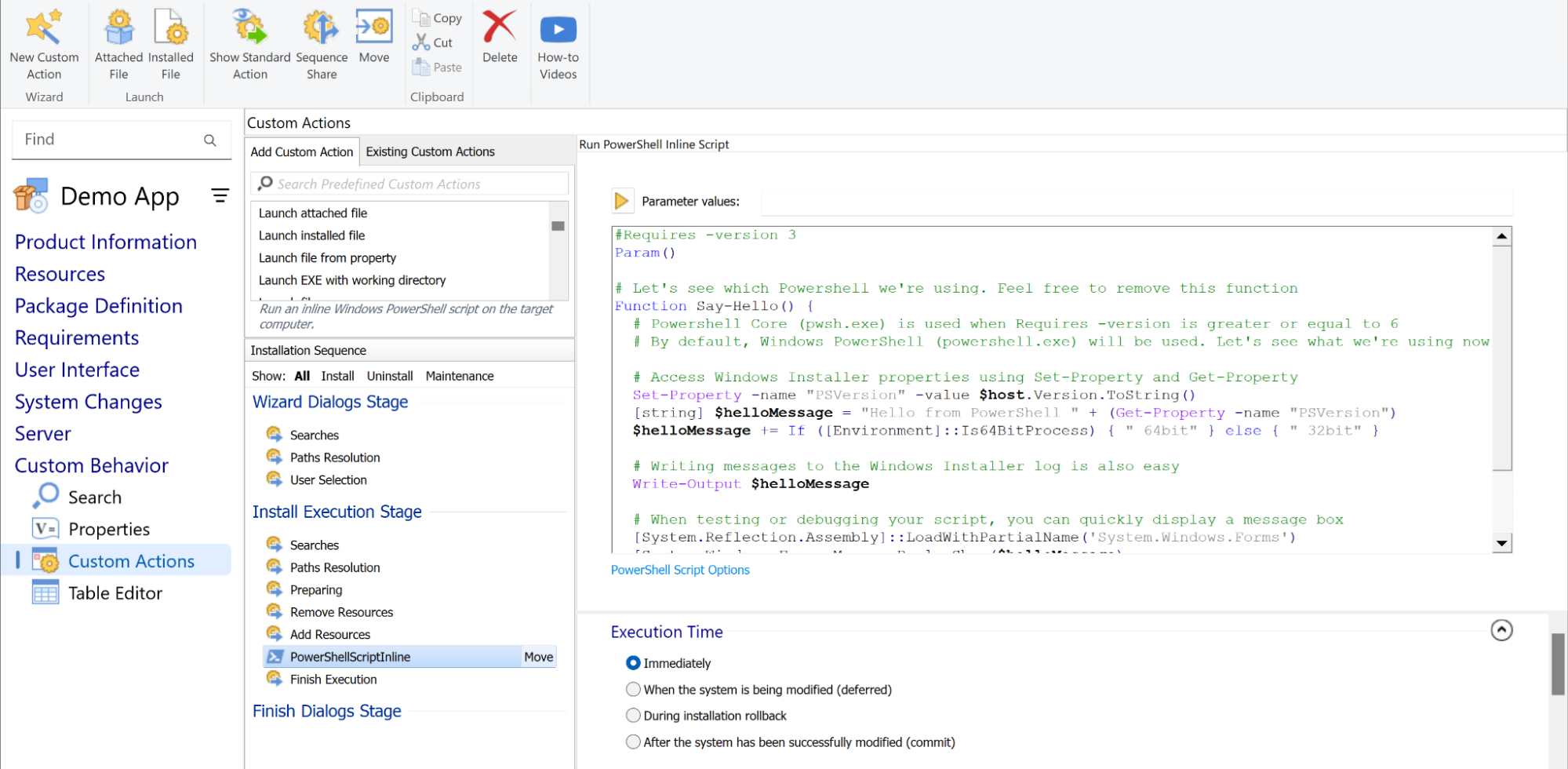
- Prerequisites: With Advanced Installer, managing prerequisites is simple. You can choose from a list of predefined prerequisites or easily add custom ones to ensure your app has all the necessary components installed.
- Custom Dialogs: Advanced Installer offers a variety of built-in, ready-to-use dialogs. If these dialogs don’t meet your needs, you can easily customize them or add your own from scratch. The Dialog Editor lets you add controls and customize their behavior, giving you full control over the user experience.
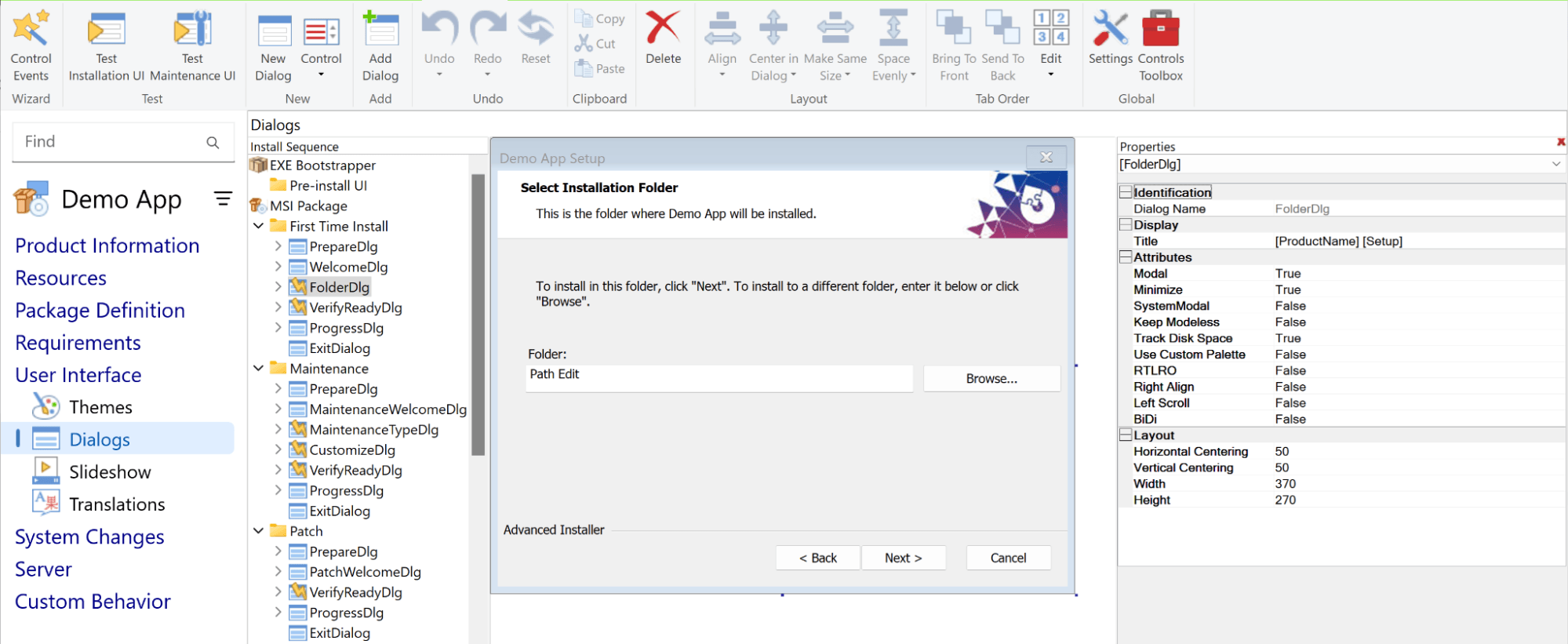
- Integration with Development Tools: One of Advanced Installer’s standout features is its seamless integration with various development and automation tools. You can automate your build process using GitHub Actions or PowerShell and take advantage of plugins for Bamboo, Jenkins, or TeamCity.
- Digital Signing: includes built-in digital signing capabilities. You can sign both the installer package and its contents. Additionally, it’s the first packaging tool to offer native support for Trusted Signing.

Advanced Installer offers many other features to help you create professional, secure installers with ease
Looking for the right Advanced Installer Edition?
Advanced Installer offers powerful packaging solutions tailored to different project needs:
- Architect: Manage any packaging project with our Repackager, MSI(X) editing, and MECM/Intune integration for a complete application lifecycle.
- Enterprise: Automate team workflows with CI/CD integrations & auto-updates for your end-users, while leveraging our team management portal for smooth collaboration.
- Professional: Create secure MSI, EXE, and MSIX installers with PowerShell Automation, Visual Studio Integration, and Trusted Signing for robust packaging.
Try Advanced Installer free for 30 days and unlock all features to find the best fit for your workflow.
Conclusions
The choice between WiX and Inno Setup depends on your project’s complexity and requirements.
WiX is the right choice for developers who require more control over the installation process and need to meet complex requirements. It is well-suited for advanced scenarios due to its flexibility and powerful features.
On the other hand, InnoSetup is perfect for those who need a simple and efficient solution for creating installers and do not want to deal with XML complex scripting. InnoSetup is suitable for projects with simple and moderate installation scenarios and for those who prefer less complex development experiences.
For more powerful and user-friendly options, Advanced Installer provides a feature-rich alternative to both WiX and Inno Setup.
By understanding the strengths and limitations of each tool, you can confidently choose the best installer solution for your project.