SQL Test Connection
This feature enables the user to test if the ODBC connection works.
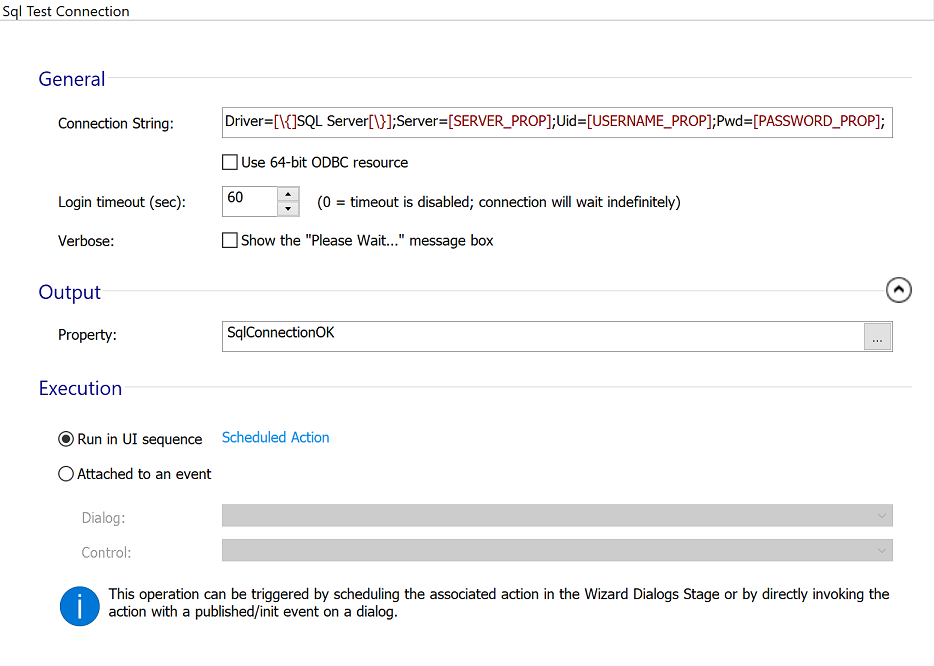
General

Connection String

In this field an SQL Connection field could be entered.
To escape characters in an SQL connection string you must enclose
them between { and }
characters (e.g. To escape a password value like
;1234, the connection string should contain
Pwd={;1234};. Since Advanced Installer uses formatted fields the syntax will become
something like Pwd=[\{][PASSWORD_PROP][\}]; where
PASSWORD_PROP public property will be
dynamically resolved at runtime to ;1234.)
Use 64-bit ODBC resource

Check this option to test connection against a 64-bit ODBC driver.
Login timeout (sec)

Optionally, you can specify a connection timeout (in seconds) for this test. The default is 60 seconds. The timeout can be specified through the Windows Installer property SqlConnectionTimeout. You can set this property statically (from Properties Page) or dynamically (from the installer UI - associated with an Edit Control or with a Set installer property value Control Event).
Verbose

In this section you can choose to display the "Please wait.." message box.
Output

Property

The output property is always set to 0 when the connection test fails and to 1 when it succeeds.
Execution

In this section you can specify how the custom action associated with the test operation should run. It could run either in UI sequence or attached to an event.