Services Page

On this page you can install, control and configure Windows native services. Only files included in the installation can be installed as a service. Also, you can control or configure any of the services installed on the target machine (including the ones you install yourself) by using Control Operations/ Configure Operations.
The information presented in this article can be applied in a similar fashion to
Services Page from Merge Module
Project.
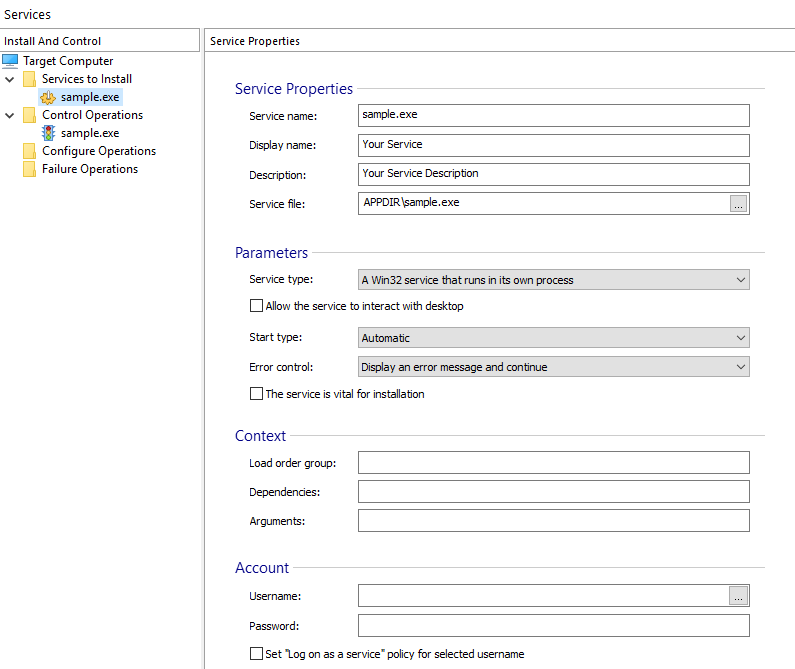
In the left-side pane you can see a tree with four branches:
- Services to Install - contains all the services to be installed by your package.
- Control Operations - contains all the control actions (like start, stop or delete) to be performed on services during installation or uninstallation.
- Configure Operations - contains all the configure actions that will be executed during the install or uninstall of a service.
- Failure Operations - allows you to set failure actions for a service which is already installed or being installed by the current package.
In the right-side pane you can see the properties of a service (if a service is selected in the left-side pane) or the parameters of a control operation (if a control operation is selected in the left-side pane).
Adding a service to install 

![]() Use the toolbar button, the “New
Service Installation...” context menu item or press the Insert
key while the “Install and Control” panel is focused. The File Picker Dialog dialog will appear and you can select the file
containing the service.
Use the toolbar button, the “New
Service Installation...” context menu item or press the Insert
key while the “Install and Control” panel is focused. The File Picker Dialog dialog will appear and you can select the file
containing the service.
To install a .NET service you must use a .NET Installer Class action predefined custom action.
Adding a service control operation 

![]() Use the toolbar
button, the “New Control Operation...” context menu item or press the
+ key while the “Install and Control” panel is
focused. This will add a service control operation with default parameters.
Use the toolbar
button, the “New Control Operation...” context menu item or press the
+ key while the “Install and Control” panel is
focused. This will add a service control operation with default parameters.
Adding a service configure operation 

![]() Use the
toolbar button, the “New Configure Operation...” context menu item. This will add
a service configure operation with default parameters.
Use the
toolbar button, the “New Configure Operation...” context menu item. This will add
a service configure operation with default parameters.
Adding a service failure operation 

![]() Use the toolbar
button, the “New Failure Operation...” context menu item. This will add a service
failure operation with default parameters.
Use the toolbar
button, the “New Failure Operation...” context menu item. This will add a service
failure operation with default parameters.
Configure and failure operations requires Windows Installer 5.0 and
they will have no effect on systems which have Windows Installer 4.5 or earlier.
Locating the attached component for a service or a control operation

Use the “Go To Component” tree context menu item or press the F8 key while the service or control is selected. This command will activate the Organization page with the appropriate component selected in the left tree control.
Removing a service or an operation action

![]() Use
the toolbar button, the “Delete” tree context menu item
or press the Delete key while the element is selected.
Use
the toolbar button, the “Delete” tree context menu item
or press the Delete key while the element is selected.
Topics
- Service Properties
Setting a Service's properties in Advanced Installer. - Service Control Properties
Setting a Service Control's properties in Advanced Installer. - Service Configure Properties
Configuring a Service properties in Advanced Installer. - Service Failure Actions Properties
Configuring a Service Failure Actions in Advanced Installer.