Files and Folders Page - Installer Project

You can specify most of the install operations concerning files, folder or shortcuts in the Files and Folders page.
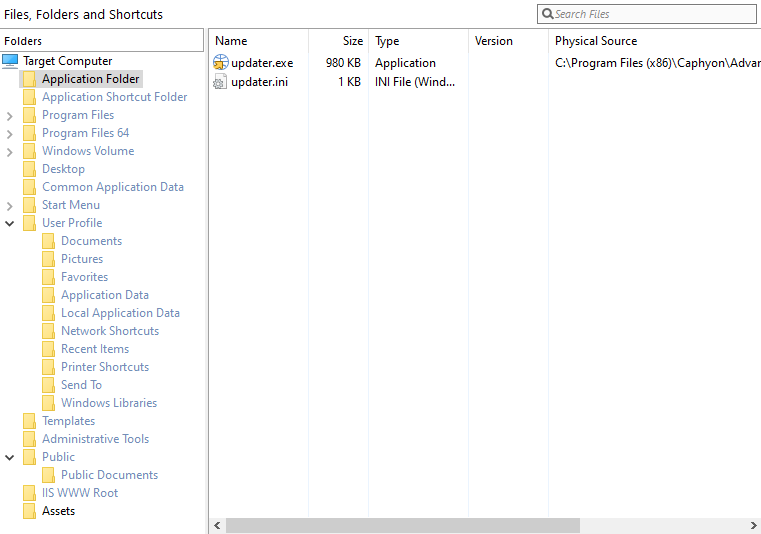
- Files
Adding and removing files to the installation; setting file properties; specifying file removal operations; registering fonts; hashing files. - Temporary Files
Adding and removing temporary files to the installation; setting temporary file properties. - File Operations
Creating and removing file operations; editing their properties. - Folders
Adding and removing folders to the installation; setting folder properties; specifying folder removal operations; synchronizing folders. - Shortcuts
Adding and removing shortcuts in the installation; setting shortcut properties. - INI Files
Adding and removing INI files and entries to the installation. - XML Files
Create or update XML files. - Text File Updates
Create TXT Update files. - Windows Libraries
Create or update Libraries.
The files, folders or shortcuts will be placed in one of the Folders presented in the left pane of the view.
In addition to the regular Windows Installer folders, there are two special
application folders defined: one for the application files ("Application
Folder") and one for the application shortcuts ("Application Shortcut
Folder"). The paths of these two folders can be overridden by the user at
run-time, therefore they allow the user to change the location where the
application is installed. By default they resolve to the paths defined in
the Install Parameters page.
The right pane lists all the files from the selected folder of
the left panel, and their details. If a file doesn't exist anymore at the
specified location, it will be shown with a question mark icon ![]() and “???” as its size. You can restore this file by
double-clicking it and setting its correct path.
and “???” as its size. You can restore this file by
double-clicking it and setting its correct path.
Setting the Current Feature

Advanced Installer will create components for the added resources as necessary, placing them under the Current Feature. In order to change the current feature you can use the drop-down list box in the toolbar.
You can further manage your package's organization in the Organization page. Note that the components
created in this page respect the Windows Installer rules and best
practices.
This feature is not available for Merge Module projects. For more
details see the Merge Module Organization
page.
Visible Members

The feature is available starting with the Advanced Installer
Professional Edition.
This option enables you to filter the members that are displayed on the Files And Folders page by their type. For example, you can only display Files, Shortcuts, INI Files, Xml Files, Json Files, File Removal operations, File Duplication operations, File Move operations, Temporary Files, Libraries, Text File Updates, File Downloads, Extract Archives or any combination of the above elements. To achieve this, click on the Visible Members toolbar button and select from the menu what types of members you want to display.
Topics
- Files
Working with files in the Files and Folders page in the Installer Project. - Temporary Files
Working with temporary files and folders. - File Operations
Copy, move, remove files. - Folders
Working with folders in the Files and Folders page in the Installer Project. - Permissions Tab - Installer Project
How to set permission for Advanced Installer objects: files, folders, registry keys and value. - Shortcuts
Working with shortcuts in the Files and Folders page. - Links
Working with links in the Files and Folders page. - INI Files
Working with INI files in the Files and Folders page. - XML Files
Create and edit XML files. - JSON Files
Create and edit JSON files. - Text File Updates
Create Text File Updates - Windows Libraries
Create and update Windows Libraries.