Tiles Page

Ever since Windows 8.1 you can customize the look of your Win32 desktop application's tile on the Start Menu. This is done through a specialized XML file added automatically in the Files and Folders Page - Installer Project and used by the MSI package during installation. Using this page you can brand your tile using your own colors and images.
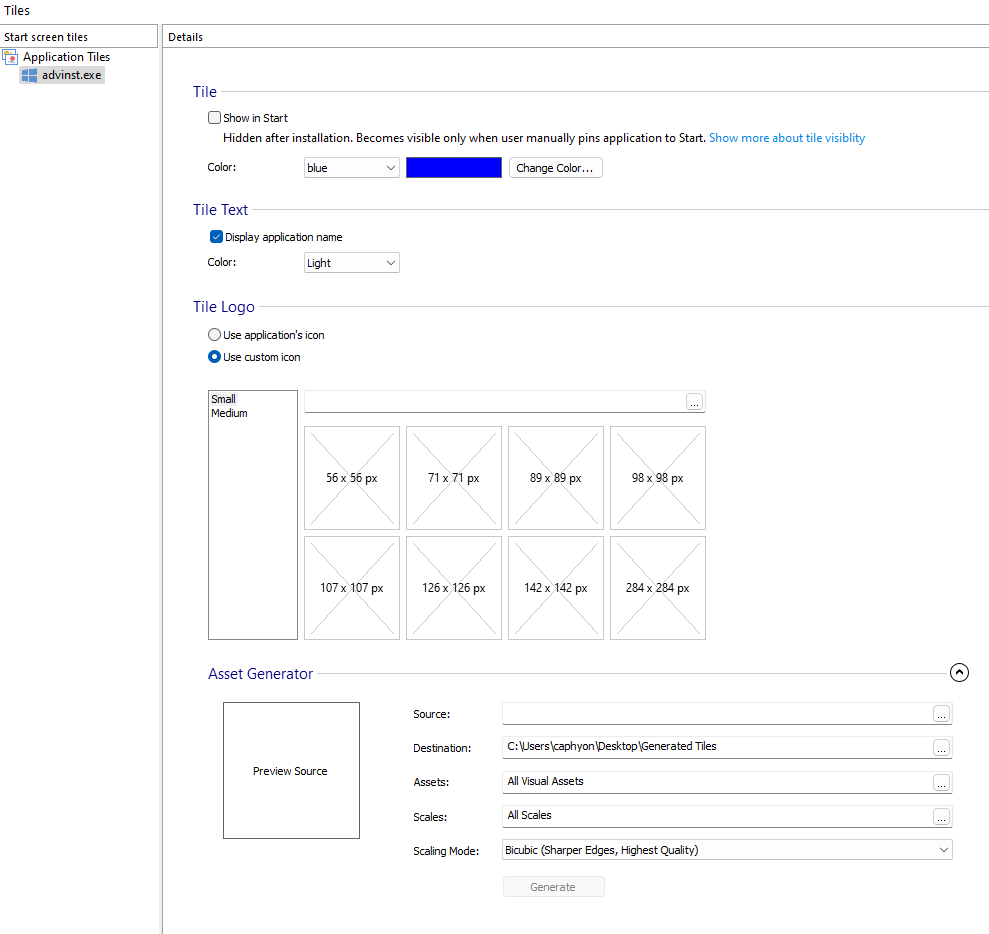
Advanced Installer can import start screen tiles settings when importing MSIs built with other tools.
Don't confuse desktop application tiles with AppX tiles.
This page uses the Package Resource Index tool (MakePri.exe)
that comes with Windows SDK. You can change its path from External Tools Options but the
tiles functionality will only work on Windows versions higher or equal than the SDK
version.
Tile

Show on Start

See the Pin Program to Start Menu Automatically in Windows (App Packaging) article for the required configuration.
Color

Sets the background color for the tile. The default value is System default and no additional customizations are available for it.
Additional customizations described in the sections below are available only when selecting Custom or one of the predefined standard colors.
Tile Text

Display application name

This option enables you to show the application's name on the medium tile or not. That is the name of the application's shortcut file from the Start Menu, or of the executable file if no shortcut file exists.
Color

Choose a white or black text for the application's name on the tile. Consider what looks best over your declared tile background color.
Tile Logo

Use the icon of your desktop application's EXE or uncheck Use application's icon option and provide a full set of scaled images to replace the default icon and background.
You must specify images for both small and medium logos. If you only specify images
for one logo size, the entire custom styling will be ignored and the default styling
(application icon and background) will be applied to the tile.
Small Logo

Supply a set of full-bleed images to replace the 70x70 small logo.
Medium Logo

Supply a set of full-bleed images to replace the 150x150 medium logo.
Asset Generator

Create the assets for your tile
Source

The source image used to create all the other visual assets.
Destination

The path on disk where the assets are created.
Assets

Press the to select what asset types are generated (Small Tile, Medium Tile).
Scales

Press the to select what are the scales of the generated assets.
Scaling Mode

The scaling used when creating the generated visual assets.
- Bicubic (Sharper Edges, Highest Quality)
- Bilinear (Sharper Edges)
- Nearest Neighbor (Smoother Edges)
Generate

Press the button to create the assets and automatically populate the page.