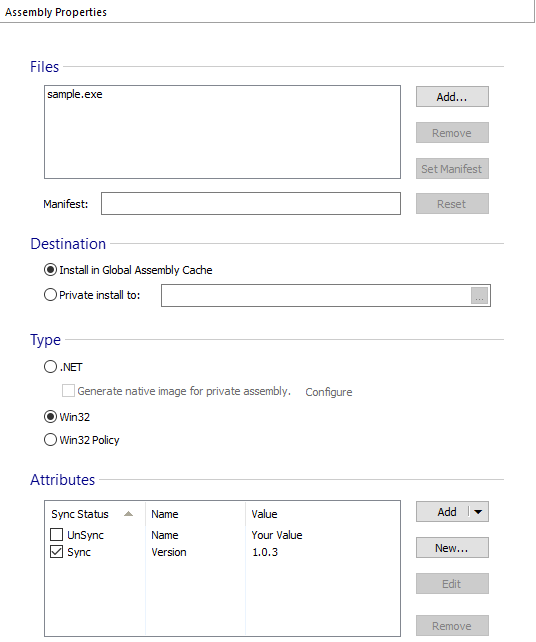Assembly Properties

Files

These are the files composing the assembly. All those files must be present in the same installation folder. So, you cannot add files in directory different than the one containing the first file. If the assembly manifest is an external file, use the button to indicate it. The files belonging to an assembly will all share the same component.
Destination

You can install the assembly either as private install connected to one of the application's files or into the Global Assembly Cache.
If you need to install the same assembly in both locations (in a folder on the disk and in the GAC), you can add the assembly file twice in the "Files and Folders" page (in two different folders). One file will be set for private installation and the other will be set for installation into the GAC.
Type

Both .NET and Win32 assemblies are supported.
Generate Native Image

.NET assemblies can be precompiled at install time to generate their native image. Native images can significantly improve memory use when code is shared between processes. Also, precompiling assemblies can improve the startup time for some applications. Use the link to customize the precompile options in the .NET Native Image Dialog.
Attributes

You can create a new attribute using the button or you can add a well-known attribute using the button. Edit attributes using the Edit Assembly Attribute Dialog.
.NET Native Image Dialog

In this dialog you can specify the way Native Image is generated.

Scenarios

Debug

Use this option to generate native images that can be used under a debugger.
Profile

Use this option to generate native images that can be used under a profiler.
No Dependencies

Use this option to generate the minimum number of native images required.
Installation

Platform

- A native image same as the target platform - Generate native image only for .NET Framework with the same platform as the target machine.
- 32-bit native image - Generate native image only for the .NET Framework's 32-bit version.
- 64-bit native image - Generate native image only for the .NET Framework's 64-bit version.
- 32-bit and 64-bit native images - Generate native image for both the 32-bit and the 64-bit .NET Framework versions.
Priority

- Wait for this native image generation to continue - image generation occurs synchronously during the installation process. This is the highest priority level.
- Immediate asynchronous generation - image generation begins during the installation process and is performed by the Native Image Service parallel to the installation.
- Asynchronous generation - image generation begins after all images with immediate asynchronous priority have been generated.
- Generate when the computer is idle - image generation occurs when the machine is idle.
Dependencies Location

Unspecified

Select this option if you don't have any dependencies or you want to let the generator use its default dependencies search mechanism.
Use the specified executable assembly's configuration 

Since the generator needs to make the same decisions as the loader when binding to dependencies for DLL assemblies which are loaded via reflection, this field should indicate the application which will load this assembly.
Use specified folder as the application base

Folder used as the application base when locating dependencies.
Generator Version

Here you can specify the supported generator versions of this assembly by selecting one of the following available options:
- Use the biggest version available on the target computer
- Use only the specified comma separated versions
The assembly required version will be used in case no version is specified. When specifying a version use the full version string like: 2.0.50727
Configuration file, Dependencies Base and No Dependencies options
as well as Asynchronous or Idle generation priorities are supported by
Native Image Generator (NGEN) starting with v2.0.
Edit Assembly Attribute Dialog

In this dialog, you can add a new attribute or you can edit an existing one.
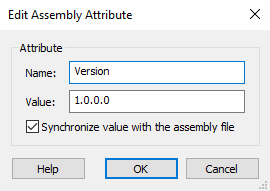
Name

The attribute name.
Value

The attribute's value. This field is of Formatted Type and can be edited using Smart Edit Control. You can localize this value.
Synchronize value with the assembly file 

If you check this option the attribute value will be extracted from assembly file at build time.
OK

Saves the attribute's name and value.
Cancel

Cancels the creation of a new attribute or discards the changes made to an existing attribute.