Edit Prerequisite Search Dialog

This dialog allows you to add a new search to the installation conditions of a prerequisite or edit an existing one.

Search Type

Criteria

When searching for the installed prerequisite on the target computer, multiple criteria can be used. You have the following options:
- File Version - A version taken from a file is used to determine if the prerequisite is installed or not. If you don't specify a minimum or maximum version then the search will verify if the file exists.
- Folder subfolder enumeration contains version - Sub-folders of a given folder are enumerated. If the minimum version is not among these folders, the search will fail.
- Registry SubKeys Enumeration - The installed versions of the prerequisite are enumerated as subkeys of a given registry key. If the minimum version is not among these keys (the minimum version is not installed), the prerequisite will be launched.
- Registry value containing a version - A version taken from a registry value is used to determine if the prerequisite is installed or not.
- Product Version (identify by Upgrade Code) - The installed version of the prerequisite is obtained from an installed product version. The product in question is identified by its Upgrade Code.
- Product Version (identify by Product Code) - The installed version of the prerequisite is obtained from an installed product version. The product in question is identified by its Product Code.
- Component is installed - The presence of a prerequisite is obtained from the component GUID of an installed package.
- Registry key exists - The presence of a prerequisite is given by the presence of a registry key.
- Registry key does not exist - The presence of a prerequisite is given by the absence of a registry key.
- Registry value exists - The presence of a prerequisite is given by the presence of a registry value.
- Registry value does not exist - The presence of a prerequisite is given by the absence of a registry value.
- Registry value with a specified content - The presence of a prerequisite is given by the presence of a registry value with a certain content. You will be given the option to specify how the comparison is made.
- Search done by a custom executable - this option enables you to specify your own EXE file that will determine whether the prerequisite is installed. The setup will interpret the result based on the return code of your EXE. In case of the EXE finds a suitable version of the prerequisite, the returned value must be 0. Any other value will be interpreted as failure.
- Installed MSIX package version - The search will be successful if the MSIX package with the appropriate Package Name(and optionally Architecture and Publisher) is installed on the target machine.
File To Find/Registry Key or Value...

Depending on the used criteria it may contain a file path, registry key or value, product code, upgrade code, etc. on which the search is based.
When looking for a file, its path can be specified using Windows Installer Properties like [SystemFolder], [ProgramFilesFolder], [WindowsFolder], etc. Use the button to insert a reference to a folder or a registry entry.
In case of a file search the Edit Search String Dialog will be displayed allowing you to insert a reference to a folder, environment variable or registry value.
When searching for a file, if no path is specified, the search will be performed on all
drives.
Search Depth

Specified how deep to search for a file in the subdirectories of the folder.
Required Versions

- Minimum
The minimum version necessary for the installed prerequisite to be accepted. - Maximum
The maximum version necessary for the installed prerequisite to be accepted.
If you are using as a criteria the version from a file or a registry value you can leave
both fields blank. In this case Advanced Installer will check only the presence of that file or registry
value to check if the prerequisite is already installed.
Edit Search String Dialog

This dialog allows you to specify the path to a file used to determine if a prerequisite is installed or not.
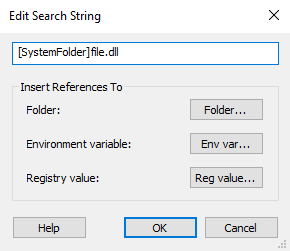
Adding a reference to a folder

Use the button. The Folder Picker will pop up, allowing you to select the folder to reference.
Adding a reference to an environment variable

Use the button. The Environment Variable Picker will pop up, allowing you to select an environment variable for reference.
Adding a reference to the registry value

Use the button. The file will be searched on the disk at the location indicated by the registry value.
The references inserted in the field are replaced with their actual
value.
Product Picker Dialog

This dialog allows you to obtain the Product Code or Upgrade Code of an application. You can obtain it from an installed application on your machine or from an MSI package.
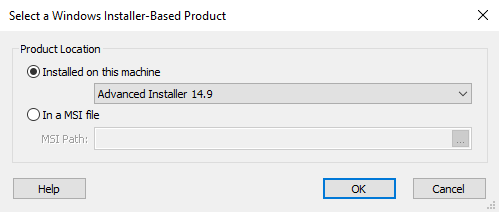
You can obtain the Product Code or Upgrade Code only for MSI-based
installations.