Prerequisite Conditions Tab

In this tab you can set the install conditions of a new prerequisite or change the install conditions of an existing one.
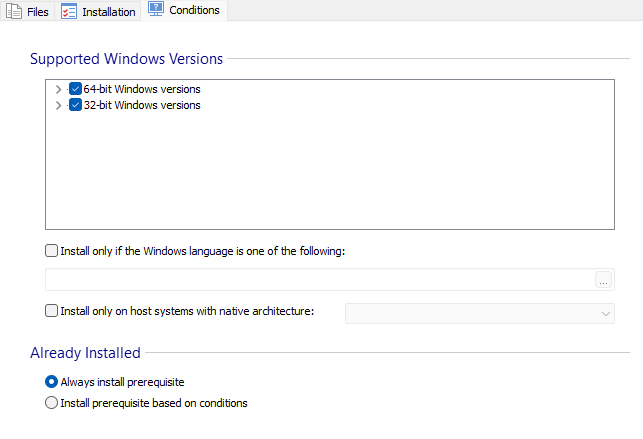
Supported Windows Versions

This section allows you to specify which Windows versions are supported by the prerequisite. If a check box is enabled then the prerequisite will support all the Windows versions located under that specific tree node.
The prerequisite will be hidden on unsupported Windows
versions.
Install only if the Windows language is one of the
following

Restricts the prerequisite to run only if the Windows Operating System is installed in one of the specified languages. If the language of the Windows Operating System is not supported by the prerequisite, it will be ignored.
Install only on host systems with native architecture

Install the prerequisite only if the host system has one of the following architecture types:
- x64
- arm64
Already Installed

This section allows you to condition the prerequisite based on custom searches. These searches will also be used to verify if the prerequisite was installed correctly. You can create multiple searches for the same prerequisite.
Adding a new search to the installation condition

Use the button, the “New...” context menu option or press the Insert key while the list is focused. The Edit Prerequisite Search Dialog will be displayed allowing you to specify a new search.
Editing a search from the installation condition

Use the button, the “Edit...” context menu option or press the Space key while an item from the list is selected. The Edit Prerequisite Search Dialog will be displayed allowing you to edit the attributes of a search.
Deleting a search from the installation condition

Use the button, the “Remove” context menu option or press the Delete key while an item from the list is selected.
Evaluate the search operation

Use the button to test your search while an item or multiple items from the list are selected.
Specifying the order of the searches

The order in which the searches will be performed when the condition is evaluated matches the order showed in the list. Use the / buttons or the “Up” / Down context menu items to change it.
Install only if at least one condition is false

If this option is selected, at least one search must fail in order to install the prerequisite.
Install only if all conditions are false

If this option is selected, all searches must fail in order to install the prerequisite.
Install only if this prerequisite is being installed

Choose another prerequisite that conditions the installation of this prerequisite. If the selected prerequisite is not being installed, this prerequisite will not be launched.
Use 64-bit locations when evaluating conditions on a 64-bit
machine

By default the prerequisite uses 32-bit locations on a 64-bit machine. This applies to registry locations and Windows Installer Properties like [ProgramFilesFolder], [SystemFolder], [WindowsFolder], etc. For example [SystemFolder] property is resolved to "C:\Windows\Syswow64" folder path if this flag is disabled.
Topics
- Edit Prerequisite Search Dialog
Add a new search to the prerequisite install condition