Prerequisite Installation Tab
In this tab you can edit the properties of a new prerequisite or change the properties of an existing one.
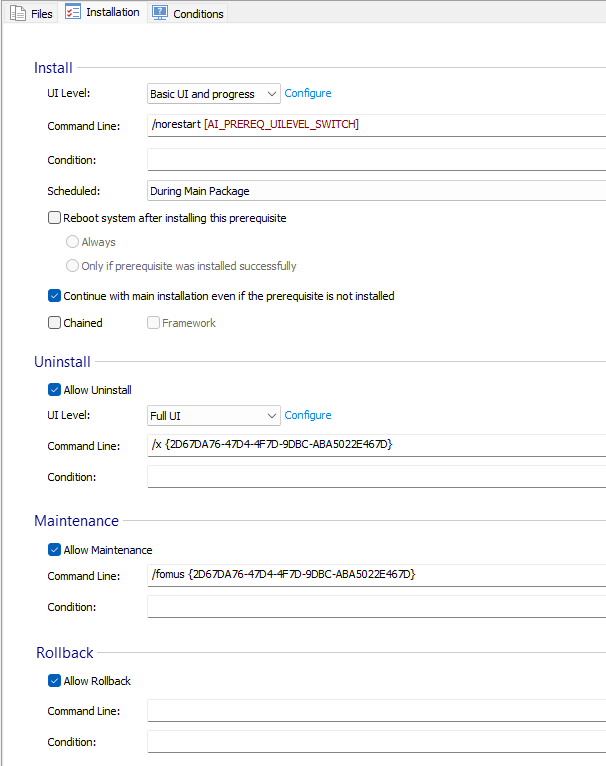
Install
Chained
Use this option to install the prerequisite as a Chained Package. This will ensure that the prerequisite setup installation will be fully handled by Windows Installer and installed synchronously with the main setup install.
Framework
Check this option to install the prerequisite as a Framework Prerequisite.
Check this option only for prerequisites that require no other installation to run while
they are installing (eg. .Net Framework). This option will ensure the prerequisite is
executed directly by our EXE before any other prerequisite, suspending the current
installation and resuming after they finish installing.
UI Level
This field is only available for Chained prerequisites.
Select the User Interface level used by the prerequisite package during product install
- Full UI - the prerequisite will run with Full UI
- Reduced UI - the prerequisite will run with Reduced UI
- Basic UI and progress - the prerequisite will run with Basic UI and progress bar
- Silent install(no UI) - the prerequisite will be installed in silent mode
- Same as main package - the UI level will be the same as the main package's
Command Line
These fields are not available for Chained prerequisites. See UI Level section of this
article.
Optional command lines for launching the prerequisite under different UI environments. Each command is used by your prerequisite based on the UI level of the main package, i.e., if the main package runs with full UI the command from the "Full UI" field will be passed to the prerequisite, the same for the rest. This way you can have different command lines for each UI level.
Command Line (Full UI)
Command line parameters used for an installation with the full user interface
Command Line (Basic UI)
Command line parameters used for an installation that shows only a progress bar
Command Line (Silent UI)
Command line parameters for an installation with no user interface
If you need to omit a parameter containing an empty property from the install
command line of a prerequisite, you could place it between curly brackets - "{
}" . For example :" {PROP=[CHEKBOX]} ". In this case, if CHECKBOX property is
empty the whole expression will be omitted.
Formatted values can be set as command line parameters for all prerequisites,
except the Framework type.
The command line of a prerequisite accepts all the standard MSIEXEC parameters if
the prerequisite's installation package is MSI-based.
Properties
This field is only available for Chained prerequisites.
A list of installer properties that will be passed to the package (for example MY_PROPERTY="Value")
This field is of Formatted Type and can be edited using Smart Edit Control.
Condition
The condition that determines if the chained package will be installed. Read more in the Chained Package Behavior article.
Scheduled
Specify when to install the prerequisite:
- Before Main Package
- This option will change the build type of the main package into an .exe. In case of silent installations of the main package, an EXE encapsulating both the main and the prerequisite is required to install the prerequisite before the main package. Otherwise, if a .msi build would be used for the main package, the prerequisite will be installed after it because the silent installation of the main .msi packages starts directly at "Install Execution".
- During Main Package
- After Main Package
For Professional project type the "During Main Package" and "After Main Package"
prerequisites will be installed only if the main package is run with full UI. The
prerequisite will not be installed if the main package is installed with silent or basic
UI.
Reboot system after installing this prerequisite
The user will be prompted to reboot the machine after the prerequisite is installed. If the user accepts a reboot, the machine will be automatically restarted and the installation will continue, otherwise the installation will be aborted.
Continue with main installation even if the prerequisite is not installed
When this option is unchecked, the main product installation will not fail as in case of a launch condition but it won't be allowed until the prerequisite is installed.
It is recommended to also have an appropriate launch condition for each prerequisite set
with this option.
Enabling this option for prerequisites scheduled during the main package installation
will not rollback the installation when the prerequisite fails if you're running the
main package in silent mode. This is happening because during a silent installation the
prerequisite will be installed after the main installation when it's too late to
rollback.
Uninstall
Allow Uninstall
Check this option to allow the uninstall for the prerequisite.
UI Level
This field is only available for Chained prerequisites.
Select the desired UI level for the prerequisite:
- Reduced UI - the prerequisite will run with Reduced UI
- Basic UI and progress - the prerequisite will run with Basic UI and progress bar
- Silent install(no UI) - the prerequisite will be installed in silent mode
- Same as main package - the UI level will be the same as the main package's
Properties
This field is only available for Chained prerequisites
A list of installer properties that will be passed to the package (for example MY_PROPERTY="Value")
This field is of Formatted Type and can be edited using Smart Edit Control.
Command Line
This field is not available for Chained prerequisites
Optional command lines for uninstalling the prerequisite.
If you need to omit a parameter containing an empty property from the install
command line of a prerequisite, you could place it between curly brackets - "{
}" . For example:" {PROP=[CHEKBOX]} ". In this case, if CHECKBOX property is empty
the whole expression will be omitted.
This field does not support Formatted values for Framework
prerequisites.
The command line of a prerequisite accepts all the standard MSIEXEC parameters if the
prerequisite's installation package is MSI-based.
Condition
The condition that determines if the package will be uninstalled. Read more in the Chained Package Behavior article.
Maintenance
Allow Maintenance
Check this option to allow Maintenance for the prerequisite.
Properties
This field is only available for Chained prerequisites
A list of installer properties that will be passed to the package (for example MY_PROPERTY="Value")
This field is of Formatted Type and can be edited using Smart Edit Control.
Command Line
This field is not available for Chained prerequisites
Optional command lines for running the package in maintenance mode..
If you need to omit a parameter containing an empty property from the install
command line of a prerequisite, you could place it between curly brackets - "{
}" . For example :" {PROP=[CHEKBOX]} ". In this case, if CHECKBOX property is empty
the whole expression will be ommited.
This field does not support Formatted values for Framework
prerequisites.
The command line of a prerequisite accepts all the standard MSIEXEC parameters if the
prerequisite's installation package is MSI-based.
Condition
Specify the condition for Maintainace mode.
Rollback
Allow Rollback
Check this option to allow Rollback for the prerequisite.
Properties
This field is only available for Chained prerequisites
A list of installer properties that will be passed to the package (for example MY_PROPERTY="Value")
This field is of Formatted Type and can be edited using Smart Edit Control.
Command Line
This field is not available for Chained prerequisites
Optional command lines for rollback of the main package.
If you need to omit a parameter containing an empty property from the install
command line of a prerequisite, you could place it between curly brackets - "{
}" . For example :" {PROP=[CHEKBOX]} ". In this case, if CHECKBOX property is empty
the whole expression will be omitted.
This field does not support Formatted values for Framework
prerequisites.
The command line of a prerequisite accepts all the standard MSIEXEC parameters if the
prerequisite's installation package is MSI-based.
Condition
Specify the condition for rollback.