Organization Search Pane

This pane contains the results of the search performed in the Organization tree. You can perform a search by pressing F4 or Shift+F4.
The results can be organized into three categories:
- Features
- Components
- Resources
In this pane you can perform the following operations:
- Select
- All - Selects all the items in the list.
- All with the same type - Selects the items that have the same type as the currently selected item(s).
- Clear All - Clears the list's content.
- Move to New Component - Moves all the selected resources to a new component.
- Move to Existing Component - Moves all the selected resources to an existing component.
- Move to Feature - Moves all the selected components to a feature of your choice.
- Share components with Another Feature - Share a component between two features.
- Properties - This option allows you to edit the properties for the currently selected items in the list. This feature is available for components and features.
- View
- Groups - Enable/Disable list groups.
- Remove - Deletes the selected items from the list.
Edit Components Properties Dialog

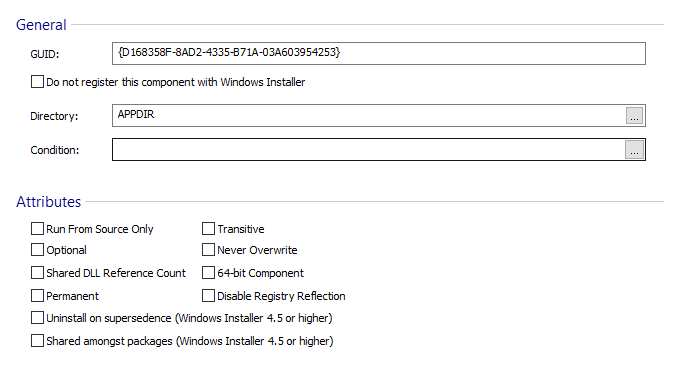
General

Condition

A Windows Installer condition which is evaluated and the result determines the component's installation. If the condition is evaluated as false, the component is not installed. Edit this field using Smart Condition Edit Control.
Do not register this component with Windows Installer

If this option is selected the component will have an empty GUID and thus it will not be registered. This means that the component cannot be removed, repaired or patched by the installer. This might be useful if you intend to service/uninstall the component yourself (using a custom action, for instance).
Attributes

- Run From Source Only
The component can only be run from source. - Optional
The component can run locally or from source. - Shared DLL Reference Count
Windows Installer increments the reference count in the shared DLL registry of the component's key file. - Permanent
This component is not removed during an uninstall. - Transitive
Windows Installer reevaluates the statement from the Condition field after a reinstall. - Never Overwrite
The component is not installed or reinstalled if a key path file or a key path registry entry for the component already exists. - 64-bit Component
This component is marked as a 64-bit component. Note that only 64-bit packages can contain 64-bit components. - Disable registry reflection
This option applies only to 64-bit Operating Systems earlier than Windows 7, excepting the Windows XP 64-bit. If this option is not enabled for a component, Windows Installer makes the associated registry changes in both 64 and 32-bit registry views.
If registry reflection is disabled the changes are performed only in the targeted view.
Edit Features Properties Dialog

This dialog enables you to edit properties for multiple features.

General

Feature Tree

There are three options for the initial display of a feature:
- Not Displayed - the feature will not be displayed to the user in any dialog
- Display Collapsed - the feature will be displayed collapsed in the features tree from the Customize dialog
- Display Expanded - the feature will be displayed expanded in the features tree.
Installation behavior

You can select one of the following install behavior for the feature base on a correspondent install level:
- Installed by default (Install Level 1 - Typical).
The feature will be installed by default, on a Typical installation. The user can choose to disable it from "CustomizeDlg" when performing a custom installation. - Not installed by default (Install Level 4 - Complete).
The feature will not be installed on a Typical installation. The user can choose to install it from "CustomizeDlg" when performing a custom installation or by selecting complete in "SetupTypeDlg". - Disabled (Install Level 0 - Disabled).
The feature will be disabled. The user cannot change its installation state. It will not be displayed during the installation. - Install the feature only if "INSTALLLEVEL" property is greater than
This option gives you the possibility to specify your install level. A feature is installed only if its install level is less than or equal to the current INSTALLLEVEL property value. The installation level for any installation is specified by the INSTALLLEVEL property and can be an integral from 1 to 32,767.
You can set the install level based on a condition in the Conditional Levels Dialog. Use the link to edit conditional install levels.
Attributes

- Run feature from the installation source
The components of this feature that are not marked for local installation will be installed to run from source. This is the default behavior, which the user can change from the Customize dialog. - Use parent feature installation settings
The feature's state is the same as the parent feature's state. This option is available only if the feature has a parent. - Always install the feature
The User Interface of Windows Installer does not display an option to change the feature's state. The "Entire feature will be unavailable" option will not be available for this feature in "CustomizeDlg." - The default installation state is advertised.
The feature will be installed by default as advertised. - The feature cannot be installed as advertised.
- Disable advertise if the target system doesn't support
it
Advertising for this feature is disabled if the shell does not support the Windows Installer descriptors.