Registry Key Dialog

In this dialog you can both edit the properties of a new registry key or change the properties of an already existing one.
Registry Key Tab

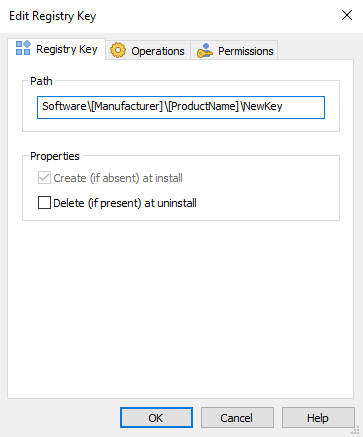
Path

This points at the registry's key location. This path is localized.
Properties

- Create (if absent) at install
- this option makes sense only if the registry key does not contain a value. If this option is selected the registry key will be created at install time if it is not present.
- Delete (if present) at uninstall
- with this option enabled the key is to be deleted, if present, with all of its values and subkeys, when the component is uninstalled. The key will also be deleted even if no values are in it.
If the registry key contains at least a value these options are not needed. The registry key will be automatically created at install time and deleted during uninstall.
Registry Key Operations Tab

In this dialog you can specify a registry key to be removed on install. Also, you can enable its content to be persistent during an upgrade.
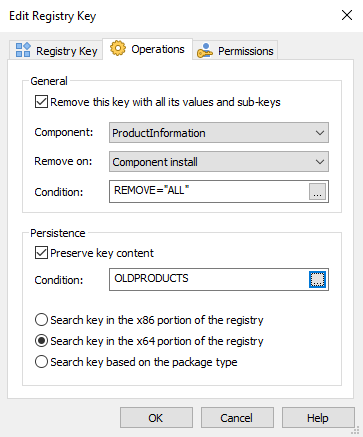
Remove

Keys for removal will be marked visually with ![]() icon.
icon.
By default Windows Installer will remove only the resources that were installed by the MSI
package. This removal operation is intended to be used for external resources created by
custom behaviour.
Component

The component whose install will trigger the key removal operation.
Remove On

The time when the removal will be executed. There are three available moments:
- component install
- component uninstall
- both
Condition

Specify a removal condition.
You can specify registry values to be removed upon install from the Registry Value Removal Dialog.
The removal operation is extremely useful when the installed resources are modified post
install and would not be removed otherwise.
Persistence

Save and restore original registry key content.
Condition

Condition when the key content is preserved.
To find out how to use this option in an upgrade scenario, you can follow the Prevent Repair or Uninstall article.
Search key

Select the search type for the registry key:
- Search key in the x86 portion of the registry
- Search key in the x64 portion of the registry
- Search key based on the package type
App-V Options Tab

In this dialog you can set options specific to App-V for a registry key.
Options

Merge with real key

This option enable the virtual application to use this registry key for the registry entries of both real and virtual systems.
Override real key

This option specifies that the virtual application will use this key only for the virtual registry entries.
Topics
- Permissions Tab - Installer Project
How to set permission for Advanced Installer objects: files, folders, registry keys and value.