Edit Library Dialog
In this dialog, you can edit the content and options of a library.
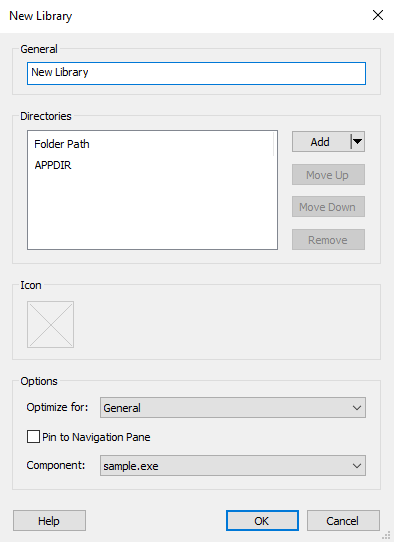
General
The library's name. You can localize this value.
Directories
Folder Path
This is a list of directory paths that compose the library. The order in this list is the same as the one in which the elements will appear in Windows Explorer. You can Add, Remove and change the folders' order by using the , , and buttons.
Icon
File
You can choose the file which contains the icons by pressing the button.
Preview
In this field, a preview of the selected icon will appear. If the file contains multiple icons you can choose the desired one from the list. If you want to revert to no icon press the button.
Options
Optimize for:
Provides a hint about the content of the folders from the library so that Windows Explorer can decide what default view should display for this library.
Pin to Navigation Pane
This option applies only for the Windows Libraries folder. If this option is enabled then this library will be added to the Windows Libraries navigation tree that can be displayed using Windows Explorer
Component
The component that dictates the library state. The library will be created upon the component installation and will be deleted when the component is uninstalled.