Windows Libraries Page

The Windows Libraries functionality allows you to achieve the following installation tasks:
- Create a library from scratch.
- Update an existing library on the target machine.
The Windows Libraries feature works only on Windows 7 and
later platforms. On other platforms no libraries will be
created.
Windows Libraries can be created in anywhere on a target machine, but
they will not be displayed inside Windows Explorer while browsing the Libraries
location. In order for your custom library to appear in this location it
must be created under the "Windows Libraries" folder from the Files and Folders Page - Installer Project
Creating a new library

![]() Use the toolbar button or the “New Library >
Custom” list context menu item.
Use the toolbar button or the “New Library >
Custom” list context menu item.
Updating a predefined library

The predefined libraries that can be updated are: Documents, Pictures, Videos and Music. These are placed in Windows Libraries predefined folder. In order to edit a predefined library go to Windows Libraries predefined folder and then select “New Library > <library>>” list context menu item.
Editing an existing library

![]() Use the
toolbar button, the
“Properties...” list context menu item, press the
Enter key while a library is selected in the
“Files” panel or double click on a library
file.
Use the
toolbar button, the
“Properties...” list context menu item, press the
Enter key while a library is selected in the
“Files” panel or double click on a library
file.
Libraries can be renamed, moved or removed just like regular Files.
Edit Library Dialog

In this dialog, you can edit the content and options of a library.
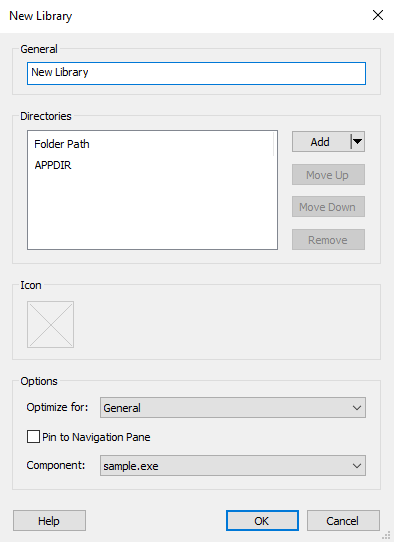
General

The library's name. You can localize this value.
Directories

Folder Path

This is a list of directory paths that compose the library. The order in this list is the same as the one in which the elements will appear in Windows Explorer. You can Add, Remove and change the folders' order by using the , , and buttons.
Icon

File

You can choose the file which contains the icons by pressing the button.
Preview

In this field, a preview of the selected icon will appear. If the file contains multiple icons you can choose the desired one from the list. If you want to revert to no icon press the button.
Options

Optimize for:

Provides a hint about the content of the folders from the library so that Windows Explorer can decide what default view should display for this library.
Component

The component that dictates the library state. The library will be created upon the component installation and will be deleted when the component is uninstalled.