Folder Sharing Tab
The following article uses options that are available starting with the Enterprise edition and project type.
This page allows you to share a folder on the target computer network.
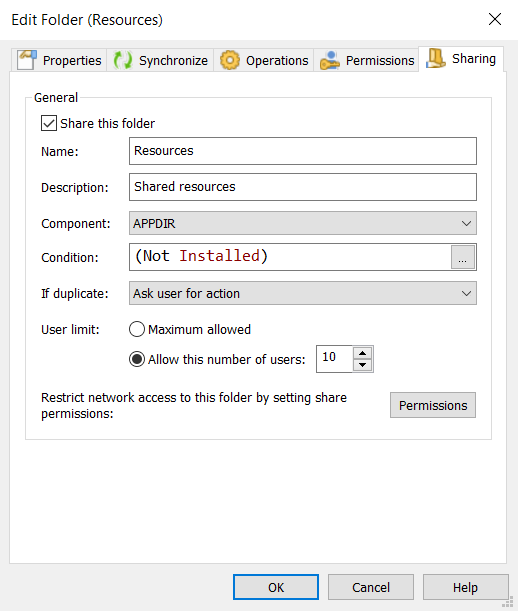
Name
Specify the share name for the folder. This name will identify the share in the network. This field is of PseudoFormatted type. You can localize this string.
Description
Specify a description for the shared folder. This field is of PseudoFormatted type. You can localize this string.
Component
Specify that the folder will be shared/unshared whenever the component gets installed or uninstalled.
If duplicate
Specify the policy to be followed by the setup package if the folder is already shared on the target machine. You can choose to:
- Ask user for action - the end user decides if the new share configuration is applied or skipped.
- Overwrite - performed automatically, no user interaction
- Don't Overwrite - performed automatically, no user interaction
Permissions
Specify permissions that will restrict network access to the folder.
Sharing folders is available only for Windows NT or higher. Also, the share
settings in your installation package will not overwrite the share settings on the target
machine if the folder is already present at installation time.
Share Permissions Dialog
This dialog allows you to specify share permissions for the selected folder.

New...
This button creates a new share permission for the selected folder. You will be able to edit the newly created permission in the popped up Permission Dialog. Additionally, you can use the Insert key while the "Groups or user names" list is focused to create a new share permission.
Edit...
Shows you the selected share permission's properties and allows you to change them. Additionally, you can use the Space key while an element is selected, to edit its properties.
Remove
Removes the selected share permission. Additionally, you can use the Delete key while an element from the list is selected to delete that entry.
The default permission is Read for the Everyone group, but it can be modified. The available permissions are:
- Full Control - gives to the specified user or full group control over the shared folder
- Change - allows specified user or group to read and modify the shared folder
- Read - allows specified user or group to read the shared folder