Edit Filters Dialog

In this dialog, you can edit the filters that allow you to select which files will be added from the synchronized folder to the package.
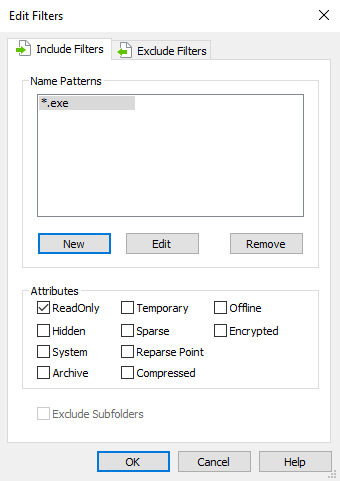
Include Filters

Specify what files (or types of files) should be added to the project.
Name Patterns

You can specify what files will be added to the package. Use the [ New ], [ Edit ] and [ Remove ] buttons to do that.
Attributes

You can specify the attributes of the files that will be added to the package.
The include filters are applied only to files. They are not
taken into consideration for folders.
Exclude Filters

Specify what files (or types of files) should be left out of the project. The exclude filters can be configured so they apply only to files, only to folders or both.
Folders can be excluded only by using an exclude filter.
Exclude sub-folders

Enable the “Exclude Sub-folders” check-box if you don't want to include the synchronized folder's sub-folders in your project.
Edit Pattern Dialog

This dialog allows you to edit a filter pattern.
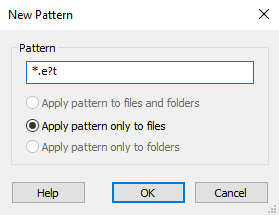
The filename format supports the following wildcards:
- * - stands for any group of characters
- ? - stands for any single character.
For example *.e?t stands for any file whose extension begins with the letter "e" ,ends with "t", and is made of three letters.
You have the possibility to specify to which items should this filter apply.
- Apply pattern to files and folders
- Apply pattern only to files
- Apply pattern only to folders