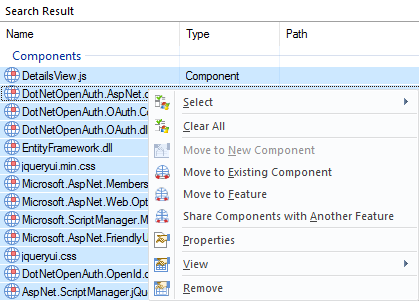- Introduction
- Registration
- Using Advanced Installer
- Features and Functionality
- Tutorials
- Samples
- How-tos
- Application/Package
- Files and Folders
- Services and Processes
- Custom Actions How Tos
- Secure Property
- Create a log
- Organization
- Load installer property from configuration file
- Pass configuration file for prerequisite
- Implement software identification
- Restart the machine after the installation
- Make the package install per-user or per-machine
- RegistrySearch
- Add HKCU registry entries or per-user files for all users
- Create MSI wrapper over EXE installers
- MSI Package Silent Install - How do I create one?
- Installing multiple instances from the command line
- Single-click run my application from its installation package
- Configure server-side serial number validation
- Validate serial number during Wizard Dialogs Stage only
- Collect installation data and send it to a web server
- Implement self-healing into the application
- Installing Driver
- Installing drivers in mixed packages
- Sideload MSIX using an MSI
- Deploying a Python script
- Deploy certificates required by Office 2010
- Installing Screen Saver
- Windows Restart Manager
- Create a chained installation
- Create an Access Database installer
- Create a web-based installation package.
- Install Add-in Express based Office add-ins
- Launch application at logon/startup
- How 32-bit setup packages behave on 64-bit machines
- Conditionally install a prerequisite based on the user selection
- Create updates with a repackaged application
- Set the Publisher ID for a UWP AppX
- Distribute Windows Updates among the installer
- Configure help setup package among the installer
- Localize a project segment
- How to have a property with different default value for each build
- Launch a certain application from an APPX package after install.
- Create AppInstaller file for MSIX packages.
- Instal and configure COMs.
- Azure Active Directory - registering Advanced Installer for Device Guard Signing.
- EV Code Signing in Advanced Installer
- Detect applications that keep files in use at install time.
- Add merge modules to your project.
- Build Microsoft Store distribution and sideloading distribution MSIX packages with a single build operation
- Import an MSIX built with Visual Studio
- Configuring Azure Trusted Signing or Digicert Keylocker
- Run powershell script to populate a CheckList
- Convert COM registration from MSI to MSIX.
- Installer for Large Resources Overcoming MSI Size Limits.
- Using Azure Trusted Signing in your GitHub Actions
- How to Brand Installers for Partners and Customers
- Repackaging Large Applications from a Packager's Perspective
- How to Add Custom Prerequisite to Your Project Using WiX Toolset
- How to Add Prerequisites to a Visual Studio Setup Project
- How to compare file versions in conditionst
- 32/64-bit
- User Interface
- Upgrade
- Uninstall/Maintenance
- ODBC/SQL
- IIS
- Java
- Licensing
- Advanced Analytics SDK
- Application/Package
- FAQs
- Windows Installer
- Deployment Technologies
- IT Pro
- MSIX
- Video Tutorials
- Advanced Installer Blog
- Table of Contents
- Introduction
- Registration
- Using Advanced Installer
- Features and Functionality
- Tutorials
- Samples
- How-tos
- Application/Package
- Files and Folders
- Services and Processes
- Custom Actions How Tos
- Secure Property
- Create a log
- Organization
- Load installer property from configuration file
- Pass configuration file for prerequisite
- Implement software identification
- Restart the machine after the installation
- Make the package install per-user or per-machine
- RegistrySearch
- Add HKCU registry entries or per-user files for all users
- Create MSI wrapper over EXE installers
- MSI Package Silent Install - How do I create one?
- Installing multiple instances from the command line
- Single-click run my application from its installation package
- Configure server-side serial number validation
- Validate serial number during Wizard Dialogs Stage only
- Collect installation data and send it to a web server
- Implement self-healing into the application
- Installing Driver
- Installing drivers in mixed packages
- Sideload MSIX using an MSI
- Deploying a Python script
- Deploy certificates required by Office 2010
- Installing Screen Saver
- Windows Restart Manager
- Create a chained installation
- Create an Access Database installer
- Create a web-based installation package.
- Install Add-in Express based Office add-ins
- Launch application at logon/startup
- How 32-bit setup packages behave on 64-bit machines
- Conditionally install a prerequisite based on the user selection
- Create updates with a repackaged application
- Set the Publisher ID for a UWP AppX
- Distribute Windows Updates among the installer
- Configure help setup package among the installer
- Localize a project segment
- How to have a property with different default value for each build
- Launch a certain application from an APPX package after install.
- Create AppInstaller file for MSIX packages.
- Instal and configure COMs.
- Azure Active Directory - registering Advanced Installer for Device Guard Signing.
- EV Code Signing in Advanced Installer
- Detect applications that keep files in use at install time.
- Add merge modules to your project.
- Build Microsoft Store distribution and sideloading distribution MSIX packages with a single build operation
- Import an MSIX built with Visual Studio
- Configuring Azure Trusted Signing or Digicert Keylocker
- Run powershell script to populate a CheckList
- Convert COM registration from MSI to MSIX.
- Installer for Large Resources Overcoming MSI Size Limits.
- Using Azure Trusted Signing in your GitHub Actions
- How to Brand Installers for Partners and Customers
- Repackaging Large Applications from a Packager's Perspective
- How to Add Custom Prerequisite to Your Project Using WiX Toolset
- How to Add Prerequisites to a Visual Studio Setup Project
- How to compare file versions in conditionst
- 32/64-bit
- User Interface
- Upgrade
- Uninstall/Maintenance
- ODBC/SQL
- IIS
- Java
- Licensing
- Advanced Analytics SDK
- Application/Package
- FAQs
- Windows Installer
- Deployment Technologies
- IT Pro
- MSIX
- Video Tutorials
- Advanced Installer Blog
- Table of Contents
How to select multiple components in the Organization view

The following article uses options that are available starting
with the Professional edition and project
type.
Let's suppose that you want to set same attributes for multiple components. This article will show how to select multiple components on the Organization page.
Organization view uses a native TREE control that does not support multiple components selection. However, a workaround to select multiple components on the Organization view is the following.
From the context menu of a component, use the Add to List or press F4, to add it to a list that appears under a tree, at the bottom of the page. Repeat this step for every desired component.
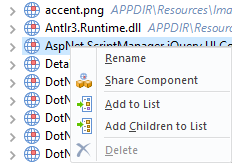
After adding the first component, a list is created at the bottom of the page containing the added components, as below:
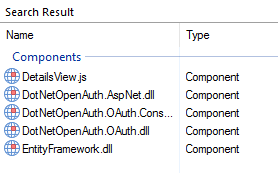
Now, you can select all the components from the list and set same properties to them.