How Component Policy Can Boost Your Setup Speed

Advanced Installer follows Microsoft's guidelines for MSI package creation when creating components.
However, when handling packages with a large number of components where installation speed is critical, Advanced Installer offers support to easily manage component creation rules. You also have the flexibility to revert to the default or recommended settings whenever needed.
In this article, we'll explore how the Component Policy toolbar option in the Organization view can help you efficiently manage component creation.
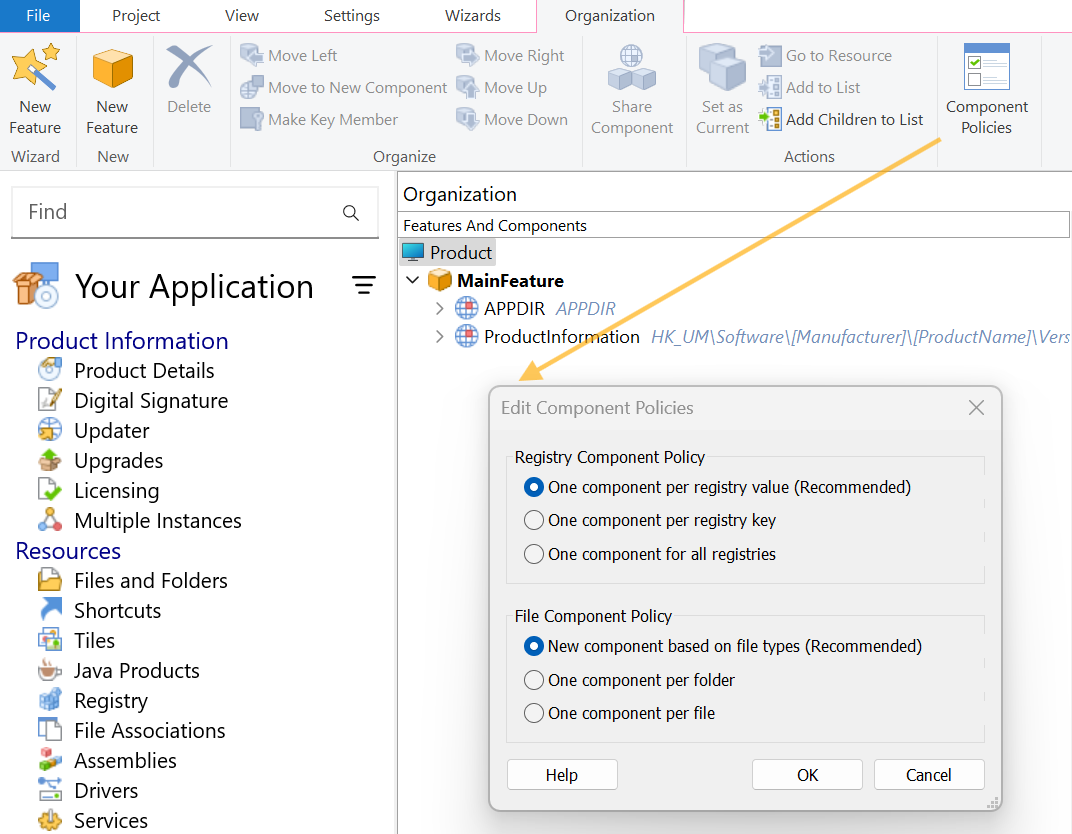
Why the Number of Components Impacts Installation Speed and Why It Matters

In the context of Windows Installer (MSI), several standard actions are involved in processing components during software installation, maintenance, and removal.
Here are the key standard actions:
- CostFinalize - Calculates the disk space requirements for all features and components selected for installation.
- InstallValidate - Ensures that all components can be installed correctly by checking for any potential conflicts or missing prerequisites.
- PublishComponents - Registers the components with the system, making them available for use by other applications and updates.
Each of these actions plays a critical role in ensuring that components are correctly processed, installed, registered, and configured on the target system.
You can check the number of components in the Component table within the Table Editor view, which shows the actual number of components and how their number changes based on your Component Policy option selection.
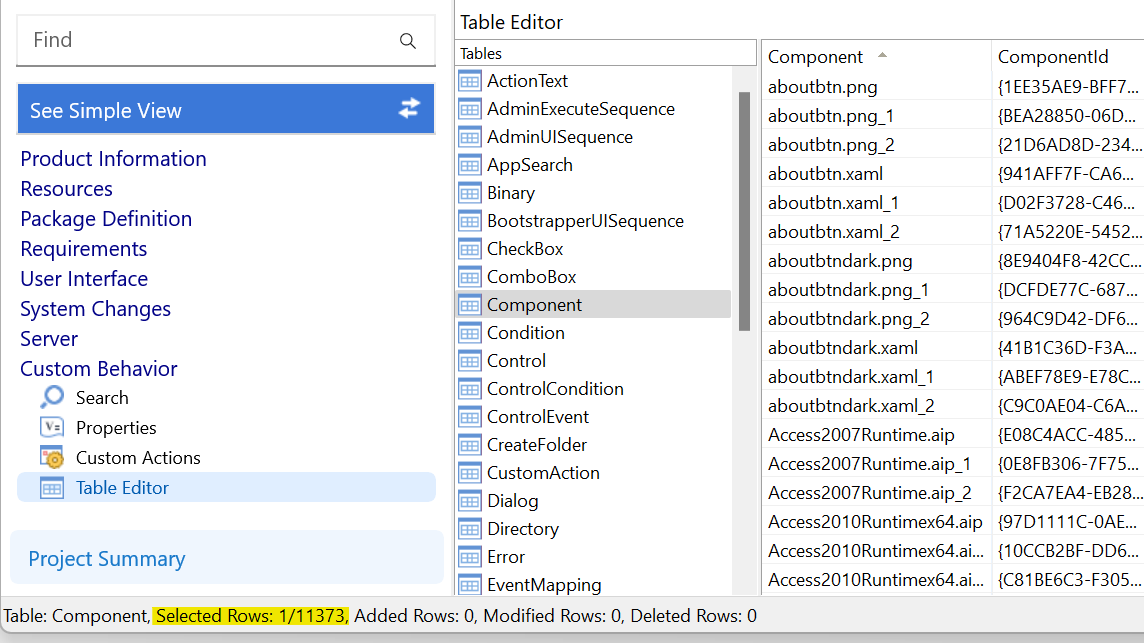
The Component Policy option is per project and does not affect future
projects!
For IT professionals, after the repackaging session is over, you need to open the repackaging session in Advanced Installer to customize the component policy.

Happy Packaging and Repackaging!